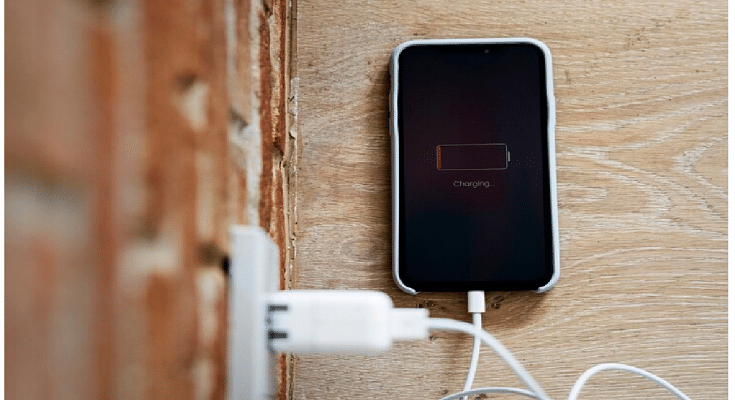Key Highlights
- iPhone battery health is essential for longevity
- Users overlook the health of the device’s battery
In the fast-paced world of technology, our smartphones have become crucial tools, and the iPhone is no exception. One critical aspect that often gets overlooked is the health of the device’s battery. Checking and optimizing iPhone battery health is essential for ensuring longevity and peak performance. In this article, we’ll explore the steps to check your iPhone battery’s health and provide tips on optimizing its usage. Also Read | iPhone Tips And Tricks: How To Answer Call Without Touching Your Phone
How To Check Battery Health Of Your iPhone

To check your iPhone’s battery health, follow these steps:
Step 1: Go to “Settings”.
Step 2: Navigate to “Battery” and select “Battery Health.”
Step 3: Here, you’ll find the Maximum Capacity percentage, indicating the current capacity of your battery compared to when it was new. A higher percentage suggests a healthier battery.
Additionally, you’ll see the “Peak Performance Capability” section. This feature informs you if your iPhone is operating at peak performance and if it has experienced unexpected shutdowns due to a degraded battery. If your battery is significantly worn out, it may recommend a replacement.
Understand Maximum Capacity
Maximum Capacity is a vital metric as it reveals how much charge your battery can hold compared to its original capacity. Over time, batteries naturally degrade, and a lower maximum capacity is indicative of wear and tear. If your iPhone’s battery health is below 80%, it might be time to consider a battery replacement to maintain optimal performance.
Also Read | iOS Tips & Tricks: Learn How To Set Up Your Contact Poster On iPhone
Tips To Optimize iPhone Battery Usage
Beyond monitoring battery health, taking proactive steps to optimize battery usage can extend the lifespan of your iPhone’s battery.
Manage Background App Refresh
Disable unnecessary background app refresh to prevent apps from updating content in the background, conserving battery power.
Adjust Screen Brightness
Lowering screen brightness or enabling auto-brightness helps reduce power consumption. Additionally, consider reducing the screen timeout duration.
Update iOS
Regularly updating your iPhone’s operating system ensures that it receives the latest performance improvements and battery optimizations.
Enable Low Power Mode
Activating Low Power Mode temporarily reduces power consumption by disabling certain features, providing extended battery life during critical moments.
Manage Push Notifications
Limiting push notifications or adjusting their frequency can contribute to power savings. Review and disable unnecessary notifications in the settings.
Avoid Extreme Temperatures
Exposure to extreme temperatures, both hot and cold, can negatively impact battery health. Avoid leaving your iPhone in direct sunlight or extremely cold environments.

Monitoring your iPhone’s battery health is a proactive approach to ensuring its longevity and optimal performance. By understanding key metrics like Maximum Capacity and taking steps to optimize battery usage, you can make the most of your iPhone’s capabilities while minimizing the need for frequent battery replacements. Regular maintenance and thoughtful usage habits contribute to a seamless and efficient smartphone experience.
Also Read | iPhone Tips & Tricks: Here’s How You Can Measure Height Using An iPhone Camera