Key Highlights
- Smartphones have become an essential commodity for modern users
- Slow speed issue is commonly reported by smartphone users after prolonged usage
- Speeding up smartphones is an easy process
Getting in-depth knowledge about your phone is something most of us want to do. Having an android phone makes it far easier. If you are curious about your phone’s RAM type, RAM speed, and its operating frequency, you have come to the right place. Checking these details will let you know about your RAM’s capabilities and will also help you compare the performance of your phone with other models in the market. Here is how you do it:
1. Check the RAM Stats

Beginning with the RAM’s total capacity, you can check the space that is available for use at any given time to the user. This can be done in two ways:
Use Developer Options
Follow the steps mentioned below to check the RAM stats through Developer Options.
- You can check the RAM stats by going to your phone settings and then into the ‘About Device’ section.
- Type your build number seven times.
- Once you have done that, you will have to go back to the phone settings and look for the Developer Options menu.
- Go to the Running Services option.
- Once you are here, you can see the current status of the RAM of your Android phone. This will include the space used by the system and the downloaded apps, and the space left for the user to use.
- To see the RAM occupied by cache, you can tap the top-right button in the Running Services option.
Use Third-party Apps

There are apps available for everything on Android platforms. If you are looking for an app to see the RAM stats, you can find such on Google Play Store. These apps will provide you a detailed overview of how your RAM is occupied at any given moment. Following is an Android app that will let you know the RAM stats of your phone:
RAM Truth: This is a third-party app that will let you know the current RSM capacity of your phone and will also let you know about any space allocations in the RAM. This includes:
- ‘Reserved’ for kernel functions and is a hidden area.
- ‘User’ is the RAM space that is available for the user to use.
- ‘Active’ includes the RAM space, which is currently active use by the system.
- ‘Hibernating’ is the RAM space that is currently being used to house the cache memory, which is not using power resources.
- ‘Idle’ is the RAM space that is unused by the system currently.
2. Find RAM Type and Operating Frequency
A third-party app like DevCheck will let you know all the details about the RAM type and the operating frequency. After you have installed the app, you can begin exploring. Follow the steps mentioned below:
- Go to the ‘Hardware’ tab in the app.
- Go to the ‘Memory’ section. This will show you the RAM type of your phone, along with the bandwidth and the channels.
Before checking the RAM type, you need to know that if the RAM type is given as “LPDDR,” it is to define the generation of DRAM technology. When it comes to RAM type, speed, and efficiency, the newer the generation of low power DRAM technology, the better. Different smartphones use different RAM types, from LPDDR4 and LPDDR4X standard to LPDDR5 certain flagships like Samsung Galaxy S20 and OnePlus 8. The RAM bandwidth of the different types of RAMs is given below:
- LPDDR3 has a bandwidth of up to 1,066 Mbps
- LPDDR4 provides performance up to 3,200 Mbps
- LPDDR4x has a RAM bandwidth of 4,266 Mbps
- LPDDR5 can give the fastest RAM bandwidth of up to 6,400 Mbps
Many phones will show the operating frequency of the RAM in MHz along with the RAM type. The RAM bandwidth can be distinguished from other data by its unit of measurement as GB/s. The bandwidth of the RAM will let one know the maximum rate at which the RAM can read data and store it into memory by the phone’s processor.
3. Checking your Android phone’s RAM Speed

Checking the RAM speed of your Android phone can also be done in a different way. You can check the RAM speed via the A1 SD Bench. This is a third-party app that you can easily find on the Google Play Store. After installing it, follow the steps mentioned below to check the RAM speed of your phone:
- Open the app.
- Tap on RAM. This will start the benchmark.
- Once the process has begun, wait for a few seconds, and the app will tell you the memory’s R/W (or copy) speed.
If you are interested in comparing performances with other phones from the same company or different phones from different companies, you can do so by installing this app on those models as well. Another way on which this can be done is to see the results of other benchmarked phones within the app.
The Takeaway
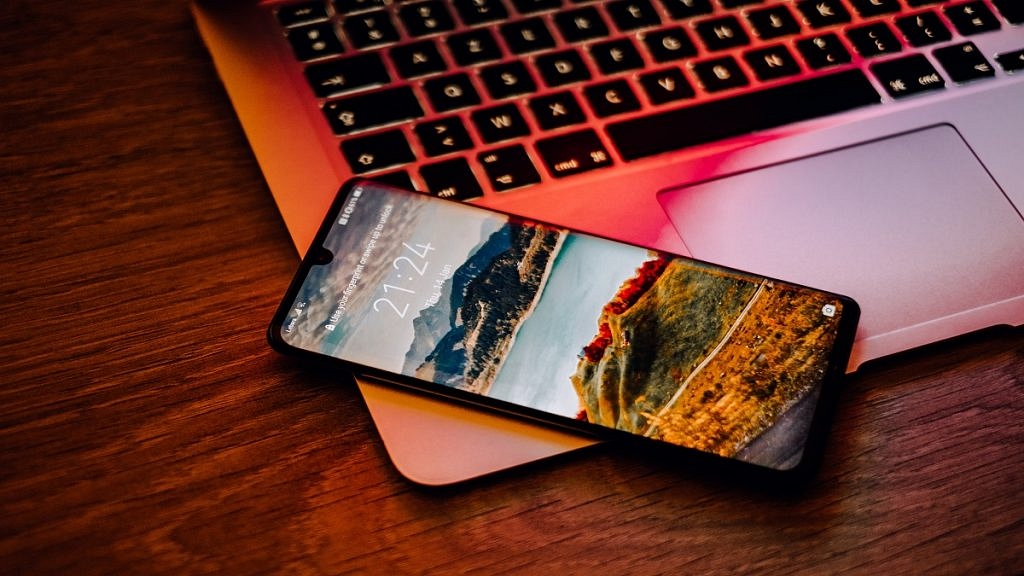
Whether you are tech-savvy or not, checking your Android phone’s RAM Type, Speed, and Operating Frequency will acquaint you with the details of how your phone works which is always interesting to learn.
