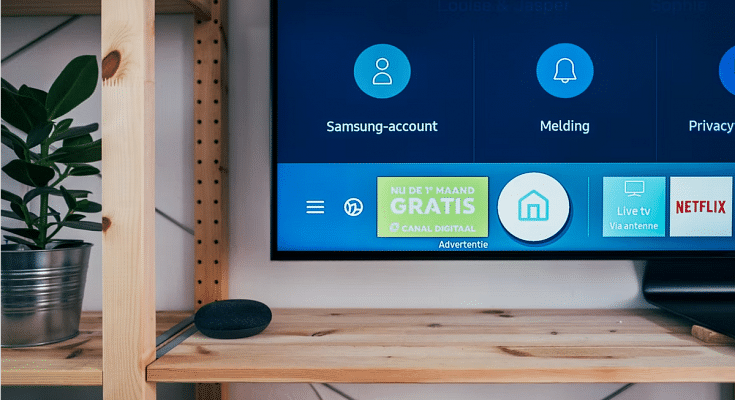The smart TV market is getting populated across India with multiple brands launching new devices frequently. Samsung, Sony, and LG are the major players in this market known for their premium range of smart TVs. There are multiple other smart TV brands in the country that have a wide portfolio of affordable, mid-range, and flagship-grade TVs.
Samsung is well known for launching feature-rich TVs that can give a theatre-like experience from the comfort of your room. Most of the new-generation smart TVs be it from Samsung or other brands comes with Wi-Fi network connectivity. This allows users to connect the TV with the internet to use all the services including third-party app downloads or streaming content via OTT websites such as Netflix and Amazon Prime videos.
Making an internet connection with smart TVs isn’t a super tricky process. You just have to make sure there is an active internet connection within the vicinity and TV range. Also, you should be aware of the Wi-Fi user ID and password for a successful connection. If you have bought a new Samsung or any other brand’s smart TV and aren’t aware of how to complete the internet connection process, then we have made it simple for you in this article. We have listed down the steps with which you can easily pair your Samsung smart TV with any available Wi-Fi network.
How To Manually Connect A Samsung Smart TV With Internet/ Wi-Fi?
Step 1: Power on your Samsung smart TV and wait until the home screen loads up.
Step 2: Use the TV’s remote to go to the Menu or TV Settings option.
Step 3: Scroll down to the Network menu.
Step 4: Select the Network Settings tab.
Step 5: Tap on the Wireless option. Wait until the TV reads the available connections and shows the list on the screen.
Step 6: Select the Wi-Fi network with which you want to connect your smart TV.
Step 7: Now, you will need to type in the Wi-Fi network password. Hit Done once you have entered the password. That’s all you need to connect your smart TV to the internet.