Key Highlights
- Netflix allows you to create multiple profiles within a single account
- Each profile will have its own personalized recommendations, watchlist, and viewing history
- You can manage your profiles by changing their names, icons, and parental controls
Netflix allows you to create multiple profiles under a single account so that different users can have their own personalized experiences. This is especially useful if you share your Netflix account with family members or friends, as it allows everyone to have their own viewing history, recommendations, and watchlist. In this article, we will walk you through the steps to create and manage multiple profiles on Netflix. Also Read | Netflix For Fitness Enthusiast: Collaborates With Nike To Stream Workout Videos On Its OTT App
How To Create And Manage Netflix Multiple Profiles?
Step 1: Go to the Netflix website or open the Netflix app on your device and log in using your email and password.
Step 2: Once you are logged in, click on your profile icon in the top right corner of the screen. A dropdown menu will appear, and from there click on “Manage Profiles.”
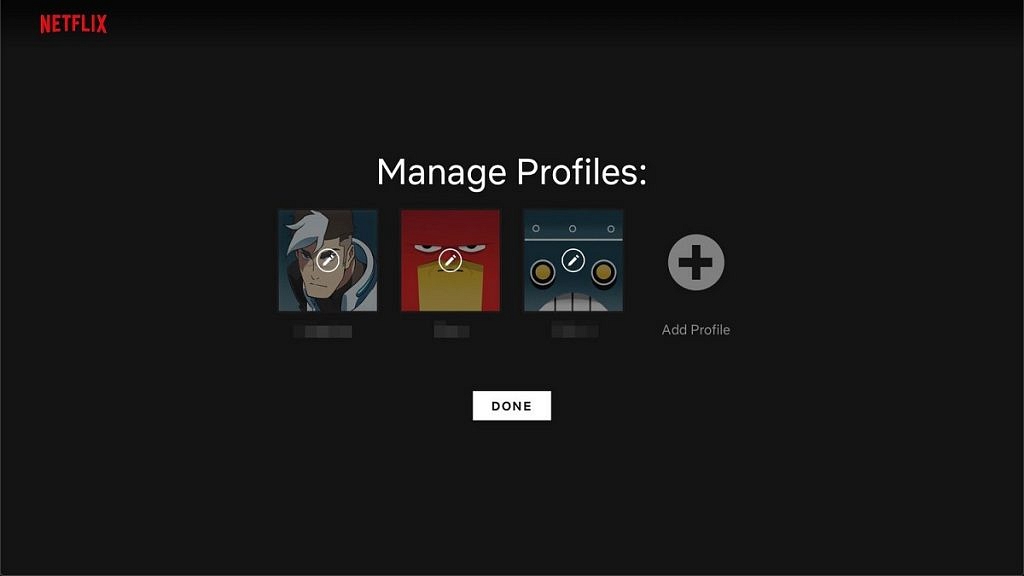
Step 3: To add a new profile, click on “Add Profile.” You can then enter the name of the person who will be using this profile. You can also select a profile picture or choose to leave it blank. Repeat this step for as many profiles as you need.
Also Read | Netflix Introduces ‘Kids Mystery Box’ Feature To Android Users: All Details
Step 4: Once you have created a new profile, you can customize it to your liking. You can choose to enable or disable the following options: “Autoplay next episode in a series on all devices,” “Include in ‘Continue Watching’ row,” and “Maturity level.”
The maturity level option is particularly important if you have kids or younger viewers who will be using this profile. You can choose from different maturity levels such as Little Kids, Older Kids, Teens, and Adults. Depending on the maturity level you select, certain titles may be restricted.
Step 5: To manage profiles, click on “Manage Profiles” and then click on the profile you want to edit. You can then customize the profile as described in Step 4. You can also choose to delete a profile or change its name or picture.
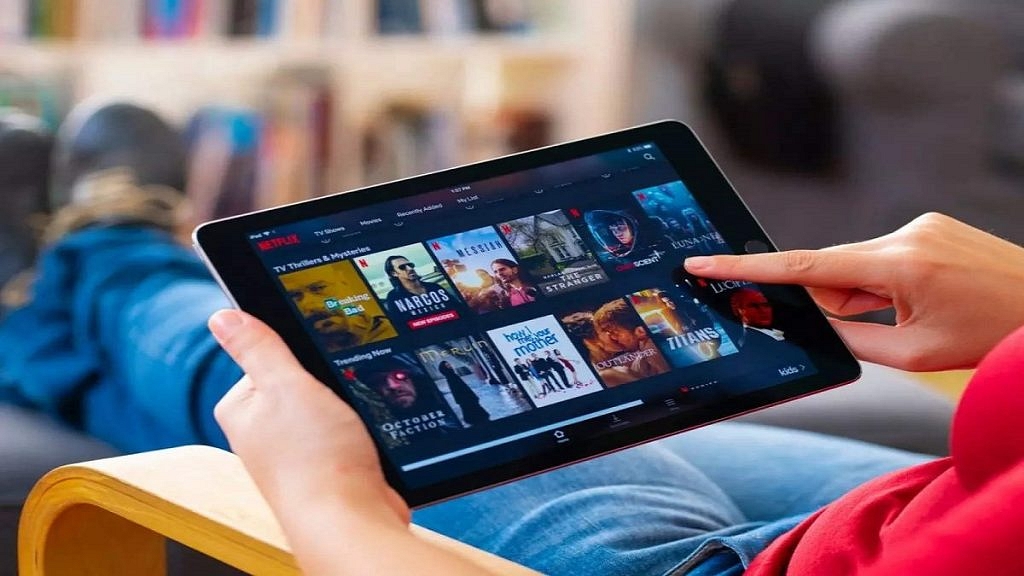
Step 6: To switch profiles, click on your profile icon in the top right corner of the screen and then click on the profile you want to switch to. The interface will then change to reflect the preferences and viewing history of that particular profile.
Overall, creating and managing multiple profiles on Netflix is a simple process that can greatly enhance your viewing experience. It allows each user to have their own personalized account, making it easier to keep track of individual preferences and viewing history. With these easy steps, you can create and manage profiles on Netflix in no time.
Also Read | Netflix Games: Up To 40 New Game Titles To Be Released In 2023
