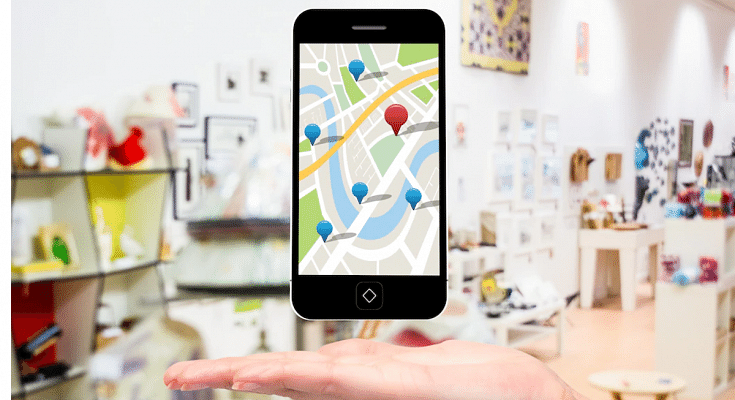Google Maps is the modern way of transportation with millions of users relying on its services for navigation and travel through new destinations. Google has been frequently updating the Maps ecosystem so that it’s accurate with directions every time one enters any location. Besides improving Maps’ frequency, Google has also made multiple customizations with the UI so that users can travel hassle-free to an unknown destination.
If you are a frequent Google Maps user, you must be aware of how to search for a destination and start a trip by selecting the preferred transit mode. The search history is often visible in direct eyesight so that you can easily access the last travel destination on your list. Anyone using the Maps application will be able to see the last places you have paid a visit.
Now, if you wish to avoid that and keep your privacy intact, you can also remove the places or the timelines from your Google Maps history. If you have been figuring out the correct way to do the same, we will be guiding you with the steps in this article. We’ll start with the basics including the method to view your Maps history. Take a look:
How To View History On Google Maps
Step 1: Open Google Maps application on your smartphones or tablets.
Step 2: Click on your profile icon.
Step 3: Tap on Settings.
Step 4: Click on Maps History. You will see the entire list of places you have visited in the last few months.
How To Remove Some Places From Your Google Maps History
Just for reference, you have the option to either remove some places from the history or the entire list itself. The below-mentioned steps are to remove some of the places from the Maps History list.
Step 1: Launch the Google Maps app and tap on your profile pic.
Step 2: Click on the Settings tab and then select Maps History.
Step 3: Tap on the places you want to remove and select Remove/ Delete.
How To Clean Google Maps History Completely
Step 1: Go to the Maps History option by following the aforementioned steps.
Step 2: Click on the More option (three dots).
Step 3: Tap on Delete activity by option. You will get the option to delete the timeline by date and the entire history.
Step 4: Select Delete by date option to select a specific timeframe.
Step 5: To delete the entire history select All time under the Delete by date option.
Step 6: Click on delete.