Instagram is a very popular social media app with more than 1 Billion monthly active users across the world and more than 150 Million monthly active users in India. According to some studies, social media apps like Instagram are as addictive as gambling. In case you are tired of using this app for years or think it is a distraction, you can always disable your Instagram account or can even permanently delete that. So, in this article, we tell you the step by step process as to How To Delete Your Instagram Account Permanently.

How To Delete Your Instagram Account Permanently
Just like most social media applications like Facebook, Twitter, etc., Instagram also gives you the option of disabling your account for a few days or weeks or deleting your Instagram account permanently. Now, just in case you wanna do the latter, you are at the right place as in this article, we will explain its complete step by step process. However, it needs to be noted that it can be done only using a web browser like Chrome on your PC or smartphone. The native Instagram app on your smartphone doesn’t support this feature yet.
Also Read: Forgotten Your Instagram Password? Worry Not, This is How You Can Check It In Your Smartphone
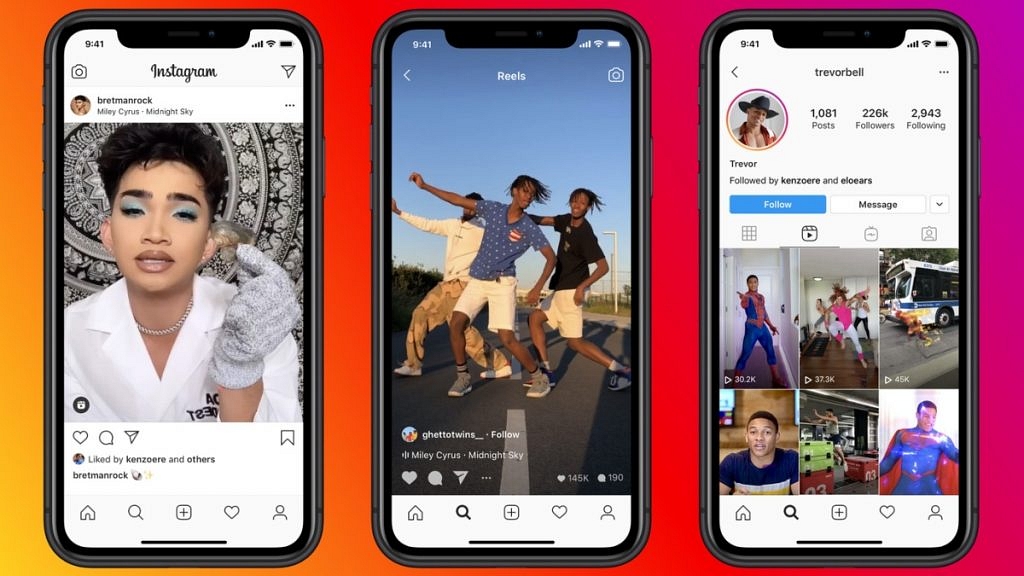
To Request the Permanent Deletion of your Account:
- Go to the Delete Your Account page from a mobile browser or computer. If you are not logged into Instagram on the web, you will be asked to log in first. You can not delete your account from within the Instagram app as we have already mentioned before.
- After logging in, select an option from the dropdown menu next to Why are you deleting your account? and re-enter your password.
- Now, choose an option stating why you want to delete your Instagram account and those options are seeing too many ads, Privacy concerns, Concerned about my data, Created a second account, Trouble getting started, Want to remove something, Can’t find people to follow. etc.
- Once you have selected a reason from the dropdown menu, the option to permanently delete your Instagram account will appear on your screen.
- Click or tap Delete [your Instagram account’s username] and it’s finally done.

Please do note that after 30 days of your account deletion request, your Instagram account and all your information will be permanently deleted. However, during those initial 30 days too the content remains subject to Instagram’s Terms of Use and Data Policy and will not be accessible to other people using the app. So, now you know How To Delete Your Instagram Account Permanently.
Also Read: Xiaomi’s New Mi and Redmi Laptops Coming To India Very Soon – What To Expect?
Have you ever deleted your Instagram account permanently? Do feel free to share your thoughts and opinions with all of us in the comments section below. You can also join our GizNext Tech Enthusiast Telegram group (click via mobile to join) and even the GizNext Tech Enthusiast WhatsApp group which have been curated exclusively for the tech geeks.
