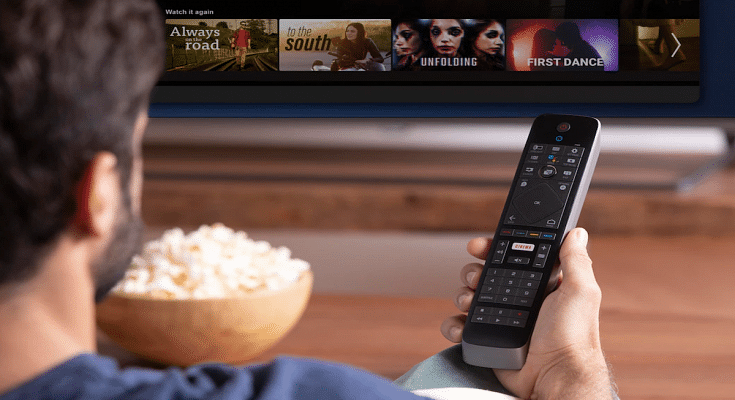Smart TVs are ruling the TV market globally. We now have big screen TVs that can easily connect to the internet and wireless accessories to give you a theatre-like experience right inside your homes. The latest generation of smart TVs comes in a variety of sizes and with support for 1080p FHD, 4K, and even 8K resolution (with some models). Now, if purchase a new smart TV, you will get a bunch of pre-installed applications.
Most of them are media applications or supported apps to play multimedia files. OTT apps are amongst the most commonly found applications on a smart TV from any brand. Netflix, Amazon Prime videos, and YouTube are amongst those streaming applications that most of the manufacturers are pre-installing on their new-gen smart TV models.
In fact, smart TV manufacturers are shipping TV remotes with dedicated hotkeys for the aforementioned apps. In addition to the OTT and streaming applications, most smart TVs have a custom media player app that will allow you to play videos, audio, and even pictures from external sources such as a USB port or hard disk.
But often, there are instances when you would want to download and install a third-party application on your smart TV. Now, it sounds quite simple when you have an available internet connection and the required hardware on the TV. But what are the exact steps? If you aren’t aware of how can you download and use additional third-party apps on your TV, read the steps below:
Steps To Download And Use Third Party Applications On Smart TVs
Step 1: Power on your respective smart TVs.
Step 2: Open the apps menu using the TV remote.
Step 3: Scroll to the Google Play Store app.
Step 4: In the search option, type the name of the app that you wish to download.
Step 5: Tap on the app and then select install.
Step 6: Follow the on-screen steps to complete the app installation.
Step 7: Launch the application once the setup is complete.
It is also worth adding that you can also download games on your smart TVs. Most of the latest smart TVs are compatible with some of the games available online. But not all TVs have the required hardware to render high-end games smoothly. You will need an external gaming console in such scenarios.
Steps To Download And Play Games On Any Android Smart TV
Step 1: Go to the Google Play Store application on your smart TV.
Step 2: You can either go directly to the gaming section from the Play Store’s menu or search for your favourite game. If the TV supports the game, you will get the option to download.
Step 3: Complete the game installation by following the steps on mentioned on the screen. That’s it. The game will be downloaded on your TV to play.