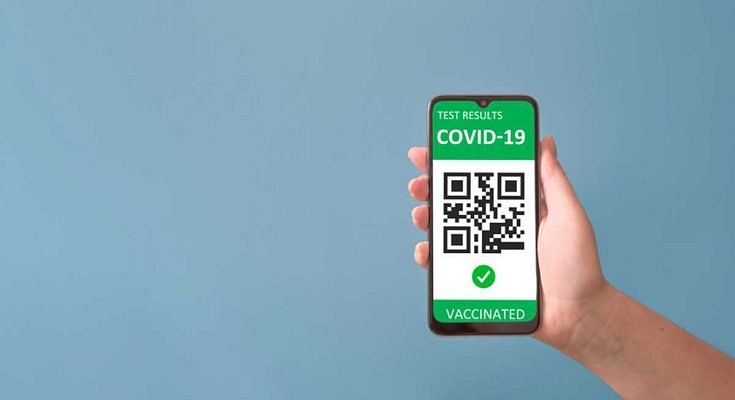COVID-19 has been undeniably one of the worst virus outbreaks in recent times which not just affected the Indian population but global as well. It has been over a year and we all are still gripped with the fear of this deadly virus. The health system across the globe has been struggling to put an end to the menace. Thanks to the medical experts, we have got the vaccination does against the coronavirus.
India like other nations also started the inoculation drive for COVID-19 vaccination this year. A large number of the Indian population has been administered vaccine doses by now. The Indian government had also introduced dedicated apps for the reservation of vaccine doses as well as downloading certificates. If you are traveling abroad, you might require the latter.
If you are in India, you need to get two doses to be fully vaccinated. Covishield and Covaxin are the primary vaccines that are authorized by the Indian government and available across all the dedicated health centers across India. If you already have received both your vaccine jabs, then you must have received a print-out of the certificate from the vaccine center where you got your last jab.
However, if in case for some reason you haven’t received the certificates, you can download them on your smartphones for easy access later. This article has all the steps which you can follow to download the COVID-19 vaccination certificate. Let’s take a look:
How To Download COVID-19 Vaccination Certificate On Smartphones?
Before we proceed with the steps, we would like to highlight that the steps can be performed on two of the dedicated apps. Arogya Setu and CoWIN are the apps authorized by the Indian government for the same.
Step 1: For the Arogya Setu app, first download and install the app on your respective Android and iOS devices.
Step 2: Complete the registration process by entering your mobile number and other details shown on the app screen.
Step 3: Now, go to the Cowin tab which you can locate on the top right corner of the app’s homepage.
Step 4: You will get several options on this page. Select the “Vaccination certificate” option.
Step 5: On the “Download Certificate” page, enter the “beneficiary reference ID” which you must have received from the vaccination center.
Step 6: Click on the “Get Certificate” option and you are good to go.