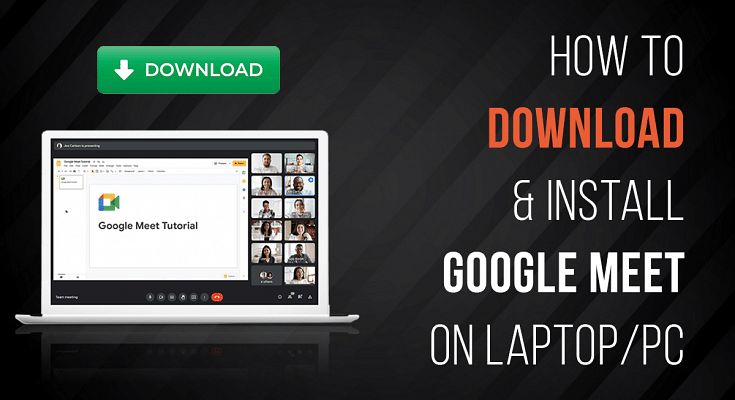Google Meet is one of the most popular video conferencing platforms. It was earlier known as Google Hangouts Meet. The app offers numerous features where almost 250 people can join the video call. Furthermore, users enjoy its split-screen feature which benefits them during corporate conversations and meetings. The app also provides real-time captions and the ability to schedule meetings using Google Calendar or Google Chat. However, there is no desktop app for it, unlike Microsoft Teams and Zoom, which both have dedicated clients.
Google Meet is available to download on iOS via App Store and on Android via Google Play Store as a free app to download. The company has not released a dedicated app for Windows or macOS. However, if you need to access Google Meet from your laptop, go to meet.google.com or use Google Chrome. The tech giant has also integrated Meet with Gmail and Google Calendar allowing you to access it directly from those platforms.
How to Download Google Meet App on PC?
Step 1: Open your laptop and go to meet.google.com on your browser.
Step 2: A PC download icon will appear in the search bar at the top right of your browser.
Step 3: Click on the icon.
Step 4: A new pop-up will open with “Install app?”
Step 5: Click on the “install” button.
Step 6: The app will be installed instantly on your laptop and will open in a new window.
How To Open Google Meet App On Laptop?
Step 1: Click the Meet app in the doc or just search for “meet” on your laptop.
Step 2: Join or create a meeting.
Many Google Meet users are surprised to hear that there is no desktop app for this. It is a popular video conferencing tool by Google. A lot of people have even used this app for meetings that aren’t linked to their jobs. So far, the tech giant Google has made no indication that a desktop software would be developed anytime soon.