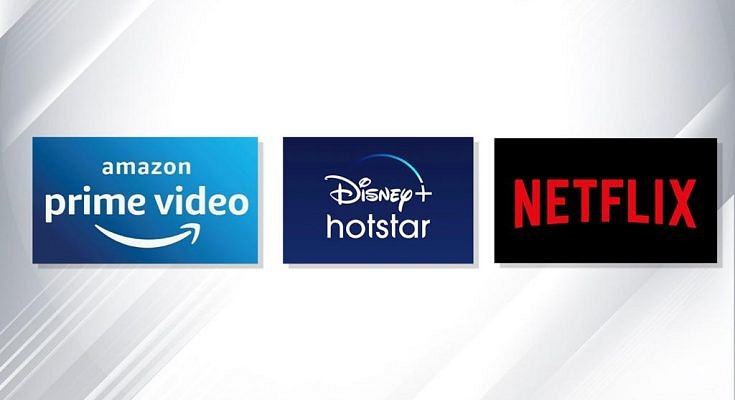Key Highlights
- OTT platform allows its users to download movies and shows
- Prime Video, Netflix, and Hotstar are some of the few OTT platforms that allow you to download videos
- These apps allow you to download the content from their apps
OTT platforms are really popular after the pandemic. These platforms have introduced several original contents like movies, shows, documentaries, and more. In fact, these apps allow you to download the content from their apps so that you can watch it later with or without the internet. However, to download movies from the leading OTT apps, you have to follow these steps.
How To Download Videos From Amazon Prime
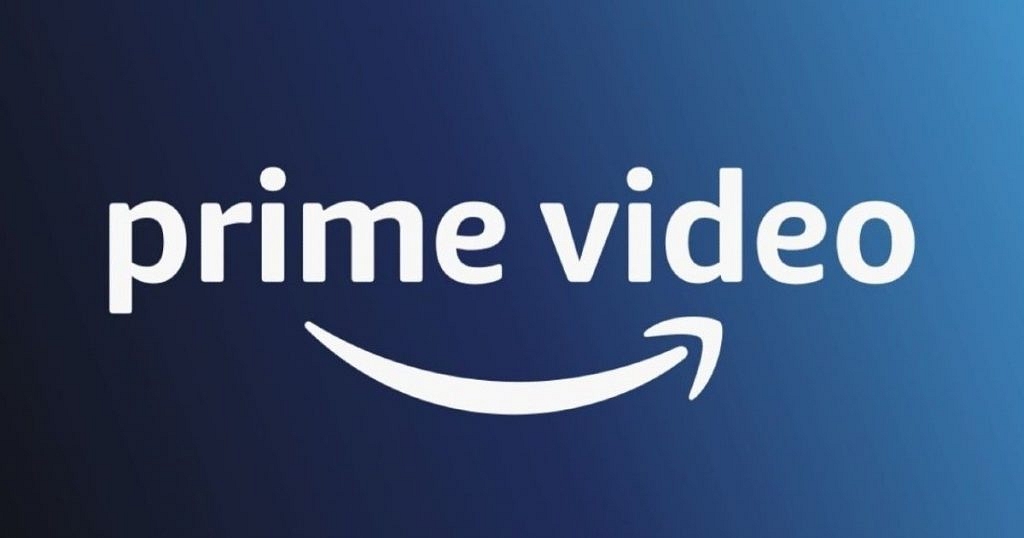
It is worth noting that the OTT platform allows its users to download movies and shows. To download videos from the application first you need to tap on the title you want to download. Now, click on the downward under the title. You will find the download video under the My Stuff segment.
How To Download Videos From Netflix
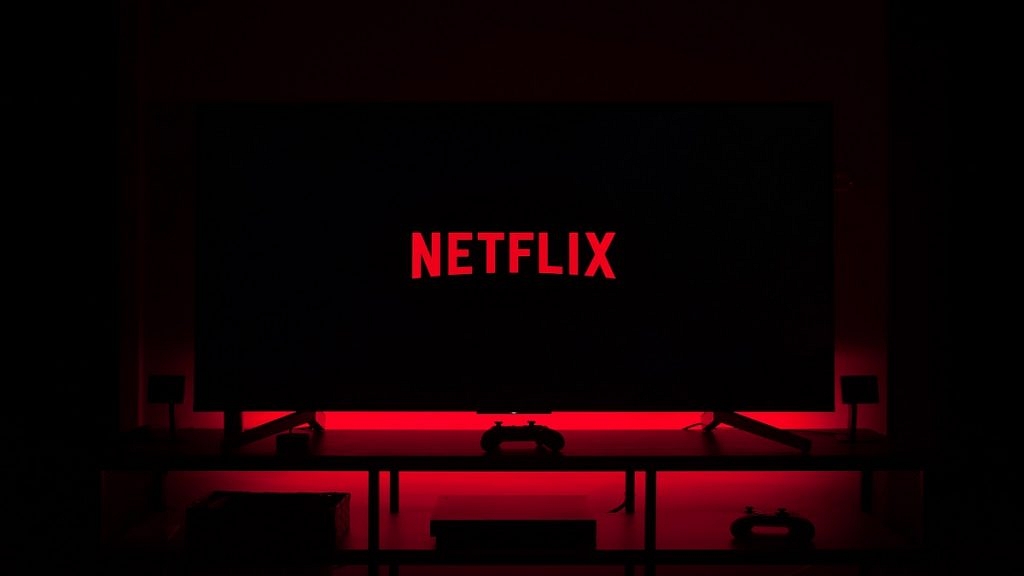
Step 1: You need to tap on the movie or TV show you want to download and then open the details page. In case you want to download the show, then you need to find the episode you want.
Step 2: Now, click on the download option and it will change automatically change to indicate that it is downloading. Once, it is downloaded, you will see an icon on your mobile instead of a download option.
How To Download Videos On Your Smartphone From Disney Plus Hotstar
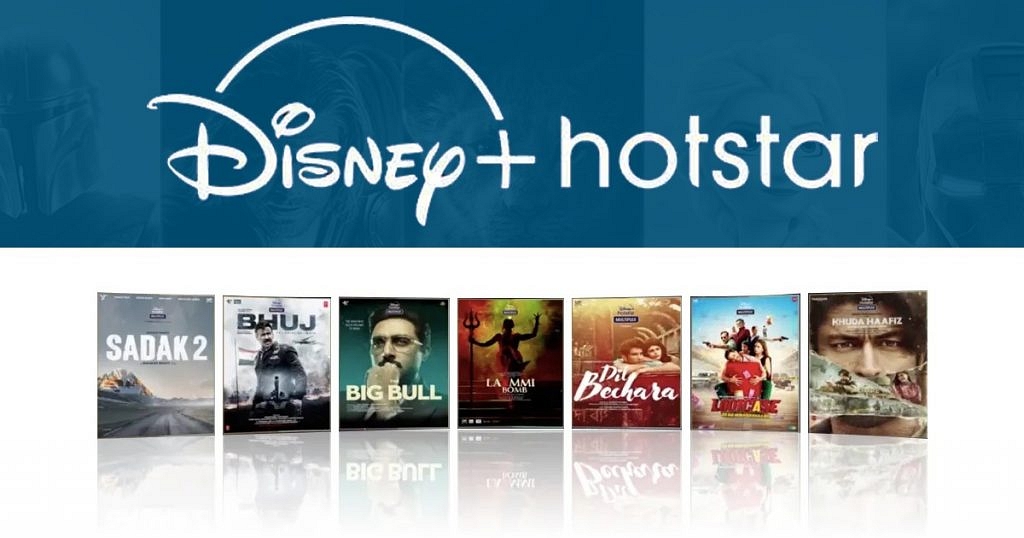
Step 1: Open the app on your device and start looking for the content you want to download.
Step 2: Now, you have to choose the particular content you want to see offline.
Step 3: After choosing the video, you will see the download icon, and now, tap on the same icon you want to download.
Step 4: Then, you need to click on resolution and the process will begin. After that, the app will notify you or inform you about the downloading procedure.
Also Read | Netflix Introduces ‘Basic with Ads’ Plan: Here’s How To Access It