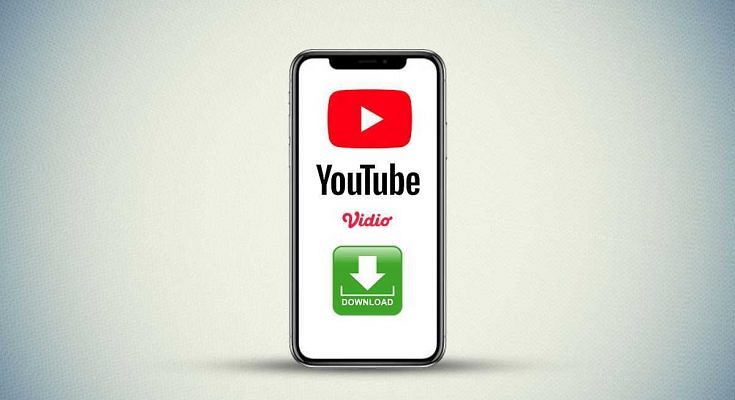YouTube is undeniably one of the first preferences for users when we speak of online video sharing platforms. The search giant had also introduced a dedicated app for this service for both Android and iOS devices packed with some advanced user-friendly options.
The Google-owned video streaming service has been getting fare share of updates which has improved the user experience overall. However, the provision to download a specific video externally on any device remains missing.
Have you also been struggling with downloading YouTube videos on your smartphone’s external microSD card or internal storage to access it without an app or offline? If yes, you don’t have to worry as this article will guide you with the ways to do so.
How To Download YouTube Videos Offline In The App Itself?
While the company hasn’t provided the option to download YouTube videos directly on a device’s external or internal memory, it does have allows you to save any video in the app’s offline directory. Take a look at the steps:
Step 1: Open the YouTube app on your smartphone (Android or iOS). Make sure you are logged in with your registered Google account.
Step 2: Play the video you would want to save to the app’s offline directory.
Step 3: Locate the ‘Download’ tab below the video seek bar along with the ‘Like’, ‘Dislike’, and ‘Share’ options. Click on the downward arrow and select the resolution in which you want the file to be saved.
Step 4: Once the video is saved you can visit the ‘Downloaded’ video section on the app to access an offline video playback later. Notably, you won’t require any internet connection to play the downloaded videos at any given point in time as offline playback is supported here.
How To Download YouTube Videos Externally On Any Device?
As mentioned earlier, there is no direct way offered by the YouTube app or the desktop version to download videos externally in a device’s gallery or microSD card. However, there are third-party mobile apps as well as websites that help with this task.
Steps To Download YouTube Videos On Smartphones Using Mobile App
Step 1: On your Android smartphone, open Google Play Store and download the “Video Downloader: All Video Downloader” app.
Step 2: Complete the installation.
Step 3: Open the YouTube app and play the video you want to download offline.
Step 4: Now, click on the ‘Share’ option and copy the video link from the next tab.
Step 5: On the Video downloader app, paste the link and hit download. Select the resolution to determine the video quality for later.
Steps To Download YouTube Videos Using Third-Party Websites
Step 1: Open Google Chrome or any other web browser of your preference on your mobile or laptop/PC.
Step 2: Visit savefrom.net and repeat steps 4 and 5 as mentioned above.