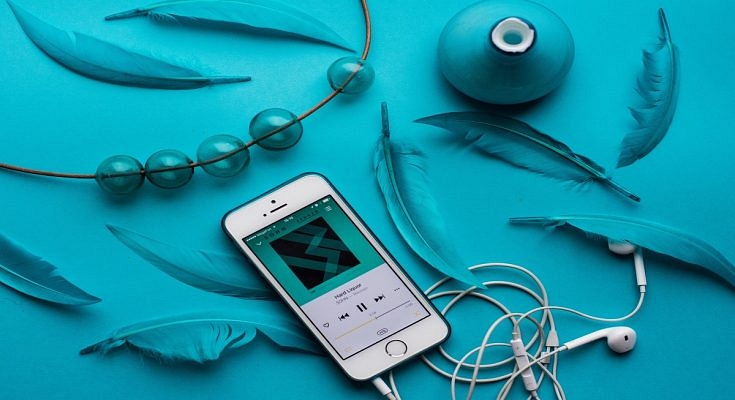Android and iOS smartphones are all capable of completing numerous such tasks which previously has been possible only with high-end machines including laptops and PCs. Modern days devices, specifically iPhones have earned a rapport for high-quality video recordings. Apple has been improving both photography and videography experiences with iPhones. Even iOS has been optimized to provide firmware-level support for the improved camera hardware being packed inside the new-gen iPhones.
In addition to video recording, iPhones also allow users to record audio or voice notes which can be used later for different purposes. It wouldn’t be wrong to say that audio recording is among the crucial features that every single smartphone available in the market today is integrated with. Recording a voice is an option with built-in or third-party voice recorder apps.
Apple does not just allow users to record audio but also edit or trim as per requirements. The Voice memo feature available in all iPhones lets users record and edit voice notes or audio recordings. The built-in editing tool makes it easy to fine-tune the recorded audio, and remove and add parts. If you are unaware of the exact procedure to edit any audio recording on iPhones or iOS, then read the steps below:
Also Read: WhatsApp Call Recording: Here’s How You Can Easily Record Call On Android And iOS
Steps To Edit Or Trim Voice Recording On iPhones
Step 1: Open the Voice Memo app and go to the list of audio recordings.
Step 2: Select the audio or the voice note that you want to trim or edit.
Step 3: Click on the trim icon placed in the top right corner.
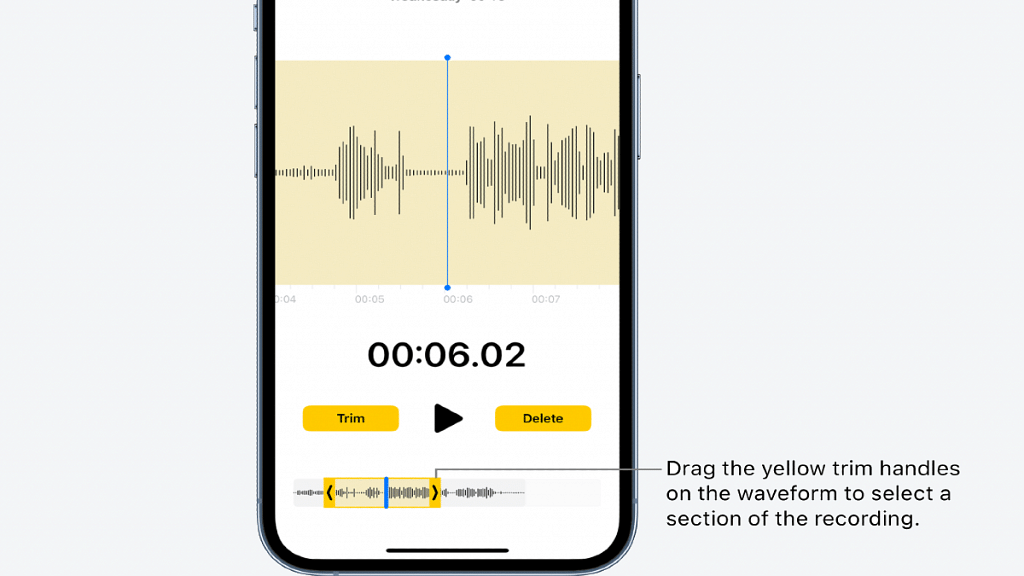
Step 4: Select the audio part that you wish to trim.
Step 5: Once you have done the audio selection and trimmed the necessary parts, tap on the Play button to cross-verify.
Step 6: You can now either trim the audio selection or delete it. Once done, tap on save to continue.
Also Read: Fix Incoming Call Not Showing On Screen Android: Here’s How
How To Edit And Replace Any Audio In iPhone
Step 1: Open the Voice memo or the recording app in iPhone and go to the list of audio recordings.
Step 2: Tap on More option (three dots) and select the Edit Recording option.
Step 4: Select and drag the audio waveform to the position from where you wish it to start.
Step 5: Click on the Replace option to start recording with the replaced audio. Tap pause or resume as required.
Step 6: Tap on Done once the necessary edits have been done with the audio recording.
.