Google is amongst those tech giants that is catering to the audience globally with technological services and also products. Google is currently dominating the premium smartphone space with its Pixel series of smartphones that uses the in-house custom Tensor chipsets and Android firmware. Google has also marked its presence in other consumer electronics categories including audio. The Pixel buds TWS earbuds are Google’s answer to AirPods and Galaxy Buds which are also premium range wireless audio earbuds.
Google has employed the latest of tech innovations to design the Pixel Buds earbuds. Just recently, at its I/O 2022 event, the company took the wraps off the new-generation Pixel Buds and showcased all the possibilities with the Pixel Buds that will ensure a premium listening experience on the go.
Multipoint connectivity is one of the features that Google has added to Pixel Buds TWS earbuds. It lets users connect the earbuds to more than one compatible device simultaneously. In simple terms, users can pair their Pixel Buds with two audio sources at once and seamlessly use the Audio Switch feature as well. However, this feature isn’t toggled on by default and you would need to make the required modifications with the settings manually. This article is a step-by-step guide to help you set up Multipoint connectivity with Pixel Buds. Read on:
How To Activate Multipoint Feature On Pixel Buds
Step 1: Unlock your Pixel or any other smartphone with which you wish to pair the Pixel Buds and use the Multipoint connectivity option.
Step 2: You would need a device running on the Android 6 OS or above.
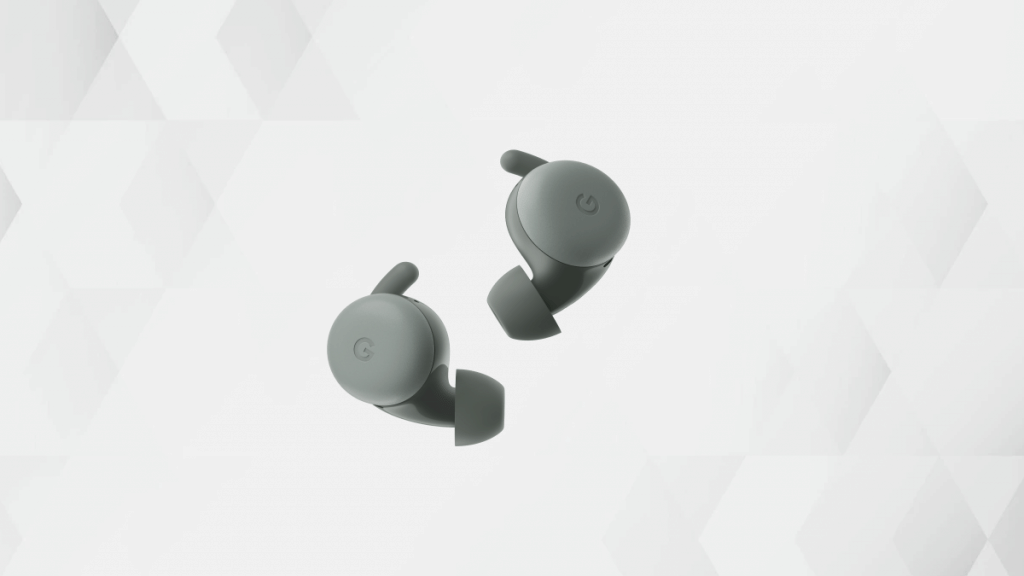
Step 3: Open the Settings tab.
Step 4: Go to the Connected device option. Notably, you can also perform these steps to activate the Multipoint feature using the Pixel Buds app.
Step 5: Select the Multipoint option.
Step 6: Toggle on the Use Multipoint option.
How To Turn On Audio Switch On Pixel Buds
Step 1: Launch the Pixel Buds app on your respective Android phones running on Android 6 OS or above.
Step 2: You can also activate this option from the Connected Device option in the Settings menu. This is applicable for new-generation phones running on the Android 10 OS and above.
Step 3: Select the Audio Switch option.
Step 4: Activate the Audio Switch feature.
