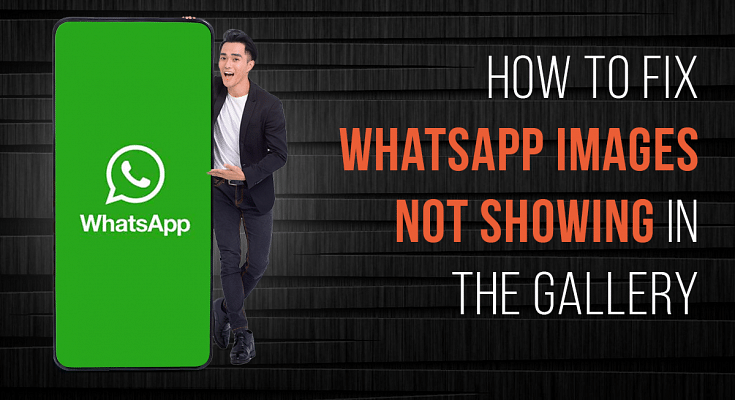Key Highlights
- Currently, WhatsApp is among the most widely used services for instant messaging
- Most often, a settings-related issue is to blame for the WhatsApp photographs and videos not appearing in the gallery
- There are a number of reasons why WhatsApp on your phone can stop functioning
WhatsApp is one of the most popular messaging applications that is widely used to send text messages and share images, videos, and other documents. The app is currently providing messaging services across the Android and iOS mobile ecosystems. Sometimes WhatsApp images don’t show in the gallery. This can be due to a couple of reasons that can be easily fixed. In this article, we have explained How to fix WhatsApp images not showing in the Gallery.
Also Read: How To Download And Use WhatsApp On Jio Phone? Step By Step Guide
Steps To Fix And See WhatsApp Images In The Gallery For Android Smartphones
Received Images Are Not Saved In The Gallery
You must check the media visibility settings in WhatsApp if the received WhatsApp images not downloading in the gallery. Follow the below steps to activate this setting.

Step 1: Open WhatsApp on your smartphone and click on the 3 dots on the top-right side of your screen. A pop-up will appear. From there, select the “settings” option.
Step 2: Once you have opened the WhatsApp settings screen, now click on the “chats” option and look for the “media visibility” option.
Step 3: Now turn on the media visibility options and reboot your smartphone once. Now the WhatsApp images will appear in your gallery.
You can turn on this feature anytime by following the same steps.
Also Read: 100 Best Instagram Names For Food Bloggers To Get More Followers
Sent Images In WhatsApp Are Not Showing In The Gallery
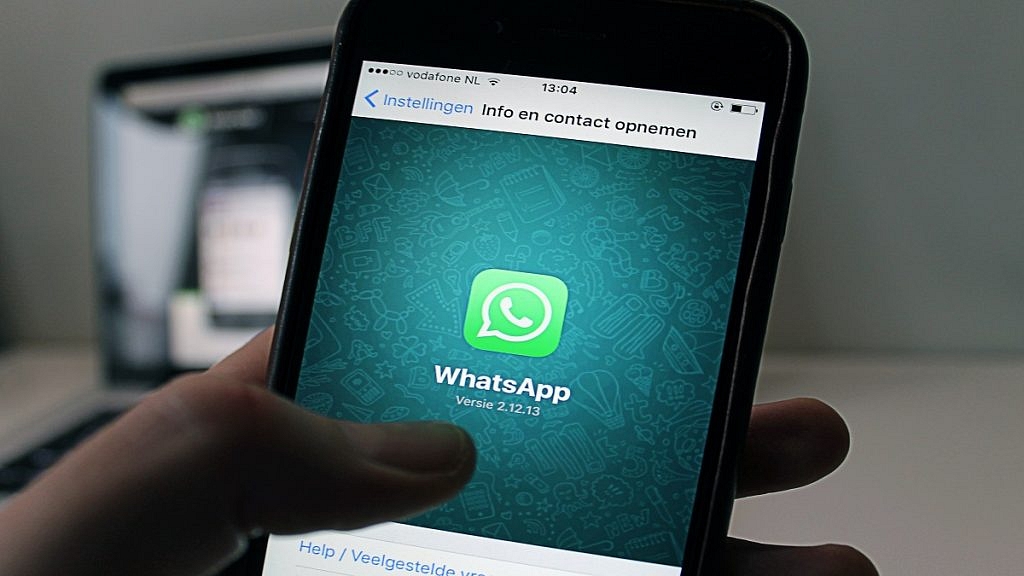
Sometimes people click photos directly from the WhatsApp camera, and when they look for the photo in your gallery, the images are not there. To fix this issue, first, activate the media visibility option from WhatsApp settings. If still, it doesn’t appear, then follow these alternative steps.
Step 1: Open the file manager app on your smartphone. Then, go to settings and enable the “show hidden files” option.
Step 2: Now go back to the internal storage and search for the WhatsApp folder. Now navigate to “media” and then “WhatsApp images”.
Step 3: Now, search for the .nomedia file and delete the file from your smartphone. Similarly, search the .nomedia file in the “private” and “sent” folders and delete it from there as well.
Now reboot your device, and WhatsApp images will appear in your gallery. Ensure that the .nomedia file is not present in the WhatsApp images folder.
Also Read: Lost Reliance Jio SIM Card? Here’s How To Block And Resume Your Jio Number
Steps To Fix And See WhatsApp Images In The Gallery For iOS Smartphones And iPads
Allow Permission To Photos For WhatsApp Images

iOS smartphones don’t allow WhatsApp to download photos in a gallery until you don’t give permission from privacy settings. To allow permission for WhatsApp images to download in the gallery, follow these easy steps.
Step 1: Open the settings option on your iOS devices and navigate to the privacy option.
Step 2: Open the privacy option, search “photos,” and then click on “WhatsApp”.
Step 3: Now select the “all photos” option, and WhatsApp photos will appear in your gallery.
Also Read: Best WhatsApp Status Apps To Download And Use On Android, iOS
Enable WhatsApp To Automatically Store Images In The Gallery
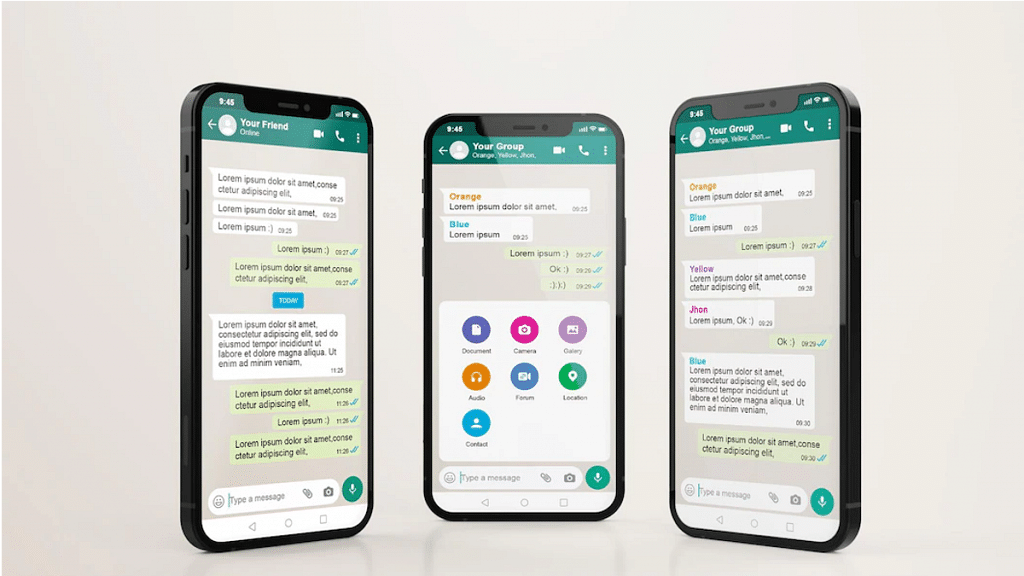
This option is enabled by default on every device, but you can still check once if images don’t show in the gallery. Follow the steps to enable this option.
Step 1: Open WhatsApp on your iOS devices and click on settings on the bottom-right corner of your screen.
Step 2: Now navigate to chat settings and enable the “save to camera roll” option. Reboot your smartphone once, and WhatsApp images will start appearing in your gallery.
Also Read: 100 Gaming Channel Name Ideas For YouTube You Can Use: Here’s The List
Wrapping Up
Firstly, ensure that your WhatsApp application is updated to the latest version and restart your device. If still nothing happens, then here is the solution to fix your problem for both Android and iOS devices.
Also Read: Best WhatsApp Status Apps To Download And Use On Android, iOS