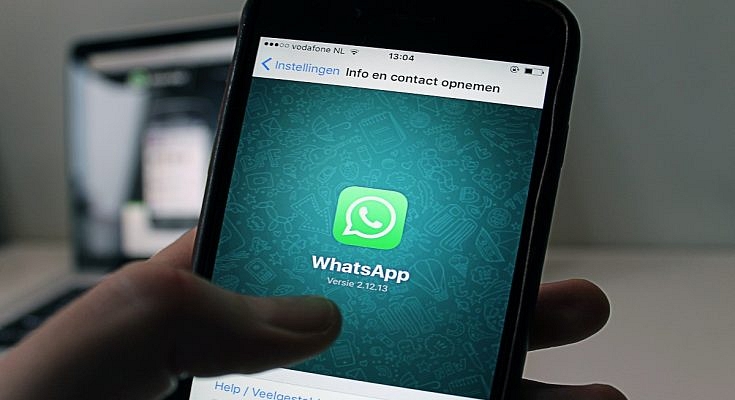Highlights
- WhatsApp now allows users to forward messages with caption
- Feature available for both Android and iOS devices
WhatsApp is being one of the most downloaded instant messaging applications that you can find on almost every other available Android or Apple iPhone available in the market. The Meta-owned instant messaging application is known for getting frequent updates for a redefined messaging experience. Sending images and videos is one of the important features that is offered by WhatsApp. Users also have the provision to edit images and add highlights or texts while sending any image to their contacts.
WhatsApp also lets users add captions to any media being sent to their contacts. If you are a frequent WhatsApp user, you must have shared photos with your friends and other contacts and also forwarded the received media. But WhatsApp only allowed forwarding images and not the caption.
That’s not the case anymore. WhatsApp has already released an update that will let users forward images without losing the caption. Both Android and iOS smartphone users can use the latest feature that lets users forward photos along with captions. Are there any specific steps that you need to perform to share WhatsApp images with captions? Or the method is the same as the general media forwarding? Read on to know:
How Can We Forward WhatsApp Images To Other Contacts With Captions Intact?
Step 1: Open WhatsApp on your respective Android or iOS smartphones.
Step 2: Go to the chat window from where you wish to forward the image to another contact.
Step 3: Tap and hold the image to select it. As soon as you do it, you will see the option to react to the message. However, if you wish to forward the selected image along with the caption, follow the next few steps.
Step 4: After the image is selected, you need to locate the share option which will show up on the top alongside the forward option on top. It is worth adding that you would need to select the “Share” and not the “Forward option” if you want to keep the caption intact before forwarding it to any other contact.
Step 5: Once you perform the aforementioned steps, the image will be forwarded to the desired contacts with the caption. Do not that the “forward” message tag would still be present even if you use the share message feature.