Key Highlights
- Vivo phone’s UI is easy and offers several customization options.
- Reasons why you might want to factory reset/hard reset.
- Steps To factory reset Vivo phones need to be performed manually
Smartphones have become one of our favored commodities without which we might our modern-day lives would have been hard to imagine. We have a number of brands that cater to different categories of audiences across the globe. It wouldn’t be wrong to say a major chunk is being dominated by the Chinese smartphone OEMs. Some of the biggest players in this space; specifically, the budget segment remain companies like Vivo, Oppo, and Xiaomi.
Also Read: Ways To Hard/ Factory Reset OPPO Smartphones: Step By Step Guide
Several new brands have also gained popularity in the smartphone race. Realme, iQOO, and Poco are a few of those brands. There are a lot of similarities in terms of technologies used by these handheld gadgets. Multimedia playback, web surfing, photography, and gaming are a few to name.
Also Read: Stop Call Recording Announcement On Realme Smartphones: Here’s How
Amongst all the factors, one of the most commonly used is internal and external storage. This is one of the prime factors that also determine how better a device’s user experience would be.
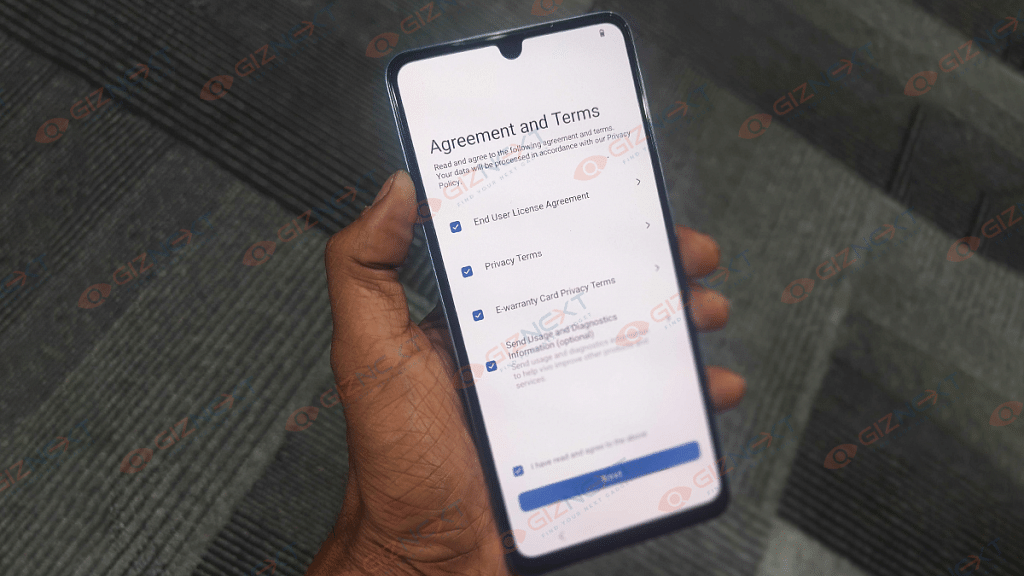
Also Read: How To Disable the ‘This Call Is Now Being Recorded’ Warning On OnePlus
The extra storage space the more the options to download and use third-party apps and store files without fears of the handset getting laggy. You might also have performed a factory reset to make extra space for your handset to perform without any hiccups or to take care of the heating issues.
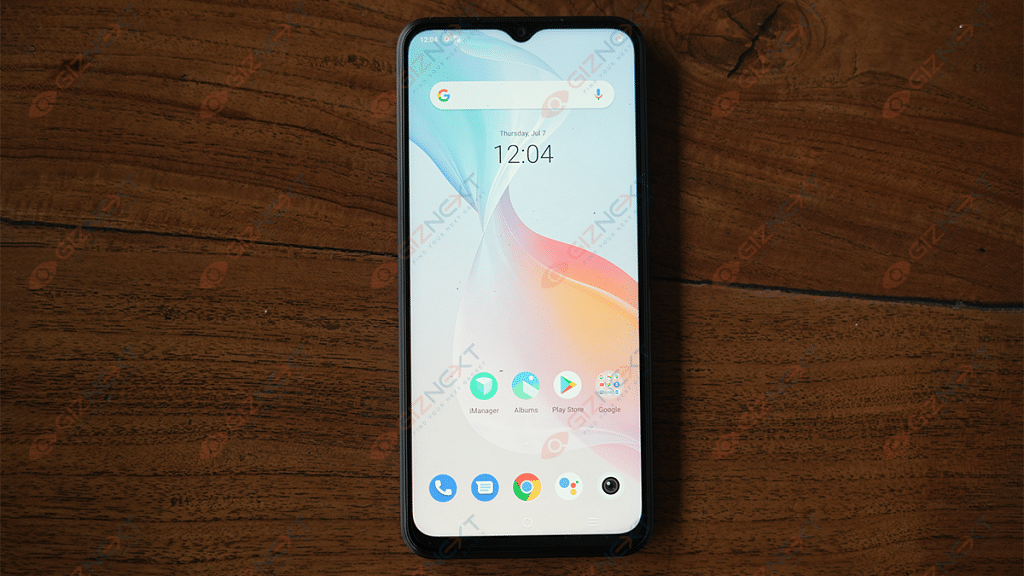
Doing a factory reset isn’t much of a task. You just need a few taps on your smartphone’s settings menu to wipe your device clean. However, smartphone OEM’s majorly use a customized UI over the Android OS which might make it tricky to find the right settings depending on the device. This article is centered around Vivo smartphones and the steps with which you can factory erase or format the internal memory. We also have shared the steps to hard reset any Vivo phone which you might be using.
Also Read: Here’s How to Set Long Videos as WhatsApp Status
The steps wouldn’t be different for any of the available Vivo handsets in the market or the ones running on different Android versions. Let’s take a look:
Also Read: Want To Download Instagram Stories With Music? Here’s How
How To Factory Reset Vivo Smartphones?

Step 1: On your respective Vivo smartphone, go to the Settings menu.
Step 2: From the search bar, type in ‘erase all data. If you don’t get any results try ‘factory reset.
Step 3: Once you get the right option, tap on it. Make sure your phone is charged over 50 percent or is connected to the charger if the battery is low. Also, backup essential data beforehand.
Step 5: Click on OK for the factory reset to begin.
Step 6: It will take a while before the device is wiped out entirely. The handset will reboot once the procedure is complete. That’s all you need to do.
How To Hard Reset Vivo Phones?

Step 1: In order to hard reset, you first need to switch off your device.
Step 2: Now, you need to press and hold the power key and volume up key simultaneously for a few seconds.
Step 3: A menu will now pop up on our screen with two options — Reboot and Recovery mode. Select the latter. You need to use the volume key to select the settings and power key for ok (the touch won’t work here).
Step 4: You’ll now see three more options namely ‘Install Software’, ‘Clear Data’, and ‘Check System’. Select the ‘Clear Data’ option.
Step 5: From the next page, select the ‘Clear all data option. You’ll be notified once your Vivo handset is wiped out entirely.
Also Read: How To Turn Off Call Recording Announcement In Vivo Smartphone
