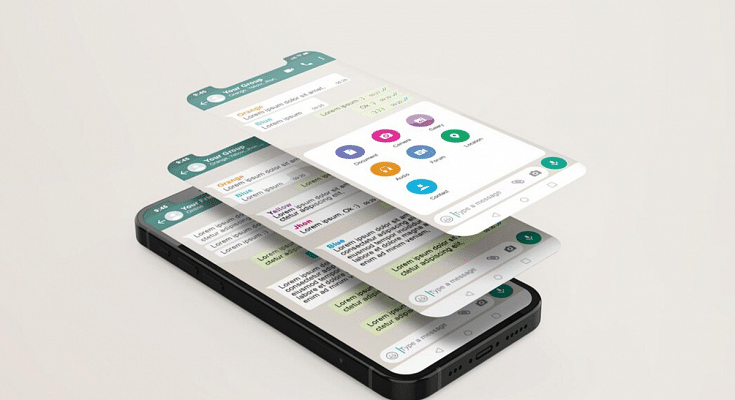People use WhatsApp to talk and interact with their friends, relatives, coworkers, and loved ones all around the world. However, there are times when it’s necessary to organize your conversations. You can’t keep some chats but you don’t want to delete them either. What should you do in such situations? Well, you can hide or archive your WhatsApp chats.
In order to manage your chats, WhatsApp offers its users the option to archive individual or group chats from their chats list. For the unaware, hiding a chat doesn’t actually delete the chat or back it up to your SD card. The chats will remain hidden on WhatsApp. Let’s get to know how to hide your WhatsApp chats on Android and iPhone.
How To Hide WhatsApp Chats On Android
Step 1: Open WhatsApp on your Android phone.
Step 2: Look for the chat that you want to hide.
Step 3: Long press the chat that you want to hide.
Step 4: Then, click on the archive button at the top right corner.
How To See Archived WhatsApp Messages On Android
Step 1: Open WhatsApp on your Android phone.
Step 2: Select ‘Chats’ in the tab near the top of the screen.
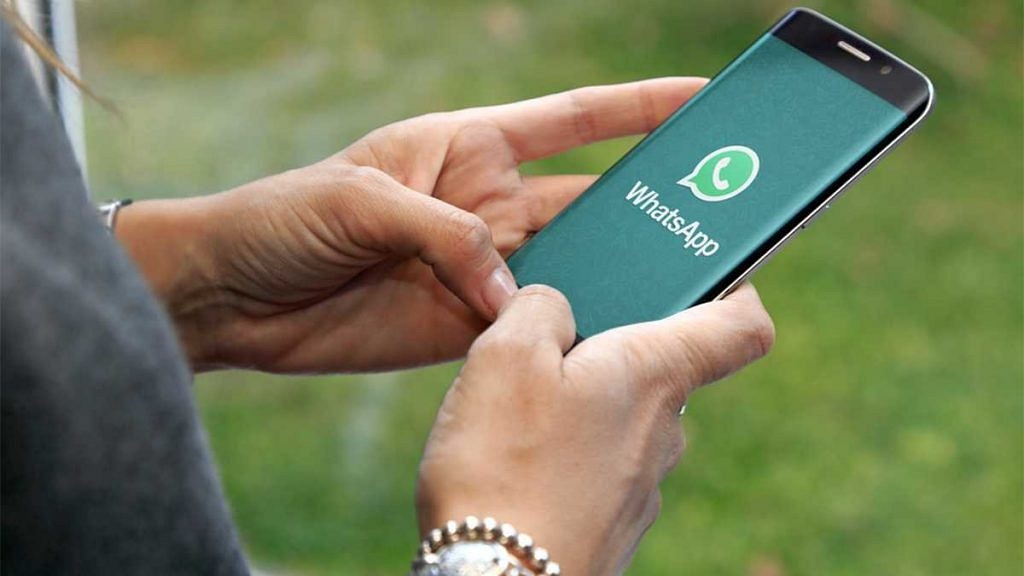
Step 3: Hit the back button if a conversation opens.
Step 4: Scroll to the bottom of the chat inbox, where you will see ‘Archived Chats’. You haven’t archived any chats if you don’t see the ‘Archived Chats’.
Step 5: To view all of your archived chats, click on ‘Archived Chats’. Pick a chat that you would like to open.
How To Hide WhatsApp Chats On iPhone
Step 1: Open WhatsApp on your iPhone.
Step 2: Look for the chat that you want to hide.
Step 3: Then, right-swipe on the chat and click the ‘Archive’ button.
Step 4: The chat is now archived and no longer visible in your chat list.
How To See Archived WhatsApp Messages On iPhone
Step 1: Open WhatsApp on your iPhone.
Step 2: Tap on ‘Chats’ (the speech bubble icon at the bottom of the screen).
Step 3: If a conversation is opened, tap the back button.
Step 4: In the middle of the screen, swipe down to open the ‘Archived Chats’ at the top of the screen. And you are all done.