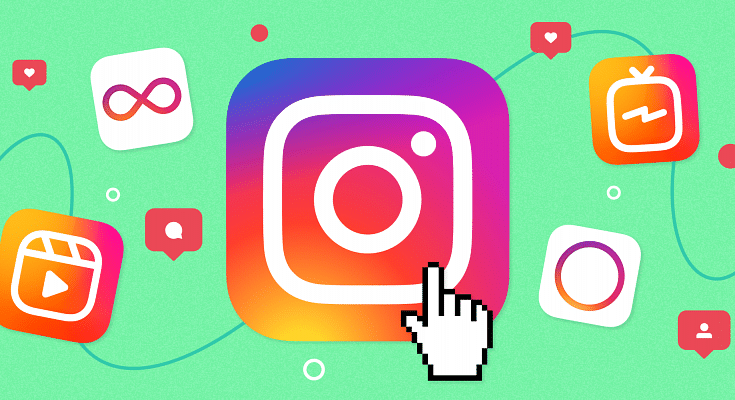Instagram is a go-to platform nowadays for not just the general public but also social media influencers. The photo-sharing app has evolved gradually in the last few years; specifically, post its acquisition by Meta. Instagram has been improving its interface and is making it easier for users to share content. Be it photos or videos, Instagram Android and the iOS app let you edit and even add text/media before uploading. Instagram has been following the hashtag trend for a post’s reach. Users can add a relevant hashtag to increase the reach of their posts.
There are several other ways with which you can highlight a specific post on your Instagram profile. In the latest update, the company announced a new Pin post feature that highlights your favorite posts. All the pinned posts will be shown first when you use this feature.
If you are one of the influencers, this feature will be handy when you wish to highlight any post. Combined with the right hashtags the pinned posts might get a wider audience reach. So, how do you Pin or unpin posts on Instagram? And is there a way to check the trending hashtags? In this article, we are helping you with the steps:
Steps To Pin Instagram Posts Using Android/ iOS App:
Step 1: Open the Instagram app on your respective smartphones and log into your profile.
Step 2: Go to your profile and select the post that you wish to pin first on your account. It is worth adding that currently, Instagram allows up to three Pinned posts on any profile.
Step 3: Click on the menu (three vertical dots) from the top right. Select the “Pin to your profile” option from here.
Step 4: Go back to your profile’s homepage and you’ll see the pinned post first on your profile.
How Can You Unpin Any Instagram Post From Your Account?
Step 1: Open your Instagram profile and go to the pinned post that you now wish to unpin.
Step 2: From the menu option (three dots), select the “Unpin from your profile” option.
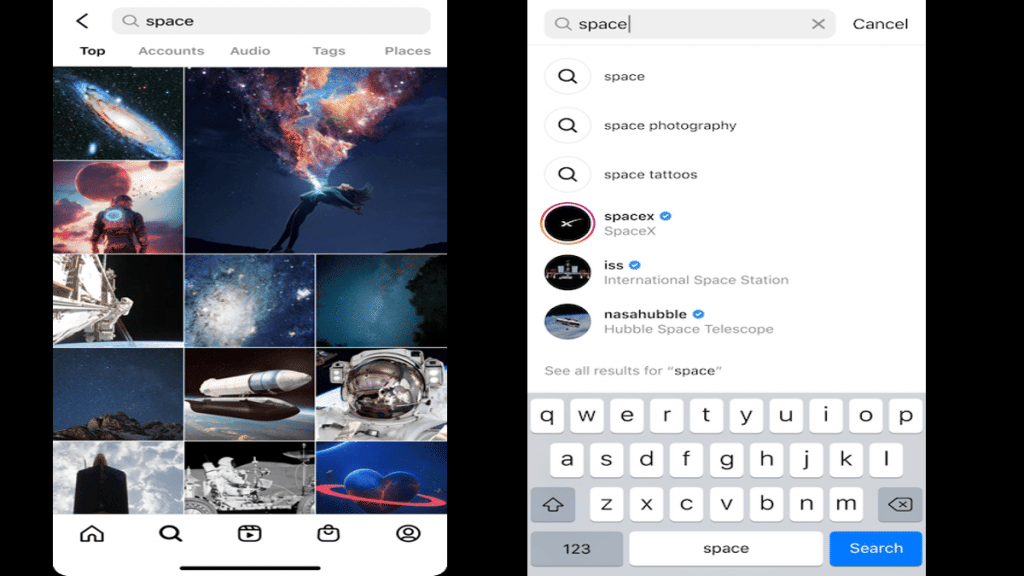
The aforementioned method will allow you to pin or unpin any post from your profile on Instagram. This is totally different from checking and adding the trending hashtag to further increase the reach of your posts. You can add the hashtags before uploading the posts (images of reels) on your profile.
If in case you have missed out on adding the hashtags during upload, you have the provision to edit it later. The option to check the trending hashtag can be used in the later stages as well. Take a look at the steps:
Step 1: Open the Instagram app and go to the search option.
Step 2: In the search section, type in the keyword for your hashtag. It should be relevant to the post being uploaded or edited.
Step 3: You will see a bunch of trending hashtags on the top. Click on the “See more results” option.
Step 4: The next home page will show all the information related to the keyword you searched including the top, Accounts, Audio, Tags, and Places. Select “Tags”.
Step 5: You will get a list of all the trending hashtags related to your search or post. Use the required ones.