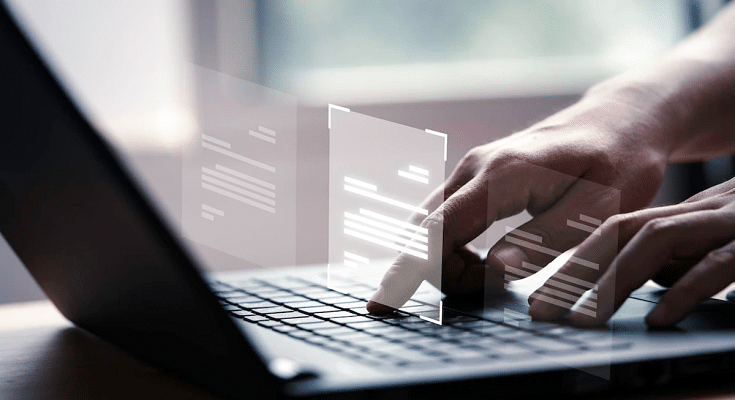Modern-day smartphones have proved a blessing in disguise for the masses globally. Google’s Android and Apple iOS are the two prime mobile operating systems that can be found on the latest devices. Thanks to these handheld devices, we now don’t need to power on laptops or PCs for professional tasks that require accessing documents in different formats.
You can even find applications such as MS Office on the Android and iOS ecosystem that help you with official tasks. Downloading and accessing all such applications is fairly simple. You just have to visit the Play Store and App Store on your respective Android and Apple iPhones and search for the supported apps.
You can also have an access to numerous third-party apps that supports document files for which you would’ve previously used MS Office. PDF files are one such example. Downloading, accessing, and even editing any PDF file is now easier with Android and iOS smartphones. In fact, advanced technologies now let you add encryption to PDF documents so that unauthorized access can be kept at bay.
You might have seen password-protected PDF documents shared in the form of bills or bank statements. This is one of the safest ways of sharing confidential documents, be it personal or professional. Adding password protection to any PDF document is an easy task if you are using a laptop or PC. But is it possible to lock a PDF document using smartphones? Well, the answer is yes. Smartphones nowadays are quite potent and can easily let you encrypt or add password protection to any PDF document. If you wish to know the steps, read on below:
Steps To Encrypt/ Password Protect Any PDF Document Using Smartphones
Not all smartphones are launched with the default tools to modify the privacy settings or even load a PDF document. In such cases, you can head to the Google Play Store or Apple App Store to download a third-party app supporting these features. Adobe Acrobat Reader, PDF Anti Copy, and iLOVEPDF are a few of the apps that support PDF file reading and also let you add password protection to the document. The method to add password protection to a PDF file using these apps is almost identical.
Step 1: Download and install any of the aforementioned apps on your respective Android or iOS smartphone.
Step 2: Open the PDF document on which you want to add the password protection.
Step 3: Now, locate the tools option in the respective app.
Step 4: You will be able to see the “Protect PDF” option. Tap on it.
Step 5: In the next step, you will get the option to add a new password to lock the document.
Step 6: Save the changes to password protect or encrypt the PDF document.