Key Highlights
- Pin and access crucial messages with minimal effort and precision.
- Choose durations of 24 hours, 7 days, or 30 days for pinned messages.
- Admins decide who can pin messages in group chats.
In a recent update, Meta introduced a new and convenient feature—pinning messages in WhatsApp chats. This is available for Android, iOS, and PC users, allowing them to pin a specific message at the top of individual and group chats. This feature serves as a valuable tool for users who want to emphasize and easily locate important messages within their conversations.
Also Read:How To Use WhatsApp’s Disappearing Voice Notes Feature: Guide
How to Pin a Message in WhatsApp Chat
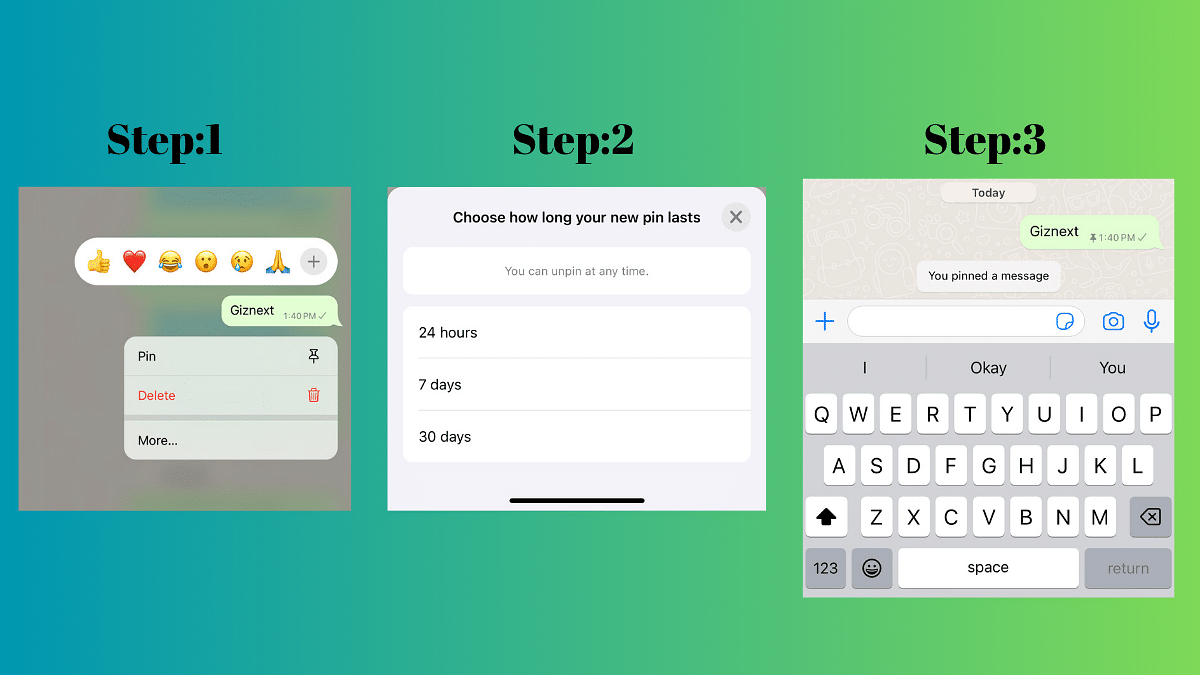
The process of pinning a message in WhatsApp is straightforward and user-friendly. Here’s a step-by-step guide to help you make the most of this new feature:
- Access the Chat: Open the individual or group chat where you want to pin a message.
- Select the Message: Long-press on the message you want to pin. This can be any type of message, including text, polls, images, emojis, and more.
- Tap on the Pin Icon: Look for the pin icon in the menu that appears at the top of the screen. Tap on it to pin the selected message.
- Choose Duration: A banner will pop up, allowing you to choose the duration for which you want to pin the message—options include 24 hours, 7 days (default), or 30 days. Group chat admins can also control who has the ability to pin messages.
- Confirm Pinning: Confirm your selection, and the message will be pinned at the top of the chat.
Also Read: WhatsApp Unveils Self-Destructing Voice Messages: Details
How Pin Message Feature Works
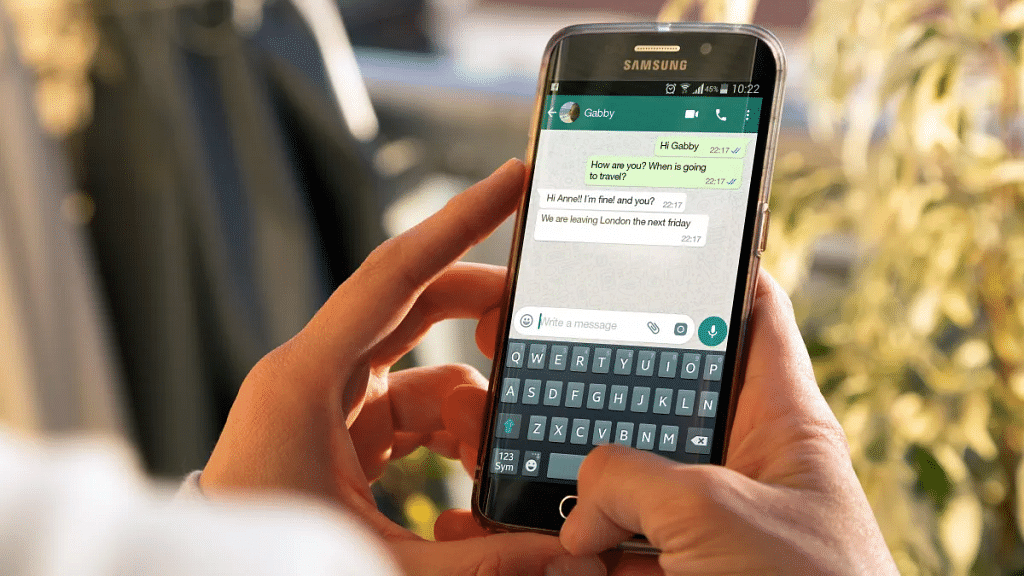
The pin message feature is designed to enhance efficiency by allowing users to spotlight essential messages, encompassing various content types such as text, polls, images, and emojis. Importantly, all pinned messages retain end-to-end encryption, ensuring the security and privacy of your conversations.
Pinned messages can be configured to last for different durations, offering flexibility to users. The options include 24 hours, 7 days (default), or 30 days. During the pinning process, a banner will prompt you to choose the desired duration. In group chats, administrators have control over who can pin messages – either everyone or only fellow admins.
Also Read: WhatsApp Introduces New Reply Bar For Status Updates And More..
