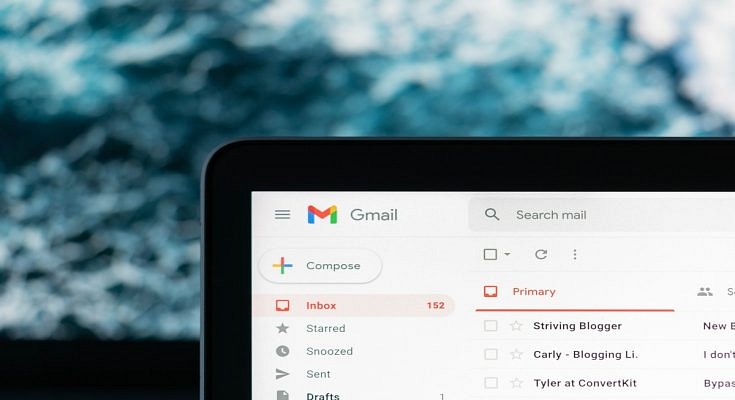Email services have become one primary mode for written communication across the globe. Different organizations and professional industries rely on emailing services to stay connected with employees and customers. Even the general public uses email services to connect with brands and users whose primary contact details they don’t have. Gmail and Microsoft Outlook are amongst the few big names in email services. The former is managed by Google and you can use its services on smartphones, tablets, laptops, and PCs. Google has been updating Gmail and its services frequently and has added tonnes of features in the last few years.
Google has also enhanced the privacy aspects of Gmail and recently made it easy to use the email services without an active internet connection. With Gmail, you can also use the confidential mode to keep privacy intact. But one of the major hurdles to date has been the missing undo feature. Once you have sent an email from your account, it is hard to retrieve or delete it from the receiver’s device. But if you are using Gmail, you shouldn’t be worried. You can easily unsend or retrieve any recently sent mail if you are using Gmail services. The steps to send confidential mail and to retrieve or unsend any email on Gmail are listed below:
How To Send Confidential Mail On Gmail
Step 1: Open the Gmail app on your respective devices and tap on the compose button.
Step 2: Now, select the confidential mode(timer icon). It is located at the bottom of the compose box.
Step 3: You can select from the two available options including “SMS passcode” and “No SMS passcode”. If you use the former, the recipient would be able to open the email only after entering the passcode. The latter doesn’t require any passcode to open.
Step 4: Compose the email and send it.
How To Unsend Any Email On Gmail App
Step 1: Launch the Gmail app on your smartphones or laptops/ PCs.
Step 2: Write an email using the compose option and add the recipient’s address.
Step 3: As soon as you have sent the email, you will see the Undo option pop up on the screen. Tap on it and the message will be retrieved/ unsent.
Do note that there is a certain time limit to unsend or retrieve messages using Gmail. The minimum timeframe is 5 seconds, while the maximum is 30 seconds. You can set the time limit to retrieve Gmail messages using the following step.
Step 1: Login into your Gmail account in any laptop/ PC.
Step 2: Click on the Settings menu placed on the top right of the app’s homepage.
Step 3: Scroll down to the “Undo Send” option.
Step 4: Set the desired cancelation period. You can select from 5, 10, 20, and 30 seconds.