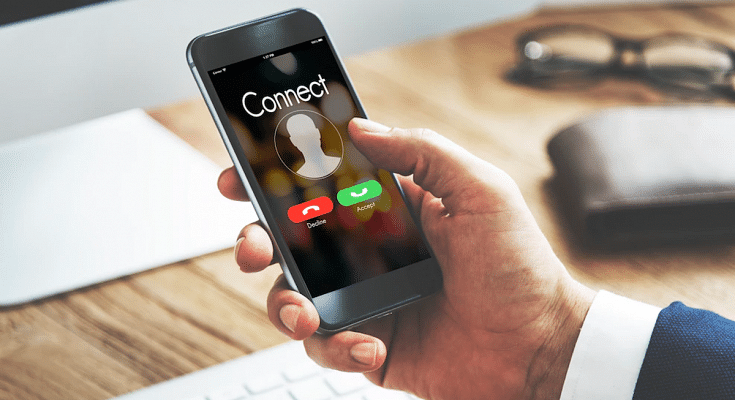Key Highlights
- Incoming call not showing is a common issue with iPhones
- Not a hardware related issue
- Can be fixed with a bunch of troubleshooting steps
Mobile communication is what we all rely on for day-to-day connectivity with peers, family, or businesses. While we have transitioned from basic feature phones with keypads, the new-age smartphone contributes equally to daily mobile communication along. In addition to voice calling, modern smartphones (both Android and iPhones) now are capable of allowing users to make video and voice calls over the internet.
Caller ID is one of the common features which is accessible for both Android and iOS users. This safety-calling feature notifies users of incoming calls from any specific number or contact. If the phone number is saved on your device, the contact name will be displayed on the phone screen. If the phone number isn’t saved, you will see an unknown caller notification along with the number on the phone’s screen.
Also Read: Google To iOS: How To Transfer Google Contacts Directly To iPhone
While most of the latest generation smartphones have the called id feature integrated, there are multiple other options available via third-party developers on Apple App Store and Google Play Store. If you have the default Caller ID feature toggled on, you will be able to see the caller label (name and number). Often, due to random app glitches, the incoming calls are not visible on the phone’s screen
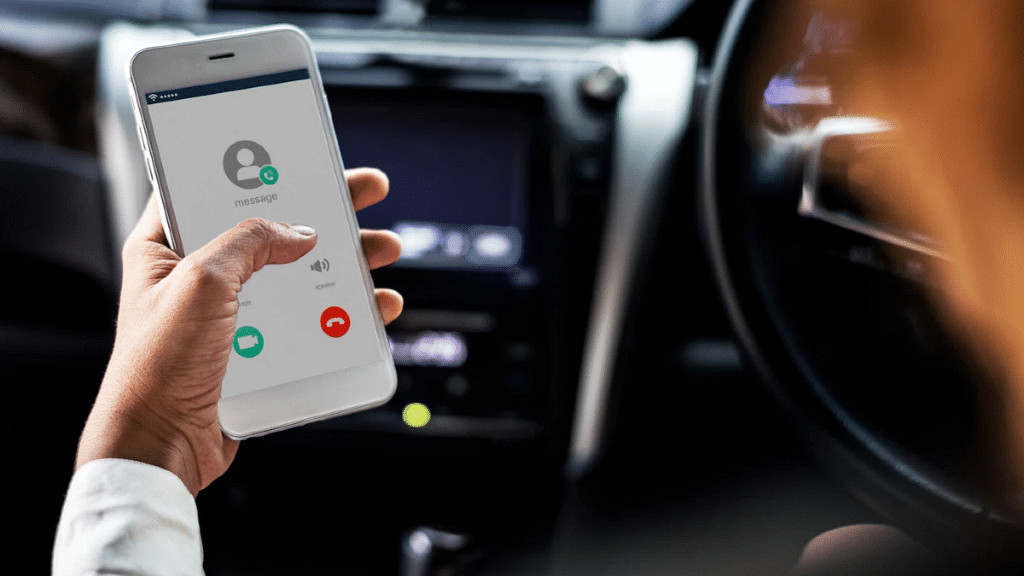
This issue is prevalent across both Android and iOS devices. We already have covered the methods/ ways with which you can fix the incoming call not showing error on Android smartphones. But what if you come across this error where the Caller ID isn’t visible or displayed on iPhones? Well, a bunch of quick troubleshooting steps can easily resolve calls not showing issue in iPhones. Read on below:
Also Read: Invisible Messages On iPhone: How To Send Invisible Messages Using iMessage On iPhones?
Steps To Fix And Resolve Incoming Call Not Showing Issue On iPhone
Before we proceed, it is worth adding that incoming calls not getting displayed on iPhone isn’t any hardware-related issue. It is a random error or glitch which you can easily fix using the following steps:
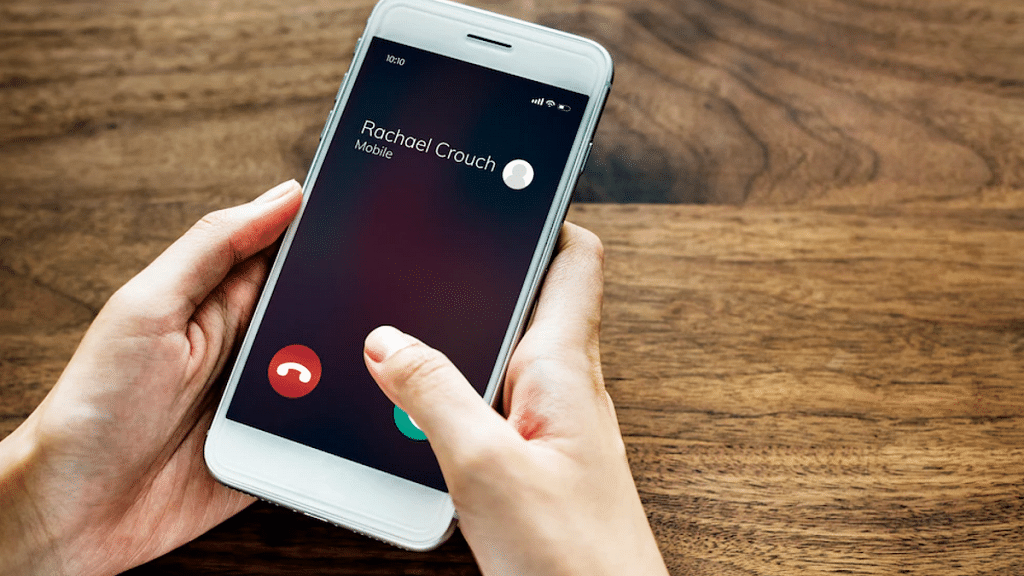
Step 1: Restart your iPhone: Restarting an iPhone is the quickest way to fix the incoming call not showing on iPhones. This will clear out any temporary issues with the Caller ID feature and will display the caller information along with the answer and reject call option.
Step 2: Check for new updates: Make sure your iPhone’s iOS version is the latest and all the system and app updates are complete. This will fix the temporary issue with the caller ID function on iPhones.
Step 3: Check and toggle on Phone app notification: You need to check if the Phone notification is enabled on your iPhone. To toggle it on, open the iPhone settings and scroll to the Notifications tab. Select Allow notifications from the Phone menu. Make sure the Banners option placed under Alerts is also on.
Step 4: Correct Incoming call settings: Incoming call settings can be modified if your iPhone is running on iOS 14 or above. You can select Full-screen incoming call ID instead of a banner. Once this setting is applied, reboot your iPhone to fix the issue with incoming calls not displaying on iPhones.
Step 5: Reset Phone Settings or iPhone itself: If none of the aforementioned troubleshooting steps doesn’t fix the incoming call not showing the issue with iPhone, you can try resetting the default phone settings. If the issue persists, try resting the iPhone itself to resolve the incoming call not visible issue.
Also Read: SIM Toolkit In iPhone: How To Access SIM Toolkit/Applications On iPhone