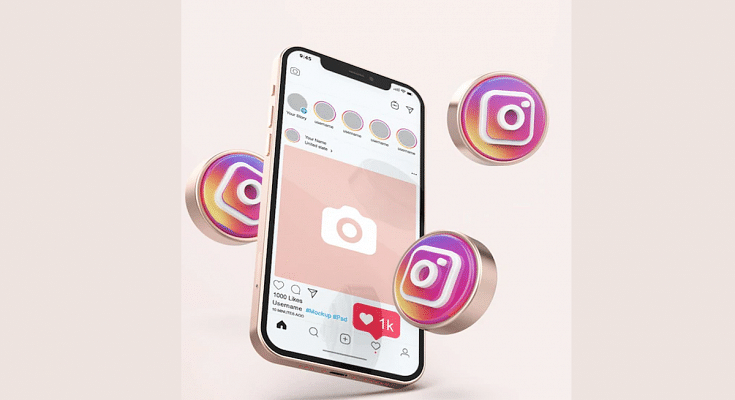Instagram is a popular social media platform for Android and iPhone users globally. The photo-sharing app has evolved over the last few years with new tools and features that have majorly improved the user experience. Instagram has released multiple such features to boost its popularity at the same time giving opportunities to its user base to get monetary benefits from the platform.
This is one of the biggest reasons we are witnessing a surge in content creators and social media influencers choosing Instagram as a primary business module. The Meta-owned photo-sharing has brought in the provision for users to create a dedicated business profile wherein they can showcase, promote, and even sell their products.
If you have created an Instagram business account, you get the option to have a complete insight into your business and see which audience engagement is higher and how good your product is performing. The Instagram business account also lets users access a Professional Dashboard that lets them keep a track of the business performance.

Using this Professional Dashboard, users can also discover new tools and learn market strategies from Instagram that will eventually help with a boost in the business. But how can you create a new Instagram Business account? Or is there any method with which you can transform your existing Instagram account into a business or professional account? This article covers the procedure for the same. Let’s take a look:
Steps To Set Up Or Update An Existing Instagram Account To A Business Account
Step 1: Launch the Instagram application and log into your profile. If you don’t have an Instagram account yet, create one.
Step 2: Head over to your Instagram profile from the app and select the More (three horizontal lines) icon. This can be located on the top-right of the profile page.
Step 3: Click on the Settings menu (gear icon).
Step 4: Scroll to the Accounts options.
Step 5: Select the “Switch to professional” account option.
Step 6: Now, tap on the Continue option.
Step 7: In the next step, you would need to select a category for your business.
Step 8: Once the appropriate business is selected, click on OK to confirm.
Step 9: Now, tap on the Business option and hit Next.
Step 10: You now need to update your contact details for the business. If you don’t wish to update your contact details yet, select the “Don’t use my contact info” option.
Step 11: You can also link a Facebook page to boost the reach of your Instagram business account.
Step 12: Click on the “X” option on the top-right corner to return to your original profile.