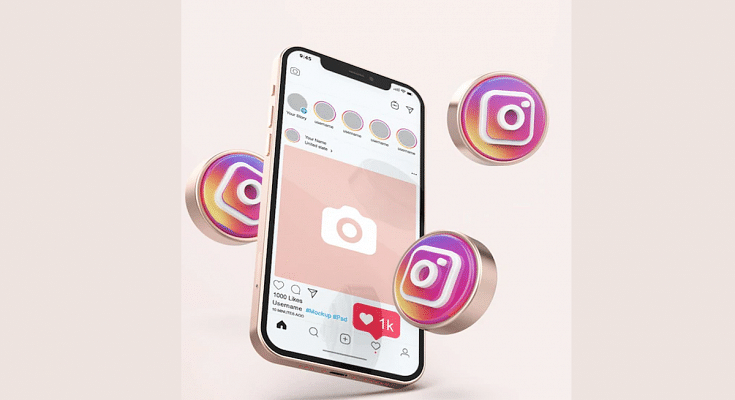Instagram is one of the biggest names in the social media space. This is a Meta-owned instant photo-sharing app that has gradually become a hot destination for content creators from across the globe. Instagram Reels video is what driving the major audience to this platform. But other features offered by Instagram are also beneficial for influencers that help them interact with the general audience. The Live broadcast feature offered by Instagram is one of them. If you are a social media influencer and wish to host a live Q&A session or wish to live stream any of your events, the live broadcast option will be your go-to option on Instagram or any other social media application such as Facebook and YoutTube.
The Live broadcast option isn’t available just for the social media influencers but also for the general user base. And going live on Instagram isn’t a difficult task. You just need a few taps on the app to get started with your live session. If you are new to the platform or with going live on the application, you need to be aware of the right steps.
Also, you would need an active internet connection with good speeds so that the live session isn’t jittery or pixelated. Here in this article, we have made it easy for you to start your live broadcast session on your Instagram profile and also how you can manage it. Take a look at the steps below:
What Are The Steps To Start A Live Broadcast On Instagram
Step 1: On you Android or iOS smartphone, open the Instagram app.
Step 2: When on the home feed, scroll right to open up the upload page.
Step 3: Scroll down to the Live tab placed at the bottom of the page.
Step 4: Add the title first by tapping the ‘Title’ tab on the left followed by the ‘Add Title’ option.
Step 5: Click on the Live icon. The session will initiate.
Step 6: Once the live broadcast has started, you’ll be able to see the total number of viewers and comments floating at the bottom of the screen.
Step 7: You can end the live session by clicking End on the top right. Select confirm to end the live broadcast session.
How To Manage A Live Broadcast Session During Instagram Live Broadcast Session
With Instagram Live broadcast, you can manage to turn off the comments and requests for collaboration from other users. Follow the steps below to do so:
Step 1: On your Android or iOS devices click on the turn comments off option which you’ll be able to locate at the bottom.
Step 2: You can turn off the collaboration requests by clicking of Turn off requests to go live option.