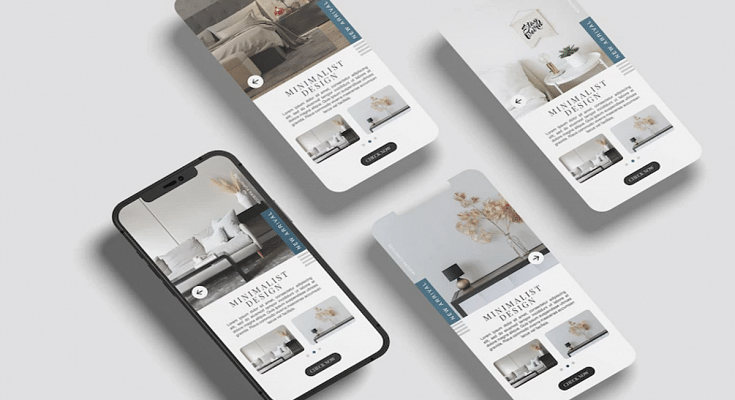With iOS 16, Focus mode receives some useful updates that make it simpler to set up, more adaptable, and more powerful. This is in addition to the option to create custom Lock Screens for iPhones. Focus filters, the ability to link various Focus modes to Lock Screens, the ability to define a custom Home Page, and other features are among the new additions. Here’s how to use iOS 16‘s new Focus mode.
Steps To Create A Custom Focus In iOS 16
Step 1: On your iPhone, go to the Settings app.
Step 2: Go to the Focus option and tap it.
Step 3: After that, click on the ‘Add’ button at the top right corner and then select the ‘Custom’ option.
Step 4: Give your Focus a name, then hit Return.
Step 5: Tap ‘Next’ after selecting a color and an icon to symbolize your Focus.
Step 6: To customize it, select ‘Customize Focus’. Next, configure the parameters for your custom Focus.
Steps To Connect Lock Screen To Focus
Step 1: Go to the Settings app and then go Focus settings.
Step 2: Select the Focus that you want to customize, then choose the Lock Screen option.
Step 3: Create a new Lock Screen. Then select an existing Lock Screen. You can also select multiple Lock Screens that you want to connect to this Focus.
Step 4: Tap Done.
Steps To Add Focus Filters In iOS 16
Step 1: Navigate to the Settings app. Then, go to Focus settings.
Step 2: Select ‘Add Filter’ from the Focus filters menu by scrolling down.
Step 3: When this Focus is turned on, tap an app, then choose the data you wish to use from that app.
Step 4: Tap Add to add the filter to the Focus.
In iOS 15 last year, Apple included Focus settings to help you stay focused. Filtering away apps or notifications that you don’t want to appear at particular times was intended to keep you “in the moment.”
You can still configure Smart Activation (automation) for Focus modes, just like in iOS 15. The quickest method for manually turning on or off a Focus mode is still to open Control Center and hit the circle symbol next to the Focus mode.