Key Highlights
- iOS 17 brings a range of interesting features
- Enabling Standby Mode is simple
- Users can update to iOS 17 and access the Standby Mode
At the WWDC 2023 event earlier this year, Apple made an exciting announcement about the release of iOS 17. Packed with a plethora of new features, iOS 17 promises to enhance the user experience. Furthermore, Apple introduces “Standby Mode,” a unique feature that transforms your iPhone screen into a digital nightstand display when placed on a charging stand in landscape mode. This article will provide a step-by-step guide on how to set up and use this feature if your device is eligible for the iOS 17 update.
Also Read | iPhone Tips And Tricks: How To Answer Call Without Touching Your Phone
What Is Standby Mode?
Standby Mode is a groundbreaking addition to iOS 17 designed to optimize battery efficiency by reducing background activities when your device is inactive. By smartly analyzing your usage patterns, it identifies periods of inactivity and implements power-saving measures without compromising essential functions.
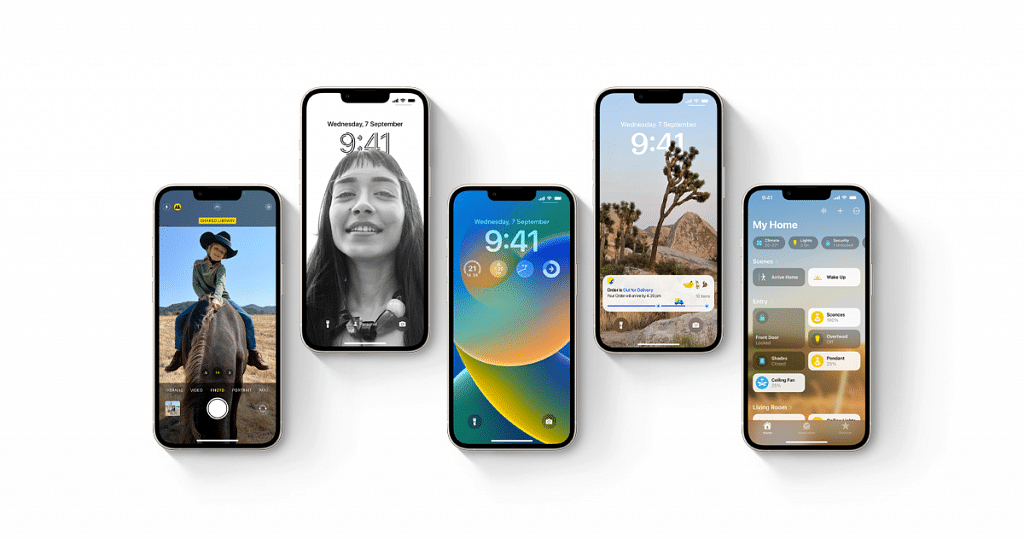
How To Enable Standby Mode?
To enjoy the benefits of Standby Mode on your iOS 17 device, follow these simple steps:
Step 1: Update to iOS 17
Ensure that your device is running the latest version of iOS 17. To do this, navigate to “Settings,” then select “General” followed by “Software Update.” Check for any available updates and proceed with the download if necessary.
Step 2: Access Standby Mode
Once your device is updated to iOS 17, go to “Settings,” then select “Battery,” and finally, choose “Standby Mode.”
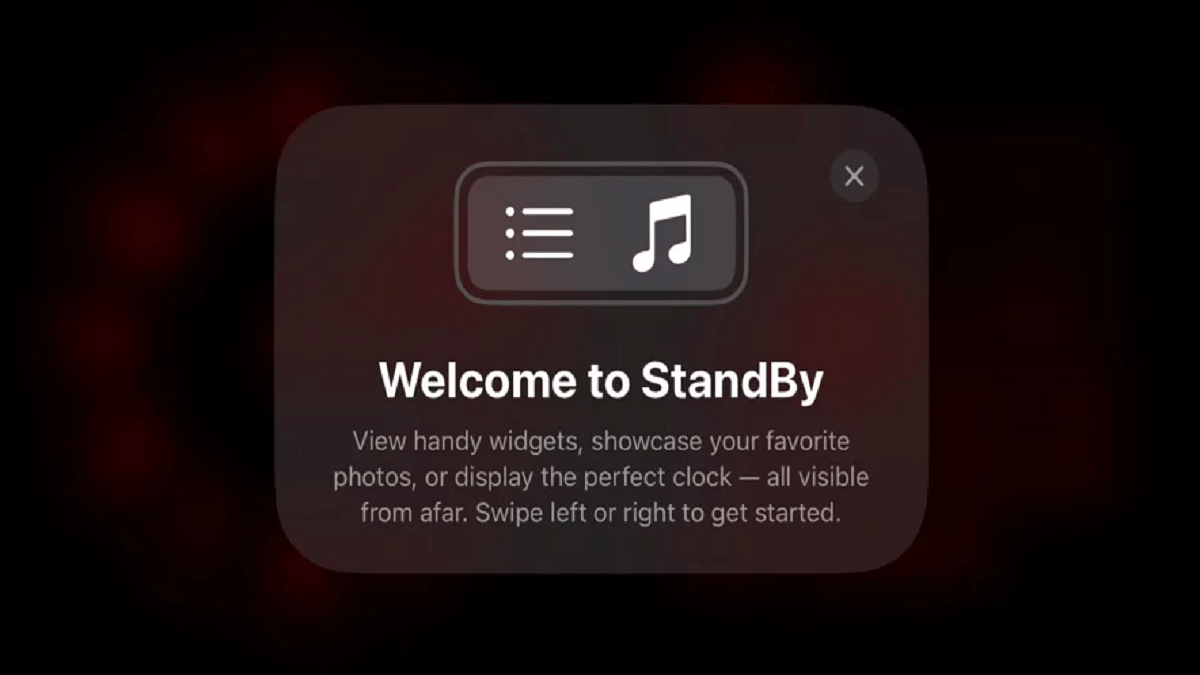
Step 3: Toggle Standby Mode On
On the Standby Mode page, you will find a switch. Toggle it to enable the feature and activate Standby Mode on your device.
By following the steps provided in this article and making informed decisions regarding app refresh, location services, and notifications, you can maximize the benefits of Standby Mode and enjoy extended battery life on your iOS 17 device. Additionally, remember to keep your device up-to-date with the latest iOS updates and stay alert for future releases that may introduce additional battery-saving features by Apple.
