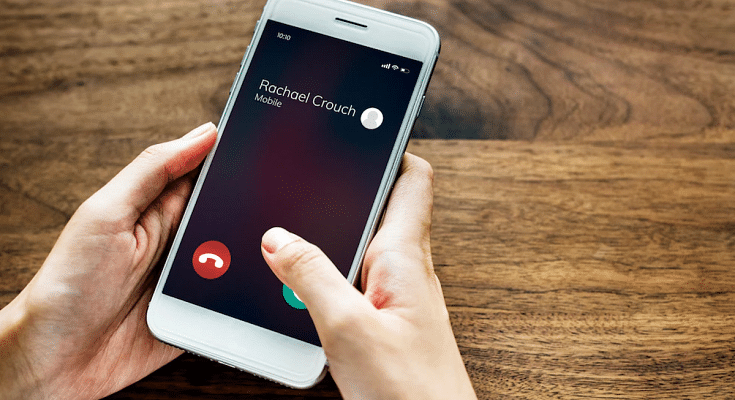Key Highlights
- iOS 18.1 introduces Call Recording feature
- A notification alerts all participants
- Recorded calls are saved in the Notes app
Call Recording is one of the most awaited features for iPhone users. Now when the iOS 18.1 developer beta is here, one can finally give this new feature a try. Here, we are discussing how to install the iOS 18.1 developer beta use the Call Recording feature. Let’s check out.
Also Read | iOS 18 Public Beta: Check Steps To Install On Your iPhone For Early Access
Steps To Install iOS 18.1 Developer Beta
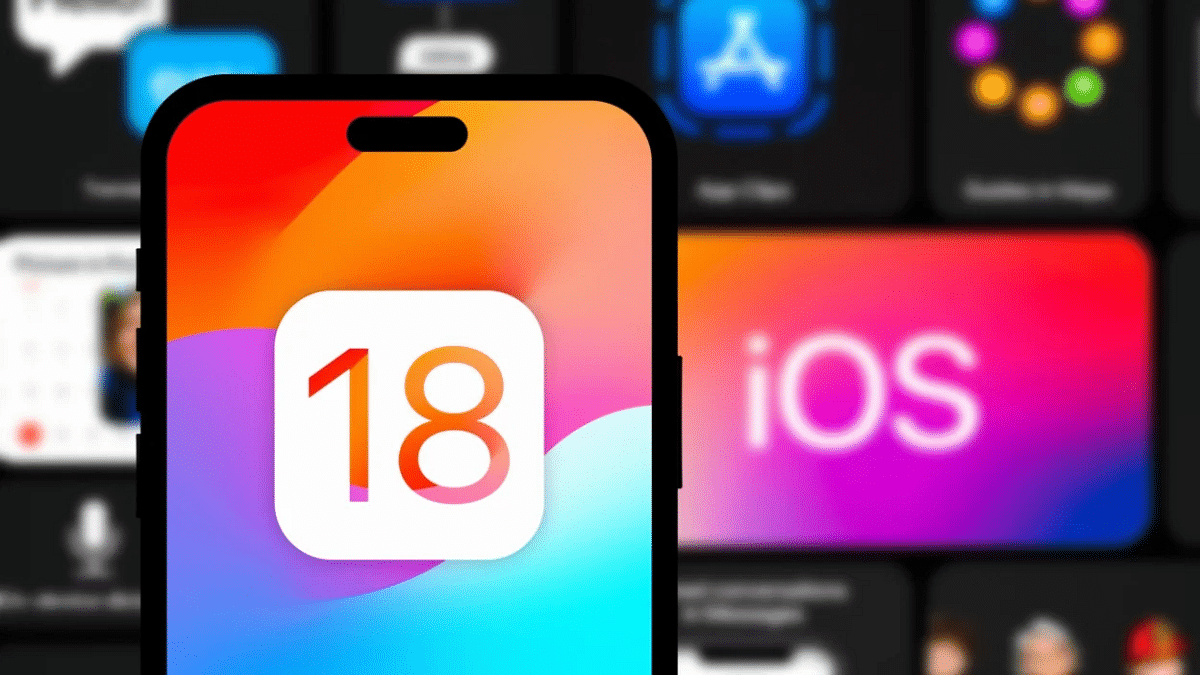
If you want to try the Call Recording feature, you must have installed the iOS 18.1 developer beta on your iPhone. Follow the listed simple steps for the same:
Step 1: To have access on the beta version, you will need a developer account.
Step 2: Then, download the iOS 18.1 beta profile from the Apple Developer website.
Step 3: Now, upload the downloaded profile. For that, go to Settings > General > Profile.
Step 4: After that, navigate to Settings > General > Software Update and download the iOS 18.1 developer beta.
Requirements For Call Recording
Call Recording is an Apple Intelligence feature, which means it requires specific hardware abilities. To get this feature, you need an iPhone 15 Pro or iPhone 15 Pro Max. If you own one of these smartphones and have installed the iOS 18.1 developer beta, you are all set to give Call Recording a try.
How To Use Call Recording On iOS 18.1
Now that you have the necessary hardware and software, let’s dive into how to use the Call Recording feature.
Step 1: Open the Phone app and start making normal calls.
Step 2: When the call is in progress, you will see a record button in the upper left corner of the screen. Click this button to start recording.
Step 3: You will hear the message “This call will be recorded”, informing everyone on the call that the recording is in session.
How To Manage Recorded Calls
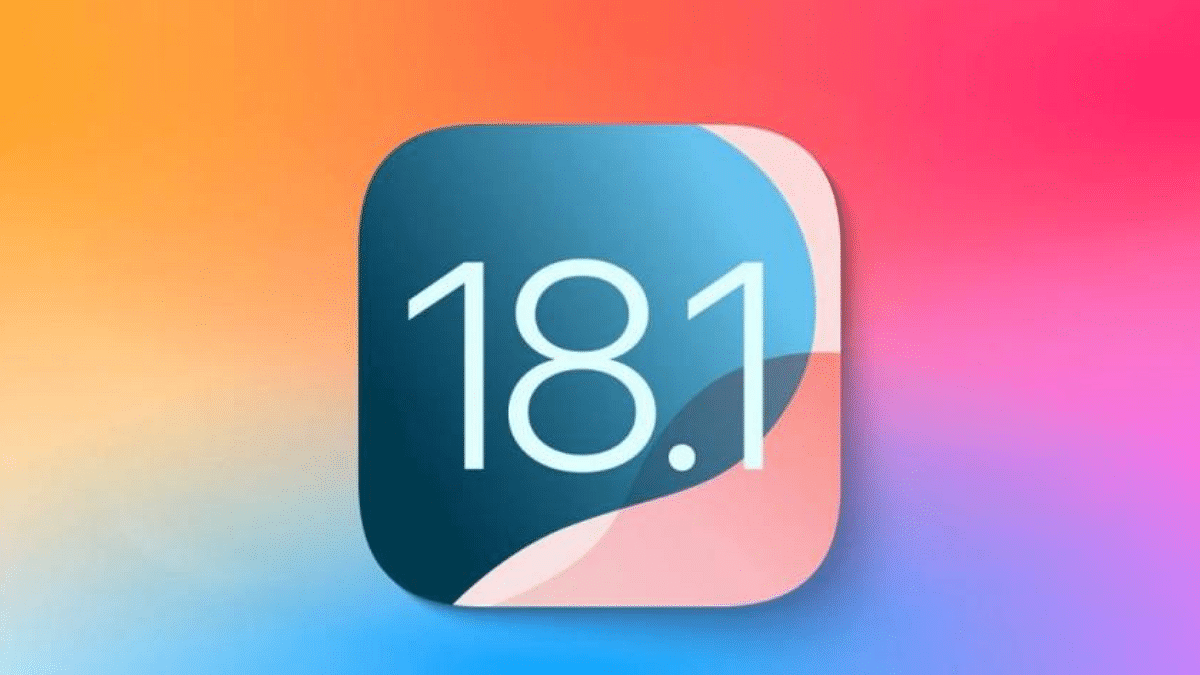
Once the call is recorded, it will be saved in the Notes app. Here’s how to access and manage your recorded calls:
Step 1: Open the Notes app and browse to the saved recordings. You can listen directly from the app.
Step 2: The Notes app gives you access to a complete record of the call, which can be useful for keeping detailed records.
Step 3: If you don’t need the full text, you can choose a summary of the call.
Also Read | What’s Coming In iOS 18? Check Out The Top Five Most Anticipated Features
Important Considerations
Since this feature is part of the developer’s beta, there may be bugs and other flaws. It is important to back up your iPhone before installing the iOS 18.1 developer beta to avoid any data loss. Despite the potential issues, Call Recording promises to be a valuable addition to iOS. This will allow users to record important calls and review them quickly.
For the tech geeks, stay updated with the latest cutting-edge gadgets in the market, exclusive tech updates, gadget reviews, and more right on your phone’s screen. Join Giznext’s WhatsApp channel and receive the industry-first tech updates.