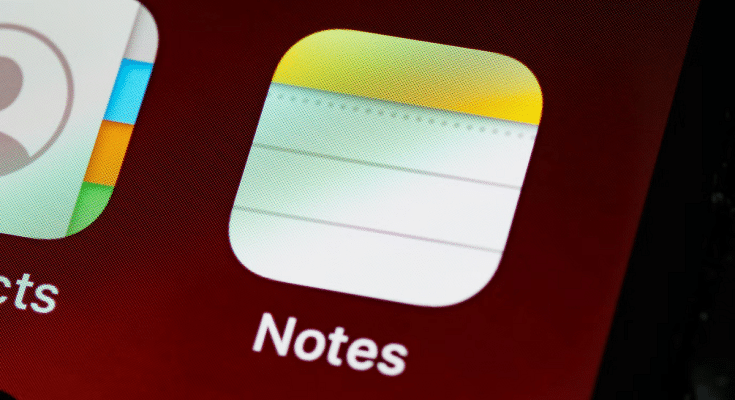Key Highlights
- Use the Notes app to scan documents and keep digital copies of important papers
- Make to-do lists and checklists effortlessly to stay organized
- Add password protection for sensitive notes and collaborate with others in real-time
The Notes app on your iPhone is one of the most powerful tools at your disposal. However, you might not be making the most of it. From document scanning to collaboration, here are five features you might not know about that can enhance your productivity and organization.
Also Read | iPhone Tips And Tricks: How To Answer Call Without Touching Your Phone
Scan Documents
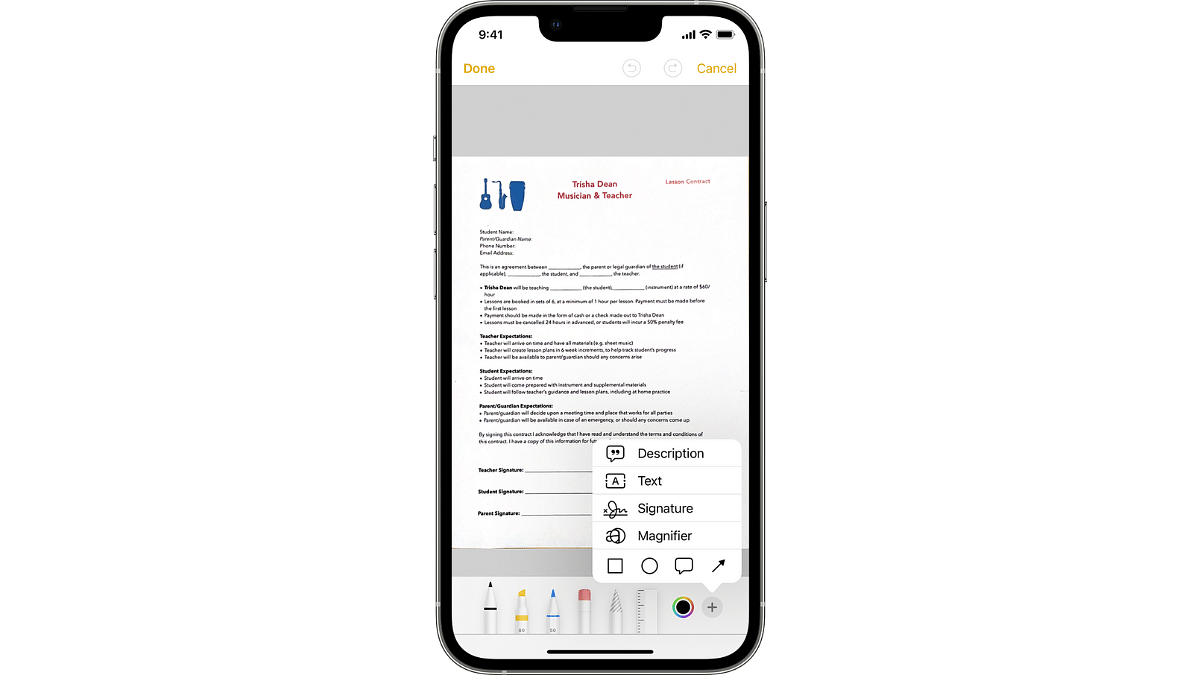
Did you know you can scan documents directly from the Notes app? Instead of using a separate app, simply open a new note, tap the camera icon, and select “Scan Documents.” The app will detect the edges of the document and capture a clear image. You can even adjust the corners if needed. This feature is perfect for keeping digital copies of receipts, contracts, and important papers.
Create Checklists
If you’re a fan of to-do lists, this feature is for you. The Notes app allows you to create checklists effortlessly. To begin creating a checklist, open a new note, touch the checklist icon (a circle with a checkbox), and begin typing. A checklist item is automatically added to each new line. You can easily tick off tasks as you complete them, making it a great tool for grocery lists, packing lists, or daily to-dos.
Add Password Protection
For those sensitive notes you don’t want others to see, you can add password protection. Open the note you want to secure, tap the share icon, and choose “Lock Note.” You’ll be prompted to set a password and, if your device supports it, enable Face ID or Touch ID for easy access. This feature is ideal for keeping personal information safe, like financial details or private thoughts.
Collaborate With Others
The Notes app also supports collaboration, allowing multiple people to view and edit the same note. This is handy for planning events, sharing ideas, or working on projects together. To share a note, tap the share icon, choose “Collaborate,” and send the invitation via Messages, Mail, or another app. You can see changes in real-time, making it easy to stay in sync with your collaborators.
Organize With Folders And Tags
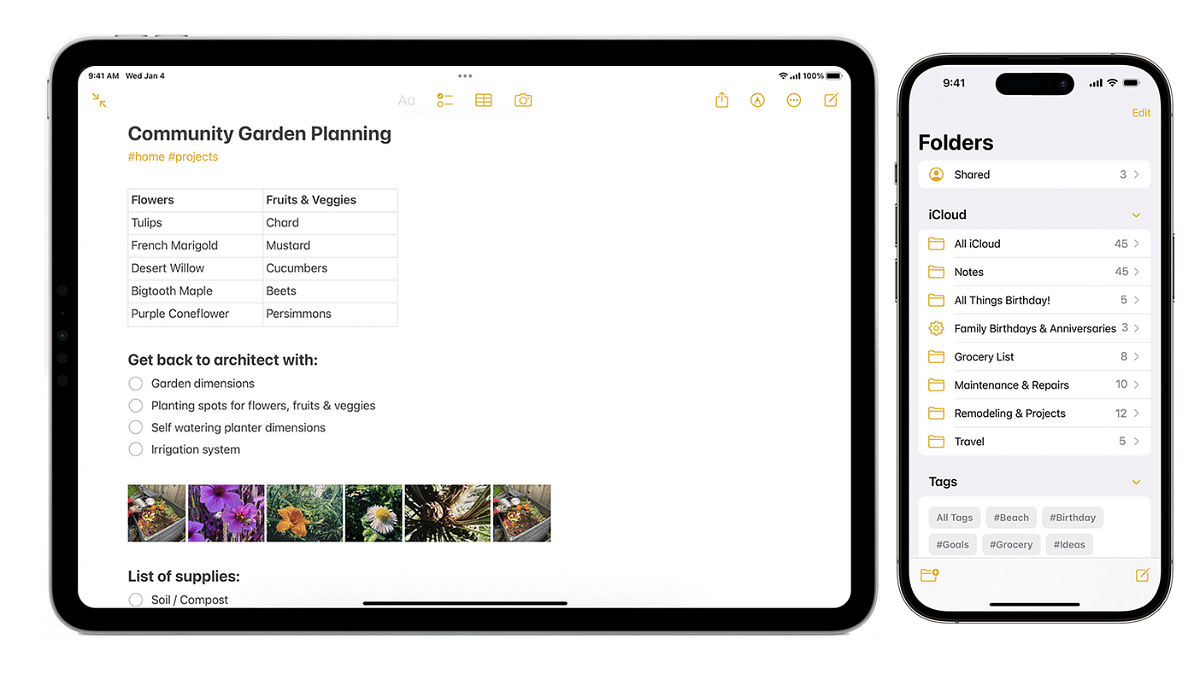
Keep your notes tidy and organized using folders and tags. Create folders by tapping the folder icon in the Notes app’s main view, then drag and drop notes into the appropriate folder. You can also add tags to your notes by typing a hashtag followed by a keyword (e.g., #work, #personal). This makes it easier to find specific notes later using the search function.
Also Read | iPhone Tips & Tricks: Here’s How You Can Measure Height Using An iPhone Camera
Conclusion
The Notes app on your iPhone is more than just a simple text editor. With features like document scanning, checklists, password protection, collaboration, and organization tools, it’s a powerful productivity app that can help you stay organized and efficient. Give these features a try and see how they can enhance your note-taking experience.
For the tech geeks, stay updated with the latest cutting-edge gadgets in the market, exclusive tech updates, gadget reviews, and more right on your phone’s screen. Join Giznext’s WhatsApp channel and receive the industry-first tech updates.