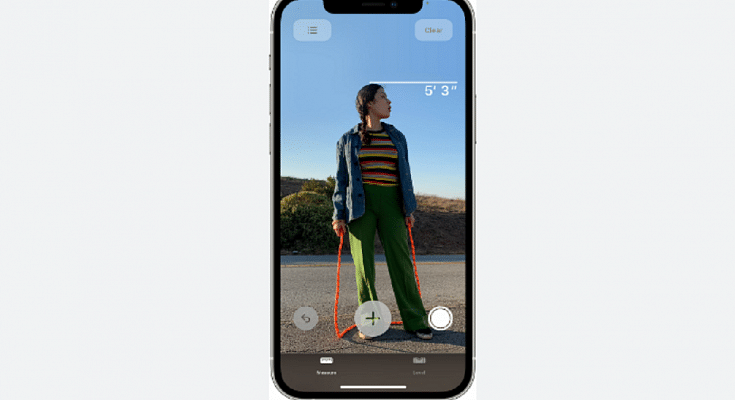Key Highlights
- iPhones come with a pre-installed Measure app
- It helps you to measure your height, an object, or surface
- The feature is not available on iPhones that don’t have a LiDAR Scanner
Most users are still unaware of several features that their Apple iPhones offer. Although we are familiar with most of the features, there are still a few important aspects that are tucked away in the apps that we are unaware of. For instance, did you know that the Measure app on the Apple iPhone can be used to measure height? You can quickly determine your height using this app. The best part is that it’s fairly accurate, so you could even use it to gauge someone else’s height. Here is all the information you need to know.
iPhone Measure App
The Measure app for the Apple iPhone allows users to use the phone’s camera to measure the width or height of an object or surface. The only models that can measure a person’s height are the Apple iPhone 12 Pro, Apple iPhone 12 Pro Max, Apple iPhone 13 Pro, Apple iPhone 13 Pro Max, Apple iPhone 14 Pro, and Apple iPhone 14 Pro Max. But when we looked at the feature on our iPhone 13 and we discovered that we could measure the height.
The Apple iPhone series mentioned above has a LiDAR scanner in addition to the rear camera. With the use of this LiDAR scanner, users can obtain precise readings by creating a depth map of what is in front of them. You can also measure a person’s height using the Apple iPhone’s LiDAR scanner.
Also Read | iPhone Tips And Tricks: How To Answer Call Without Touching Your Phone
How To Measure Your Height Using Your iPhone
The Measure app on your iPhone allows you to measure height instantaneously. Here is a step-by-step guide on how to measure height with an Apple iPhone:
Step 1: On your iPhone, open the Measure app.
Step 2: Position iPhone so that the entire subject you wish to measure is visible on the screen.
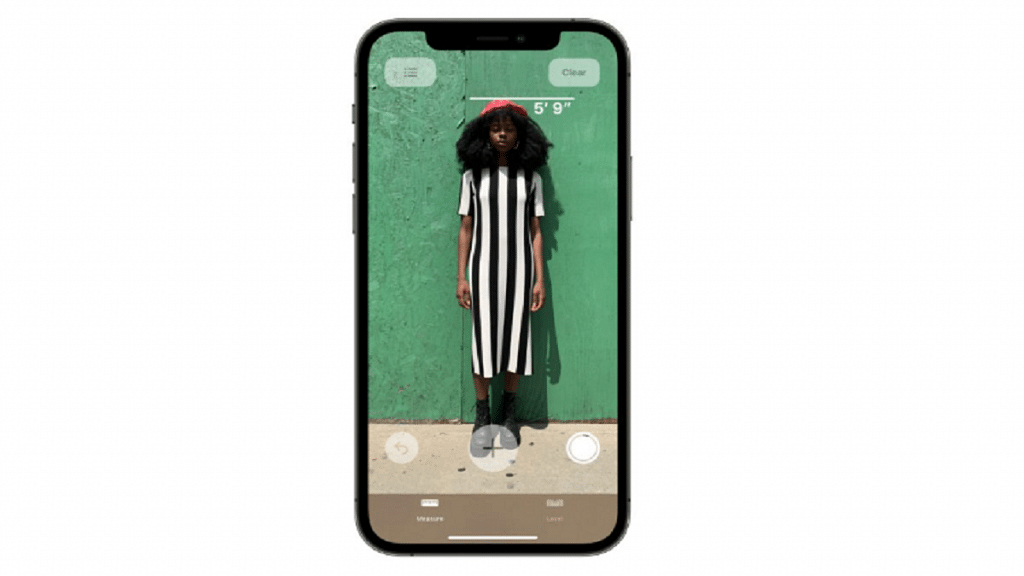
Step 3: The height measurement is displayed directly below the line that appears at the top of the person’s head (or hair, or hat) after a little delay. Tap the Take Picture button to take a photo of your measurement.
Step 4: Tap the screenshot in the lower-left corner to save the image.
Step 5: Then, tap Done and select Save to Photos or Save to Files.
Step 6: The height measurement image is easily accessible from Photos or Files on your iPhone anytime you need it.
To redo the measurement, move your iPhone away. Your height is now reset and you can start again.
Also Read | Shoot In 4K Cinematic Mode On Your iPhone 14: Here’s How