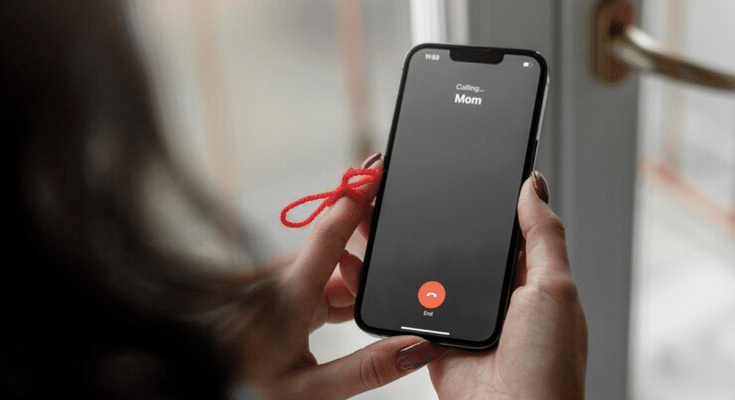Key Highlights
- Apple has finally rolled out call recording feature for iPhone users
- Feature available only for iOS 18 users
- Beta update released for the same
Cupertino giant Apple is done with this year’s major launches and have finally introduced the much awaited iPhone 16 series with several upgrades and enhancements. The iOS 18 driving the new-generation iPhones brings an array of advanced features. However, the most talked about feature being added with the iOS 18 is definitely the call recording support right from the iPhone’s calling app.
For the tech geeks, stay updated with the latest cutting-edge gadgets in the market, exclusive tech updates, gadget reviews, and more right on your phone’s screen. Join Giznext’s WhatsApp channel and receive the industry-first tech update.
Also Read: Instagram Top Hacks: How To Enable or Disable Sensitive Content From Home Feed
iOS 18 Call Recording Feature For iPhone Users Explained
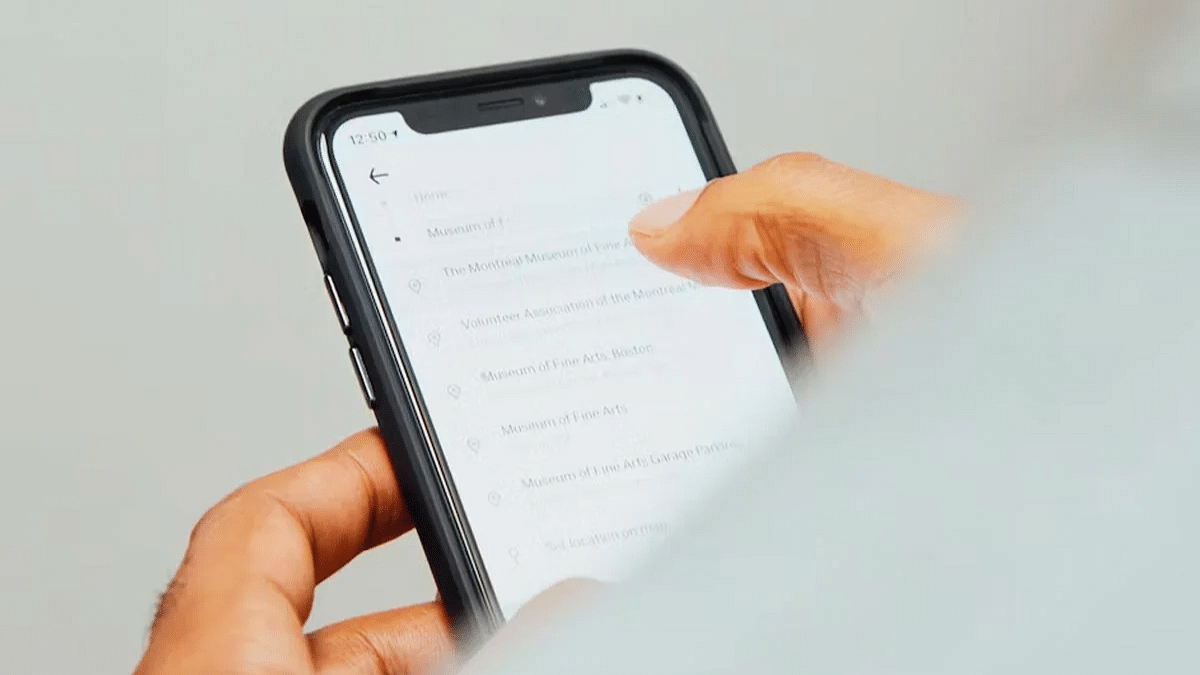
Apple has released the call recording option for iPhone users after all the wait. This feature is being made available to iPhones via iOS 18. The update is being released as a beta and you’ll need to update your device to iOS 18.1 beta to access and use the call recording feature. Since this update is currently in the beta state, it could take a while for the stable version to be available for the masses.
Earlier, iPhone users had to resort to a third-party app for recording outgoing or incoming calls. However, this can now be done with the phone’s native app. Not just standard call recording, iOS 18 will also provide users an AI-powered summary of the entire call. The transcription feature tags along.
Also Read: Google Messages Photomoji: What Is It? How To Use?
Steps To Record Calls In iPhone Using iOS 18
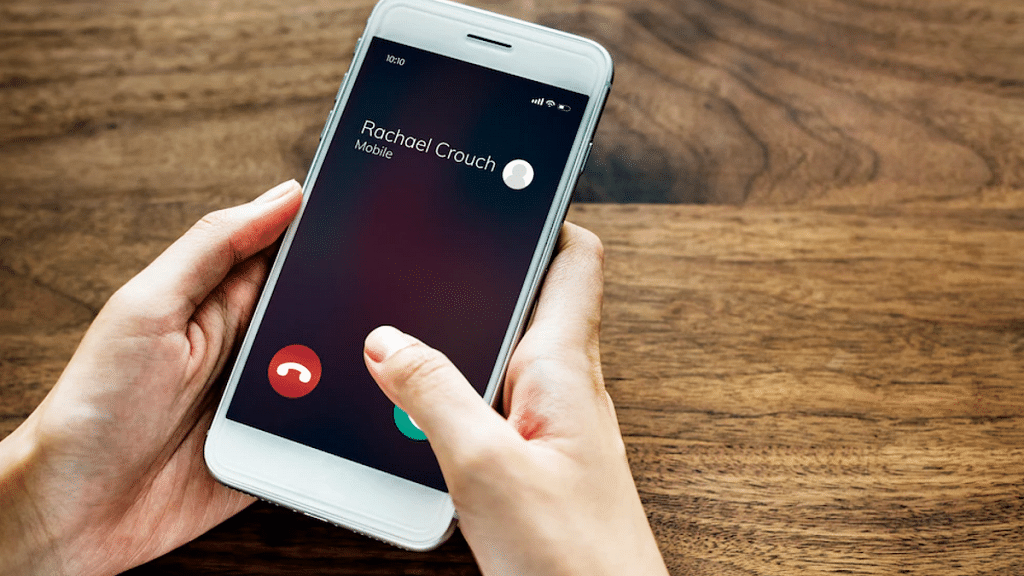
As previously mentioned, the call recording will now be a direct process with iPhones that are running on iOS 18. Using the native calling app itself, one could record ongoing calls.
Step 1: Launch the dialer app on your respective iPhone
Step 2: You need to make a call to initiate recording. You can also start recording after receiving a phone call.
Step 3: A “record” button will pop up on the top-left corner once the call starts. Tap on it.
Step 4: You will now see a notification stating “This call will be recorded”. Accept it.
Step 5: Tap on the stop recording button once done.