Key Highlights
- Do Not Disturb mode feature is available on both Android and iOS devices
- It enables you to turn off your phone’s notifications, calls, and messages
- Activating Do Not Disturb mode on your smartphones is easy
In a world where smartphones demand our attention relentlessly, it’s crucial to regain control over your device. This guide will help you understand and activate the Do Not Disturb mode on both Android and iOS, allowing you to set boundaries and reduce interruptions. Also Read | Use Your iPhones To Find Recipes: Here’s How To Use Visual Look Up Feature
What Does Do Not Disturb Mode Mean?
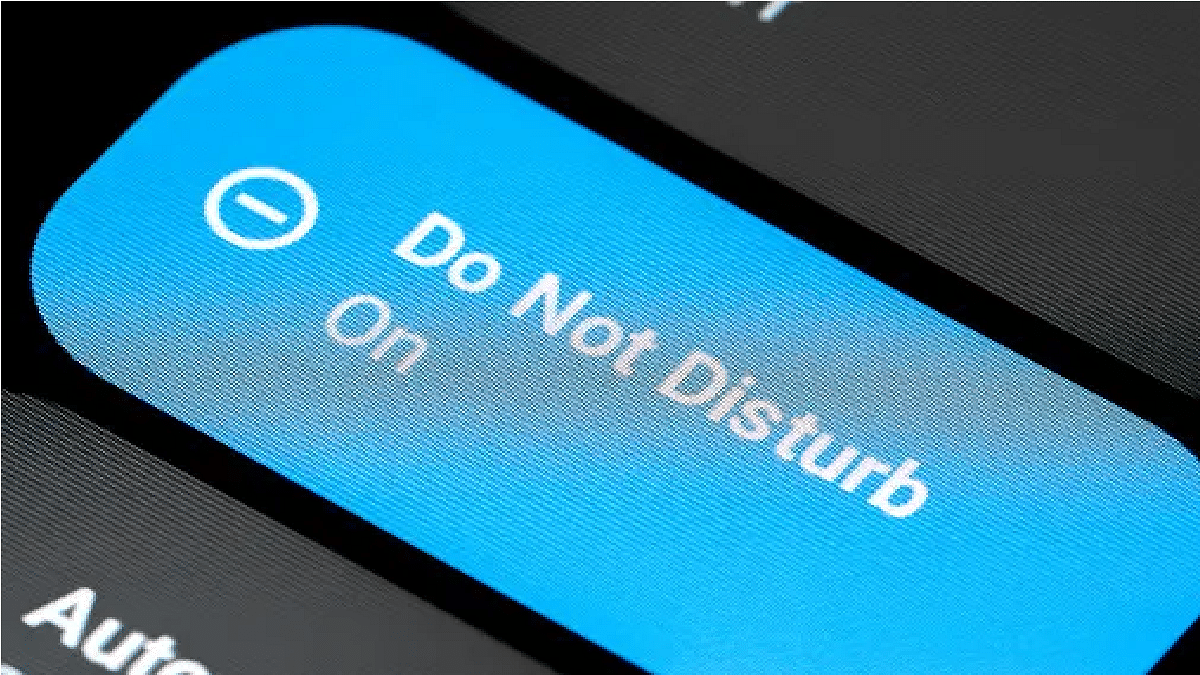
For those unfamiliar, Do Not Disturb mode serves as a shield against all notifications, including phone calls, providing respite in various situations. Whether you’re aiming for an uninterrupted nap, engaging in a real-life conversation, striving to reduce screen time, or any other scenario, this feature can be your ally.
You have the flexibility to schedule automatic activation at designated times or engage it manually at your convenience. Additionally, Android allows you to set exceptions for notifications or calls from specific contacts, even when Do Not Disturb is active.
In simple terms, it lives up to its name by offering a quick means to disconnect from the constant buzz of your smartphone.
Also Read | iOS Tips & Tricks: Learn How To Set Up Your Contact Poster On iPhone
How To Enable Android’s Do Not Disturb Mode
Step 1: Launch the Settings App on your Android phone.
Step 2: Navigate to Sound and Vibration.
Step 3: Locate Do Not Disturb.
Step 4: Choose to Activate Immediately or Set Schedules.
In addition to this, you can customize various aspects of DND mode, such as what kind of notifications you want to allow or block, who can contact you, and what sounds and vibrations you want to mute.
How To Enable Do Not Disturb On iOS
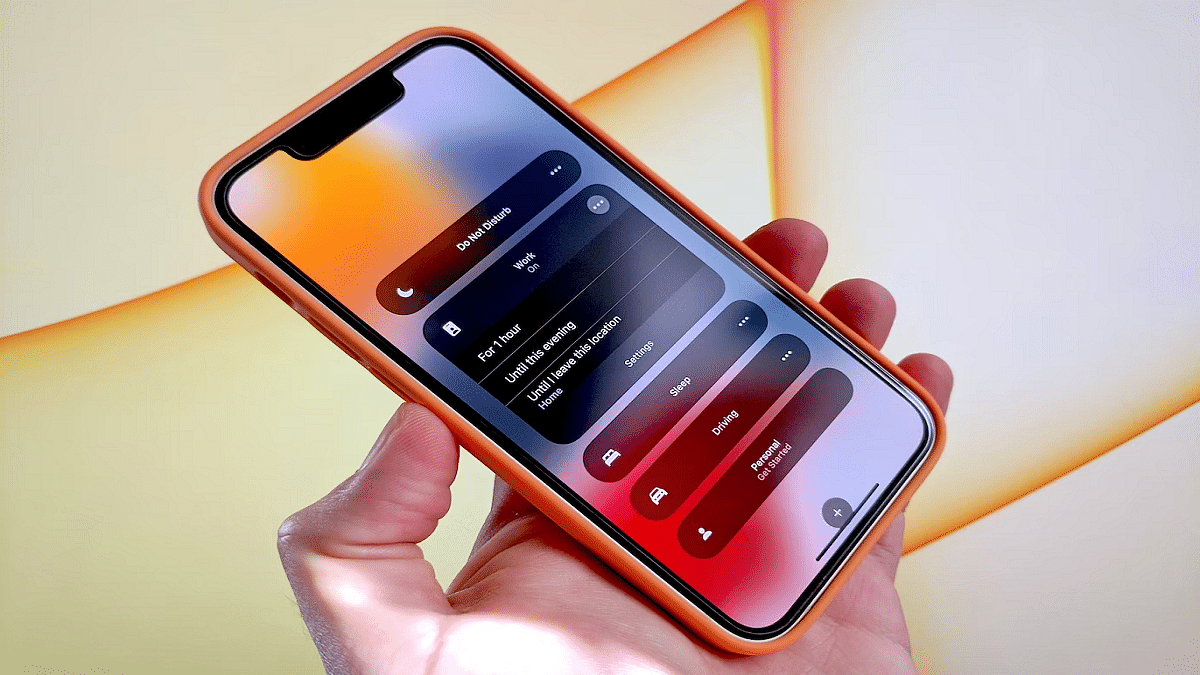
Step 1: Open the Control Center from the Top Right Corner of your iPhone.
Step 2: Long-press the Focus Button.
Step 3: Toggle Do Not Disturb On.
Step 4: Witness the crescent moon icon on your status bar and lock screen, indicating that Do Not Disturb is in effect.
Also Read | Google Passkey For Login: In-Depth Guide On What It Is And How to Use It
