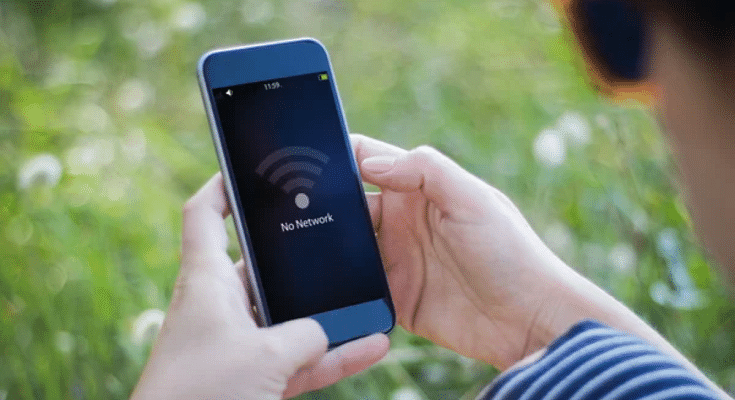Key Highlights
- Ensure your data plan is not exhausted before considering a data booster
- Restart your phone and update your software to fix connectivity issues
- Clear app cache and limit background data usage to improve internet performance
Facing the dreaded “no internet connection” message on your Android phone can be incredibly frustrating, especially when you need to stay connected. Before you consider paying for a data booster, it’s essential to check whether your data plan is exhausted or if there’s a connectivity issue. If your daily data limit is still available, try these five quick and easy fixes to get your phone back online. Also Read | No Network Adapter: How To Connect A Samsung Smart TV To Internet/ Wi-Fi Without Integrated Network Adapter?
Reboot Your Device
One of the simplest solutions to many technical problems, including internet connectivity issues, is restarting your phone. Power off your device, wait a few moments, and then turn it back on. This process can clear out temporary glitches and refresh your network connection. If you prefer not to reboot your phone completely, you can also toggle Airplane mode on and off to restart your network connectivity.
Clear App Cache and Keep Software Updated
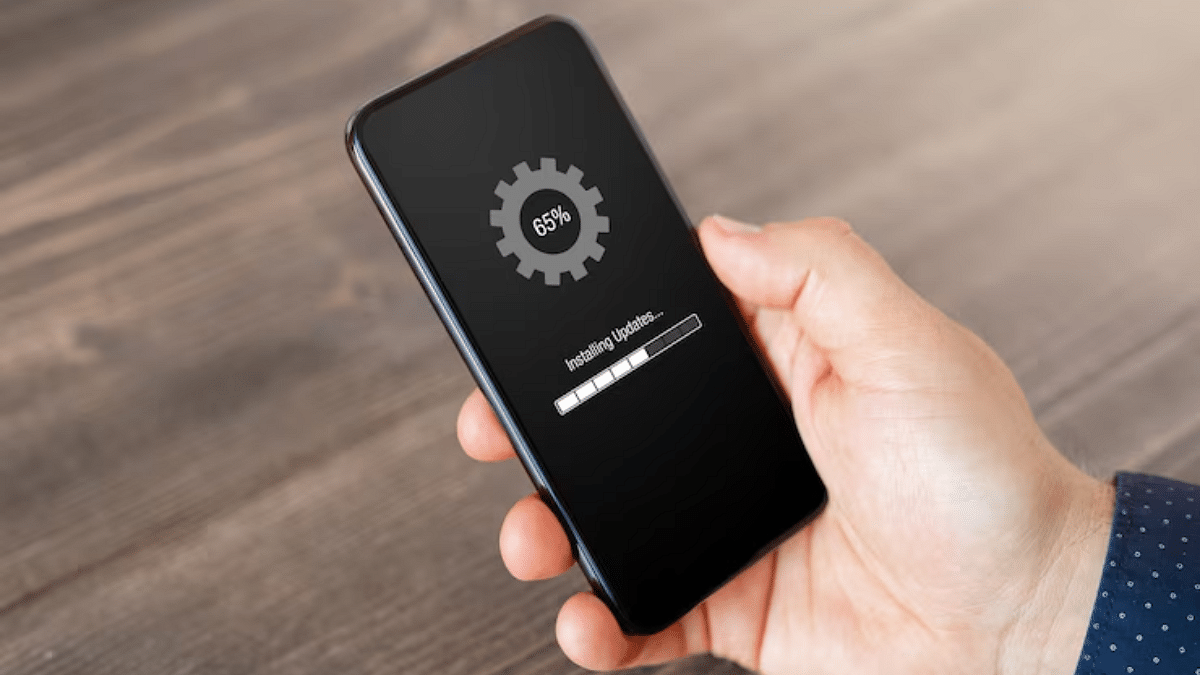
Cached data from apps and the Android system itself can accumulate over time, potentially slowing down your internet speed. Regularly clearing the cache of your web browser and frequently used apps can enhance performance. Furthermore, if you have too many apps running in the background or too many open websites, it can lead to unnecessary data usage. Close these apps and browser tabs to free up data and improve network speed.
Keep Your Phone Up to Date
Keeping your phone’s software updated is crucial for optimal performance, including maintaining a stable internet connection. Outdated software can lead to various issues, such as slow network speeds. To ensure your Android phone runs smoothly, check for system updates regularly. Go to Settings > System Update, and download any available updates.
Additionally, update your apps to their latest versions. This ensures they are compatible with your current operating system and optimized for better performance, which can help improve your internet connectivity.
Monitor Data Usage and Background Apps

Excessive data usage or too many background apps can significantly slow down your network speed. To manage this, check your data usage in the settings menu. Identify any app that is consuming more data than usual. You can limit background data usage for specific apps, allowing you to prioritize network speed for the ones you use most often.
Reset Your Network Settings
If the previous tips do not resolve your connectivity issues, consider resetting your network settings. This action will revert all network configurations to their default settings, often resolving persistent problems. To reset your network settings, go to the Settings menu, navigate to the System section, select Reset, and choose Reset network settings. Keep in mind that this will remove saved Wi-Fi networks and Bluetooth connections, so you’ll need to reconnect afterward.
Also Read | Gone But Not Forgotten: Five Defunct Social Media Platforms In India
Conclusion
By following these simple steps, you can often resolve internet connectivity issues on your Android phone without needing to resort to more drastic measures. Keep your software updated, manage your data usage, and reset your network settings if necessary to maintain a smooth and stable connection.