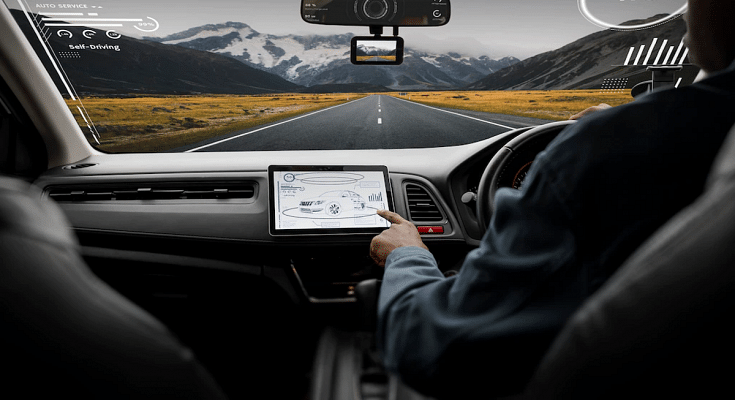Technology has gradually become an integral aspect of the daily user lifestyle. And one of the industries that are making the most of new-generation tech is the smartphone, tablets, and other consumer goods. Seamless connectivity is now a reality with smartphones and automobiles. If you purchase a new-age car you get all the wireless features and smartphone connectivity options. Large screen infotainment systems are the modern hype be it standard petrol/ diesel or electric cars.
The new-generation cars are coming with features like Android Auto and Apple Car Play that aid with smartphone and car connectivity for easy navigation and entertainment on the go. Google has been constantly improving the Android ecosystem for not just smartphones but also compatible devices. One of the coolest features that Android mobile OS offers is the ability to turn your smartphone into a digital car key.
Yes, you read that right. If you own a new-generation smartphone, you can easily lock or unlock your car without keys. That’s not it, your smartphone when transformed into a digital car key can also start the car. Interested in knowing the steps to make your smartphone a digital car key? Read on below:
Also Read: Here’s How To Print Documents And Images From Google Chrome Web Browser
Steps To Make Smartphone A Digital Car Key Using Infotainment System/ Head Unit

Step 1: Select the digital key setup option from the car’s infotainment system or the head unit.
Step 2: Unlock your smartphone and place it on the car key reader.
Step 3: You will see a list of steps on the head unit/ infotainment system screen. Follow the steps to complete the pairing process.
Step 4: Complete the digital car key setup process.
Step 5: You will get a welcome screen with the option to sign in with a Google Account.
Step 6: Select Agree & continue after reviewing the Terms of Service.
Step 7: Type in the activation code.
Step 8: Now, you can edit the car key name if you wish to or set it to the default “user name”.
Step 9: You now need to complete the car and phone pairing to finish the digital car key setup. To do so, place the phone in the card reader until the pairing is complete.
Step 10: Once the digital car key setup is complete, select Add to Home Screen option. This will add the digital car key to the home screen for easy and quick access.
Also Read: Fed Up Of Cluttered Gmail Folders? Here’s How To Create New Category Tabs For Emails On Gmail
How To Unlock And Start A Car Using Smartphone As A Digital Car Key

Make sure the digital car key feature is enabled when you are unlocking/ locking or starting your car.
Step 1: Keep your phone on the car key reader and hit the car start key.
Step 2: To lock or unlock the car, place the smartphone (rear panel) on the door handle of the car.
Also Read: Google To iOS: How To Transfer Google Contacts Directly To iPhone