Key Highlights
- Reduces motion sickness while using iPhone in a moving vehicle
- Uses device sensors to adjust the screen with animated dots
- Easy to activate via Accessibility settings
A useful feature ‘Vehicle Motion Cues’ in iOS 18 is designed to lessen motion sickness when using your iPhone or iPad in a moving car. It makes screen adjustments using your device’s sensors. Here’s how to activate it and how it functions.
Also Read | iOS Tips And Tricks: How To Manage Automatic ETA Sharing Using iPhone, iPads In Apple Maps
Vehicle Motion Cues: What Is It?
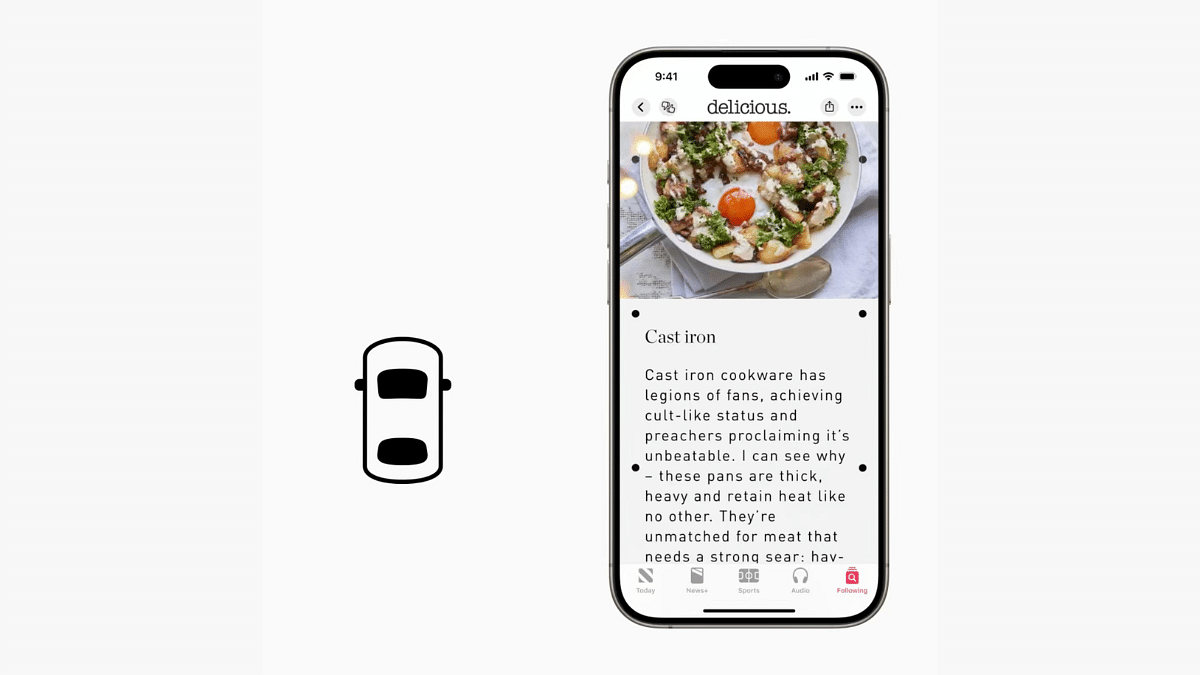
Motion sickness can occur when there’s a mismatch between what we see and what we feel. Apple’s Vehicle Motion Cues feature adds animated dots to the screen’s edges to help in this. These dots show how the motion of the car has changed which lessens the discomfort that comes from sensory conflict when using your phone. It determines whether you are in a car by using the sensors that are already installed on your iPhone or iPad. After that, it automatically adjusts to improve your comfort level.
How To Turn On Motion Cues For Vehicles In iOS 18
Using this new feature is easy. Just follow these simple steps:
Step 1: Tap on the Settings app on your device to begin.
Step 2: Scroll down and tap on ‘Accessibility.’
Step 3: Under the ‘Accessibility’ menu, tap on ‘Motion.’
Step 4: Look for the option that says ‘Show Vehicle Motion Cues’ and toggle it on.
Also Read | iOS Tips & Tricks: Learn How To Set Up Your Contact Poster On iPhone
Once enabled, whenever your iPhone or iPad senses movement, the animated dots will show up on the screen’s edges. These indicators change in real time. This can lessen motion sickness by adjusting to the motion of the car. The Vehicle Motion Cues feature can be set to automatically turn on whenever the device detects motion, so you don’t have to manually adjust it each time.
For the tech geeks, stay updated with the latest cutting-edge gadgets in the market, exclusive tech updates, gadget reviews, and more right on your phone’s screen. Join Giznext’s WhatsApp channel and receive the industry-first tech updates.
