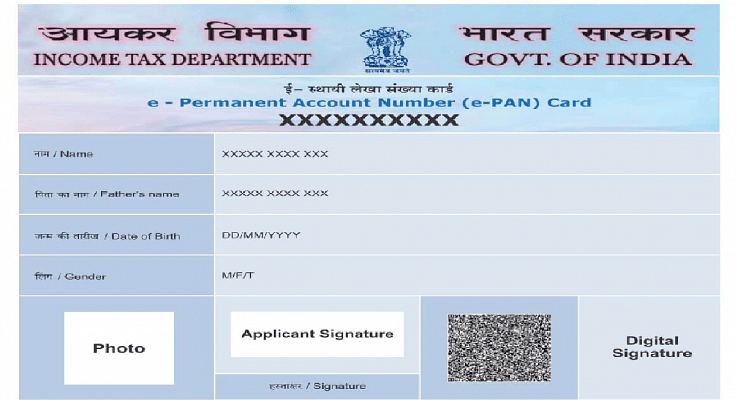Key Highlights
- You can now carry your PAN card digitally as an e-PAN on your smartphone
- Download it easily from the Income Tax or UTIITSL official websites
- Just follow a few simple steps to get your e-PAN on your device
The advent of technology has made it possible to carry your PAN card digitally on your smartphone, conveniently referred to as the e-PAN. This electronic version can be effortlessly downloaded from the official websites of the Income Tax Department and UTIITSL. Let’s take you through the simple steps to effortlessly download your ePAN onto your device.
Also Read | Lost PAN Card? Here’s How To Apply For A Duplicate PAN Card Online
How To Download e-PAN Card via Income Tax e-Filing Website
If your mobile number is linked with your Aadhaar card, the Income Tax e-Filing website is your go-to platform to download your PAN card.
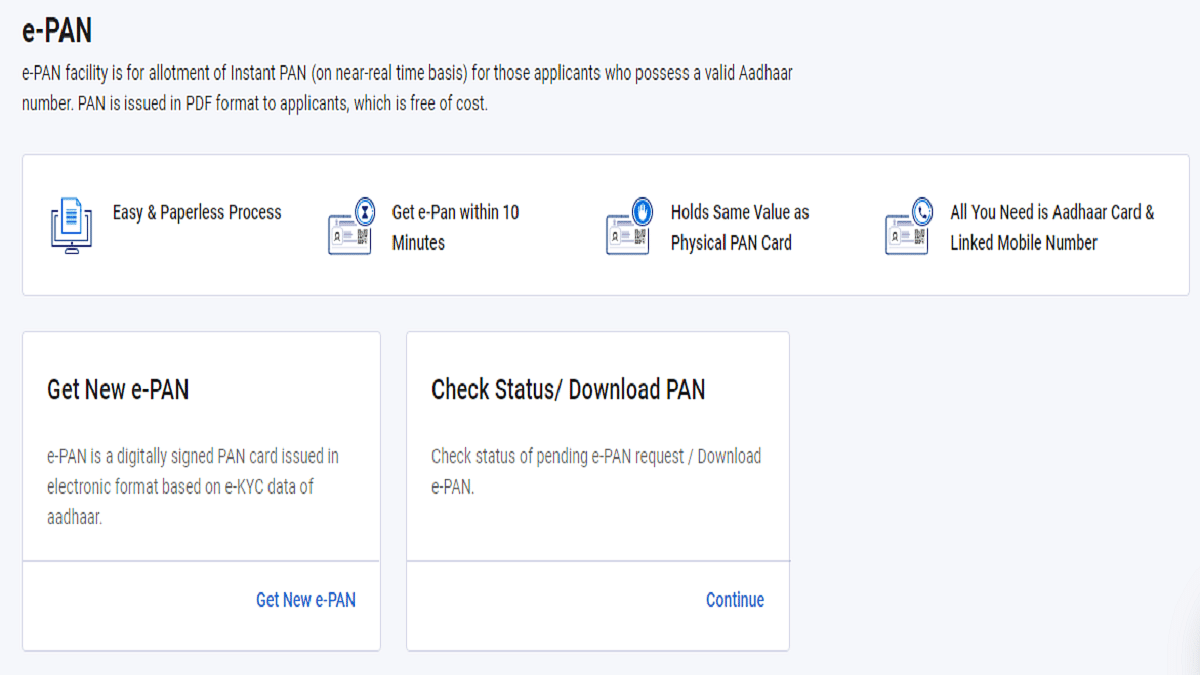
Step 1: Visit the official website for income tax e-filing.
Step 2: Go to the left menu and choose “Instant E-PAN.”
Step 3: To continue, select “Continue” under “Check Status/Download PAN.”
Step 4: Enter your 12-digit Aadhaar number and check the provided box. Click “Continue.”
Step 5: An OTP will be sent to your Aadhaar card-linked mobile number.
Step 6: Enter the received OTP in the designated field and click “Continue.”
Step 7: Select “Download E-PAN” on the following screen.
Step 8: Save the PDF file to your device, and you’re all set.
If you don’t see the option to download the e-PAN, you may need to select the ‘Get New E-PAN’ option and follow the procedure to generate the file. If the PDF is password-protected, simply enter your date of birth in the DDMMYYYY format.
Also Read | UPI Tips And Tricks: Here’s How You Can Set UPI PIN Without Using Debit Card Details
How To Download e-PAN via UTIITSL Website
If you’ve obtained your physical PAN card from UTI Infrastructure Technology and Services Limited (UTIITSL), you can generate and obtain your e-PAN from their website.
Step 1: Go to UTIITSL’s e-PAN portal on your PC, laptop, or mobile device.
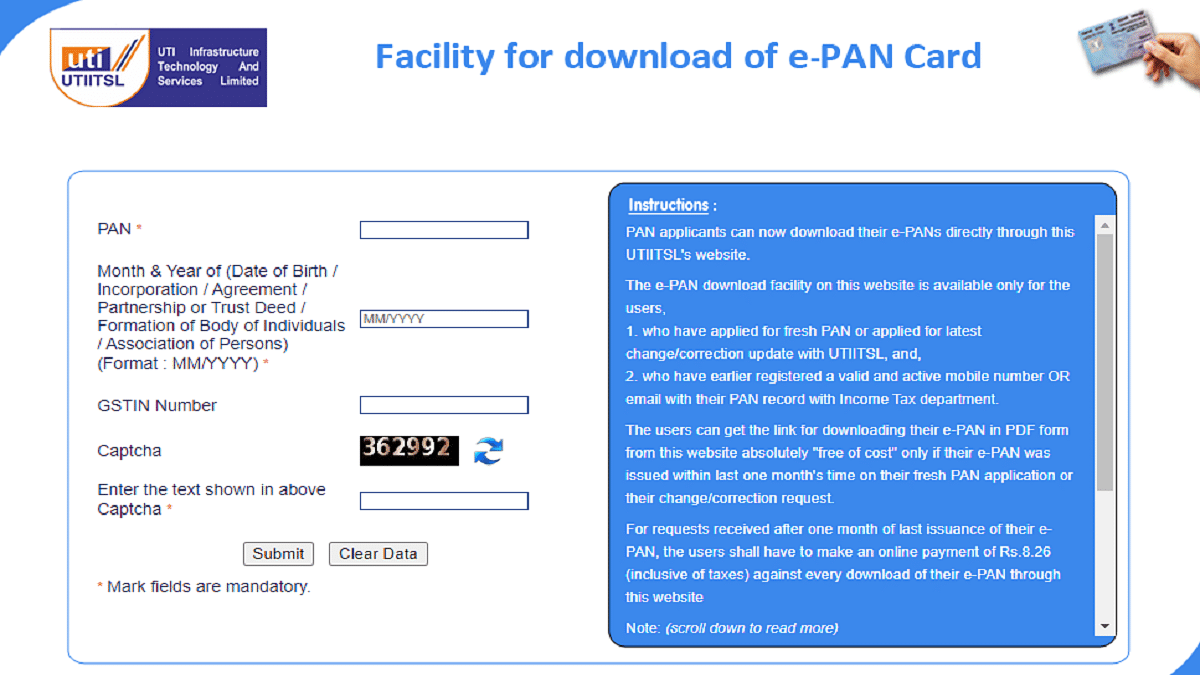
Step 2: Enter the captcha along with your PAN number and birthdate.
Step 3: Click “Continue” when finished.
Step 4: An email or link will be delivered to your registered mobile number or email address as you already have a valid PAN card.
Also Read | Need To Lock And Unlock Your Aadhaar Card Biometrics? Here’s How To Do It
Step 5: Open the link and verify by entering the OTP received via SMS.
Step 6: After validation, download the e-PAN to your device.
With these simple steps, you can have your PAN card readily accessible on your smartphone, simplifying various financial transactions and verifications.
For the tech geeks, stay updated with the latest cutting-edge gadgets in the market, exclusive tech updates, gadget reviews, and more right on your phone’s screen. Join Giznext’s WhatsApp channel and receive the industry-first tech updates.