Key Highlights
- Scanning QR codes on Android and iPhone is simple
- It can be done using the built-in camera app
- Just make sure the QR code is centered in the viewfinder, and the camera is close enough to capture the code clearly
QR codes have become increasingly popular over the years, and they are now an essential part of modern life. A QR code is a two-dimensional code that can store various types of information, such as URLs, text, and contact information. Scanning QR codes on Android and iPhone is easy and can be done using the built-in camera app. Also Read | Paytm Lite: What Is It? How To Setup And Use Paytm Lite On Smartphones?
How To Scan QR Codes On Android?
Step 1: Open the camera app on your Android device. Some Android devices have a dedicated QR code scanner, while others require the use of the camera app.
Step 2: Point your camera at the QR code. Make sure the QR code is centered in the viewfinder, and the camera is close enough to capture the code clearly.

Step 3: Wait for the camera to recognize the QR code. Once the code is recognized, you will see a notification on your screen.
Step 4: Tap on the notification to open the link or information stored in the QR code. If the code contains a link, it will open in your default browser.
Also Read | How To Edit Facebook Photos Via Mobile, Desktop App Directly
How To Scan QR Codes On iPhone?
Step 1: Open the camera app on your iPhone. QR code scanning is built into the camera app, so there is no need to download a separate app.
Step 2: Point your camera at the QR code. Make sure the QR code is centered in the viewfinder, and the camera is close enough to capture the code clearly.
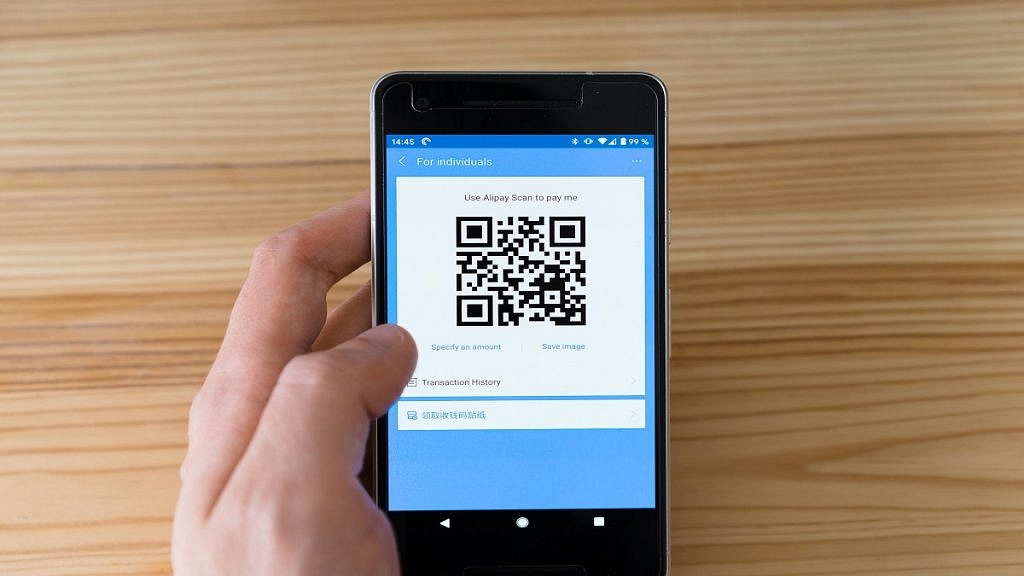
Step 3: Wait for the camera to recognize the QR code. Once the code is recognized, you will see a notification at the top of your screen.
Step 4: Tap on the notification to open the link or information stored in the QR code. If the code contains a link, it will open in your default browser.
If your iPhone is running iOS 11 or later, you can also use the Control Center to scan QR codes. To do this, swipe up from the bottom of the screen to open the Control Center, and then tap on the QR code scanner icon. Point your camera at the QR code, and wait for it to be recognized.
Also Read | Check Internet Speeds: How To Test Mobile And Wi-Fi Internet Speeds Using Facebook Mobile App
