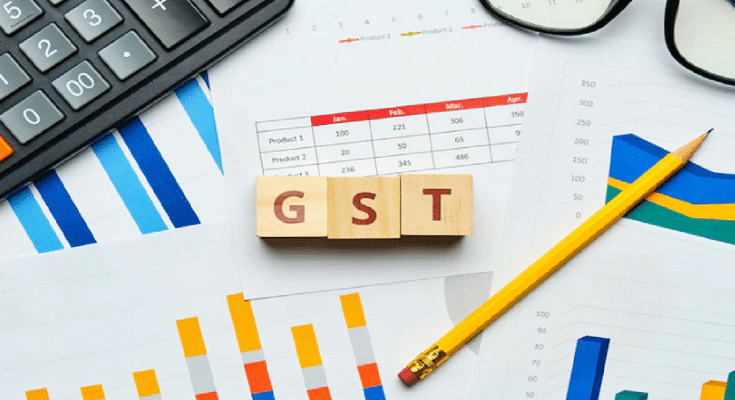A Goods and Services Tax Identification Number, or GSTIN, is required for every person, firm, or organization that wants to conduct business across India. Although there are a few exceptions, it is generally accepted by the law that you must register for GST. You don’t need hard copies or printouts to register your shop or business on the GST site because the process is paperless. You can enroll via the GST portal’s enrollment feature, which the government provides.
But getting a GSTIN is not a simple procedure. To apply for a GST number, you must adhere to a number of requirements. And we understand that for many people looking to establish a business, the entire procedure can be a little confusing and daunting. To help you, we have got a step-by-step guide to the GST registration process.
Also Read | How To Check Metro Card Balance Offline And Online? Learn Here
Steps To Complete GST Registration Process Online
Step 1: Go to the GST portal and tap the ‘Register Now’ link which can be found under the ‘Taxpayers’ tab.
Step 2: Select “New Registration” and enter the following information:
- Select “Taxpayer” from the “I am” drop-down menu.
- Select the respective state and district.
- Enter the name of the business.
- Enter the PAN of the business.
- Enter your email ID and mobile phone number in the appropriate fields. The email id and mobile number you enter must be active as the OTP will be sent there.
- Enter the image that is displayed on the screen and tap on ‘Proceed’.
Step 3: Enter the OTP sent to your email ID and mobile number in the respective boxes on the following page, then click “Proceed.”
Step 4: The Temporary Reference Number (TRN) will be displayed on the screen for you. Write down the TRN (Which helps in further Steps).
Step 5: Now go back to the GST portal and select “Register” from the “Taxpayers” option.
Step 6: Choose “Temporary Reference Number (TRN)”. Enter your TRN number and the captcha information now. Select “Proceed” from the menu.
Step 7: On both your registered mobile number and email address, you will get an OTP. Enter your OTP and press “Proceed.”
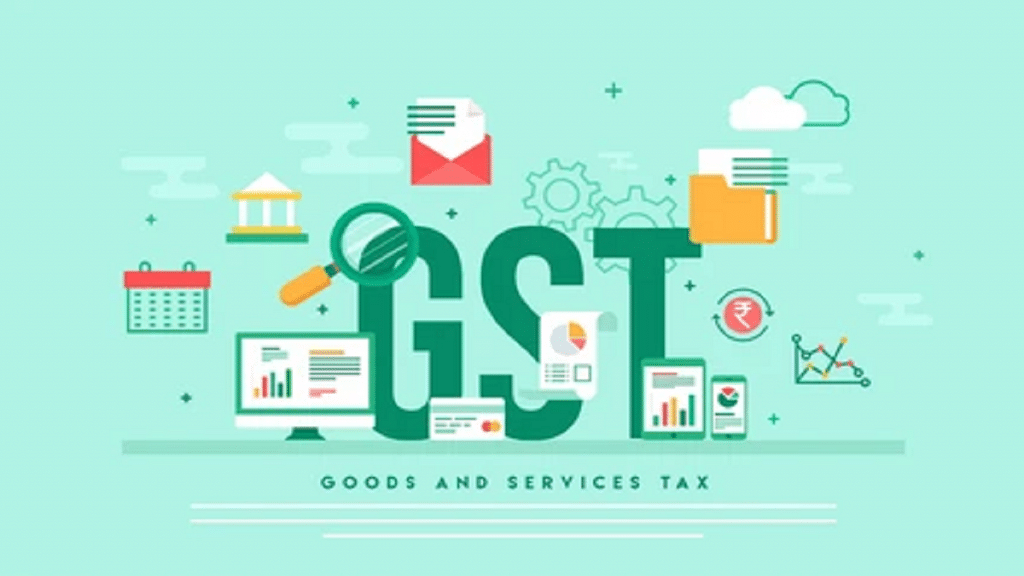
Step 8: The next page will provide information on the status of your application. On the right side of your screen, press the Edit icon.
Step 9: After that, there will be 10 sections that must be filled, and has to submit the required documents. The list of documents that must be uploaded are:
- Photographs
- Business address proof
- Bank details such as bank name, account number, bank branch, and IFSC code
- Authorization form
- The constitution of the taxpayer
Step 10: Check the declaration on the ‘Verification’ page before submitting the application using one of the techniques listed below:
- By EVC. The registered mobile number will receive the code
- In case companies are registering, they must use a digital signature certificate to submit the application (DSC)
- By e-Sign method. The mobile phone number linked with the Aadhaar card will receive an OTP
A success message will appear on the screen after it is completed. The registered email address and mobile phone number will receive the Application Reference Number (ARN).
Also Read | PhonePe UPI Pin Activation Via Aadhaar: Steps To Enable UPI ID Using Aadhaar Number