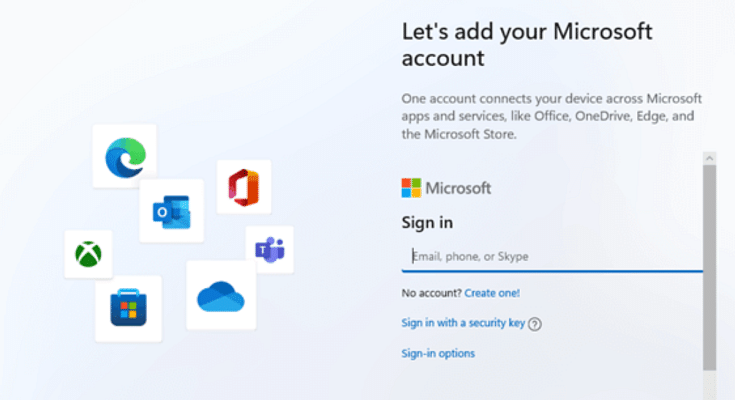Key Highlights
- Use OOBE\BYPASSNRO to skip Internet check
- Disconnect Internet during setup
- Create a local account to finish installation
Want to install Windows 11 but don’t want to create or sign in with a Microsoft account? Well, you are not alone. With Microsoft pushing users towards its online account system, many people prefer a good old local account for privacy and simplicity. However, there’s still a clever workaround that works with the latest Windows 11 24H2 update. Whether you are doing a clean install or setting up a new laptop, this guide will walk you through the current method to bypass the Microsoft account requirement.
Also Read | 30+ Windows 11 Essential Keyboard Shortcuts: Speed Up Your Workflow
Step-by-Step: Install Windows 11 Without A Microsoft Account

Here’s how to do it:
Step 1: Begin the Windows 11 installation. When you reach the ‘Choose your country or region’ screen, pause. This is where you prepare to block the mandatory Internet connection check.
Step 2: Press Shift + F10 to launch the command prompt window.
Step 3: Type this command exactly: OOBE\BYPASSNRO and press Enter. Your PC will restart and bring you back to the same setup screen, now with the Internet check bypassed.
Step 4: Once the system reboots, press Shift + F10 again. In the Command Prompt, type ipconfig /release and hit Enter. This will disable the network. Alternatively, unplug your Ethernet cable or turn off your Wi-Fi.
Step 5: Close the command prompt and go through the region and keyboard selection screens as usual.
Step 6: When Windows asks to connect to a network, click on ‘I don’t have Internet’.
Also Read | How To Remove An Image Background On Windows 11
Step 7: You will be prompted with ‘Continue with limited setup.’ Click it, and Windows will let you create a local account.
Step 8: Now you will see the screen asking ‘Who’s going to use this device?’ Enter a name, set a password (optional but recommended), and continue the installation.

With this method, you can successfully install Windows 11 without a Microsoft account, even on the latest 24H2 build. It’s a simple trick but gives you full control over your setup and privacy.
For the tech geeks, stay updated with the latest cutting-edge gadgets in the market, exclusive tech updates, gadget reviews, and more right on your phone’s screen. Join Giznext’s WhatsApp channel and receive the industry-first tech updates.