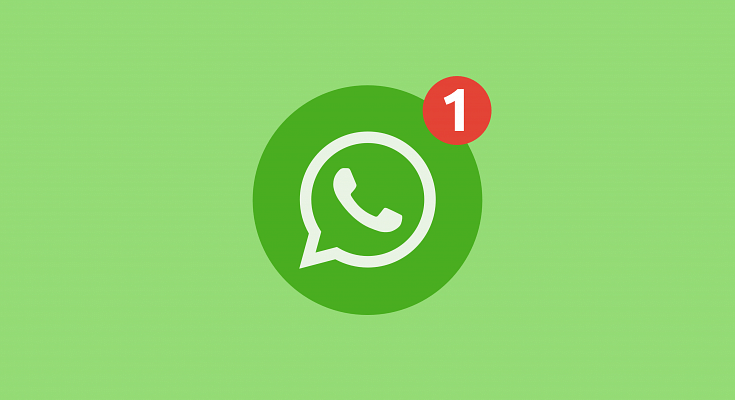WhatsApp has been giving users a premium messaging experience. The messaging application has roped in the latest technology and has also made it possible to make voice and video calls using the same messaging application. The added end-to-end encryption is another benefit that you get with this messaging application.
WhatsApp is just catering to Android or iPhone users. The app is also available for laptop and PC users in the form of WhatsApp web. The company has extended the same features to the desktop version allowing users to experience the same premium experience as the mobile app. You can use the WhatsApp Web version on any web browser available on your laptop or PC. You just have to log in to the WhatsApp web account using Google Chrome, Edge, and other browsers.
Once the account is logged in and you receive a message, a notification will pop up on the Chrome browser just like the mobile apps. But in some cases, WhatsApp message notifications wouldn’t show while you are using the desktop version. Notifications being turned off could be one of the reasons you are not getting notified of incoming messages or calls on WhatsApp web.
Blocked notifications could be another factor. What should you do if you can’t receive notifications on Chrome while using WhatsApp web? Well, this article has all the steps mentioned that will help you resolve this issue with the WhatApp web notification on Google Chrome.
How To Fix No Notification Issue With WhatsApp Web On Google Chrome
You can start by turning on the WhatsApp notifications for the WhatsApp web on Chrome.
Step 1: On the Google Chrome browser visit the WhatsApp web portal and log into your account.
Step 2: Above the chat list, you will see a blue banner which is for activating the desktop notifications. Tap on it. If for some reason the blue banner isn’t visible, you can try refreshing the page.
Step 3: A bunch of steps will be shown on the screen. Follow them to turn on the WhatsApp notification on Google Chrome.
Step 4: You will start receiving WhatsApp notifications after performing all these steps.
If in case, you still aren’t able to receive any notification when a new WhatsApp message arrives on the desktop version, you can try the unblock notification method. The steps are below:
Step 1: Open the WhatsApp web application of Google Chrome and click on the More icon.
Step 2: From there, tap on the Settings option.
Step 3: Go to the Privacy and security tab.
Step 4: Tap on Site Settings.
Step 5: You will now see the Notifications option. Click on it.
Step 6: Check if Ask before sending the (recommended) setting is toggled on. If not, turn it on.
Step 7: If you see the https://web.whatsapp.com in the block list, remove it. To do so, click on the More icon right next to it.
Step 8: Tap on Allow. You will now start receiving WhatsApp message notifications on Chrome.