Key Highlights
- You can hide your WhatsApp online status in your Privacy settings
- Choose to show your Last Seen status only to your contacts or no one
- You can also prevent certain people from viewing your Last Seen status
WhatsApp has grown to be one of the most widely used forms of communication over time. The platform is used by people all throughout the world, but particularly in India, as their main form of communication. One of the cornerstones on which WhatsApp was built was privacy – end-to-end encryption is one of the first and most important features of the platform it offered. However, WhatsApp has consistently released improvements over the years that increase user security and privacy. The messaging service owned by Meta has a ton of privacy and security-related options.
Previously, WhatsApp had made it possible to disable the “Last Seen” feature. Users can choose to hide from specific contacts or from everyone. And now, with its most recent update, WhatsApp has unveiled a new feature that allows you to hide your online status stamp from contacts. This implies that if you enable it, users of WhatsApp will not be able to see your online status whenever they open the messaging app. This is one of the features that users have been waiting to experience with WhatsApp.
How To Hide Your WhatsApp Online Status?
Waiting to modify this crucial WhatsApp setting? You can do it right now in a few easy steps. Simply follow these instructions step-by-step to learn how to hide your WhatsApp status:
Step 1: Open WhatsApp on your phone.
Step 2: Click Settings after touching the three dots in the corner to move to the Settings area.
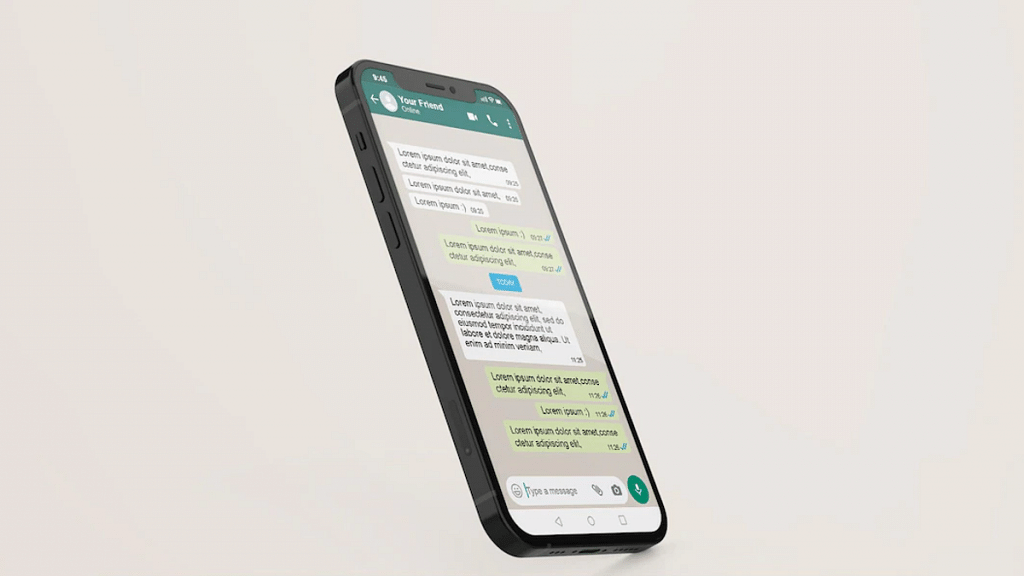
Step 3: After that, tap on Account and select Privacy.
Step 4: Here, you will find the Last Seen and Online.
Step 5: Select the appropriate choice from everyone, my contacts, and my contacts except for nobody under “Who can view my last seen.”
Step 6: Select “Same as last seen” or “everyone” under “Who can see when I’m online.” That’s all.
