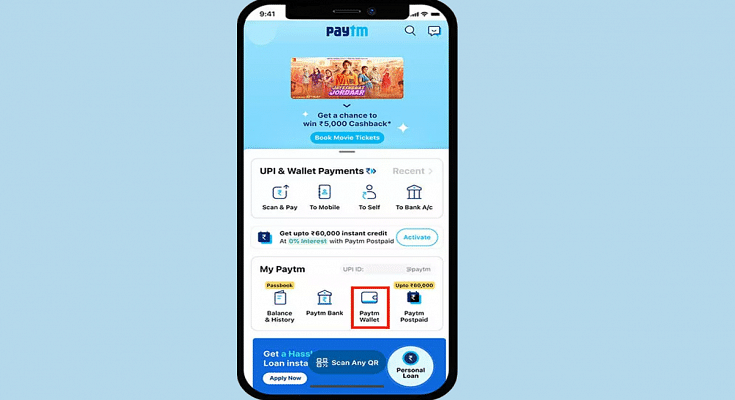India has become a large market for UPI and digital wallet apps. The trend surged with the demonetization of old currency in the country and the call for digitization by the Indian government. Paytm, Mobikwik, and others have been amongst the first in the lot of UPI apps in the country. Paytm is one of the most rapidly expanding UPI apps with the company adding new features and services frequently. In the latest development, Paytm has made it easy for its users to check the live running status of their train. This new travel service is beneficial for users who wish to plan their journey as per the available schedule.
The Paytm Live train running status will now be available alongside the PNR train status which has been released already on the platform. The latest travel service on the Paytm app has been announced for both Android and iOS mobile versions. If you have a journey planned or are already on one of the trains bound for a long destination, you can easily check the live status to get updates on your arrival time.
However, in order to use the train live running status, you need to make sure the Paytm app installed on your respective phones is updated to the latest version. Update your app, if it isn’t the latest version only then proceed with the remaining procedure. This is your step-by-step guide to check the live running status of any train on the Paytm app. Take a look:
How Can You Use Paytm Live Train Running Status Feature
Step 1: Launch the Paytm application. These steps can be performed on both Apple iPhone and Android smartphones.
Step 2: Either go to the services and select Train services, or directly type the Train Status in the search bar.
Step 3: Once the Travel services page open up, you will get several other options including bus flights, and others. Select Trains.
Step 4: Another fresh tab will open up with PNR Status, Train Calendar, and Train Status options.
Step 5: You need to click on the Train Status tab.
Step 6: You will now get the option to enter the Train name or number. Once you feed in the details, you will see the name of the name in the list. Select it.
Step 7: Now, select the boarding station from where you wish to get the details. Make sure the boarding date is correct. Make the required modifications in case of any mismatch.
Step 8: Click on the Check Live Status tab.
Step 9: As soon as you perform Step 8, you will see the train running status live on the app’s screen.