Key Highlights
- Upgrading iPhones through carrier plans requires a factory reset to erase data for security
- Factory reset is essential when selling or giving away the device
- Factory reset is reversible through data restoration from backup
Getting a new iPhone is easy with upgrade plans from phone carriers. When you upgrade, your old iPhone needs a factory reset to erase your data and keep it safe. This guide will show you how to reset your iPhone, whether you’re selling it or upgrading to a new one. Let’s check it out. Also Read | Want To Stay Ahead Of Your Period? Learn How To Set Up Menstrual Cycle Tracking On iPhone
Understanding Resets: Soft Reset vs. Force Restart vs. Factory Reset
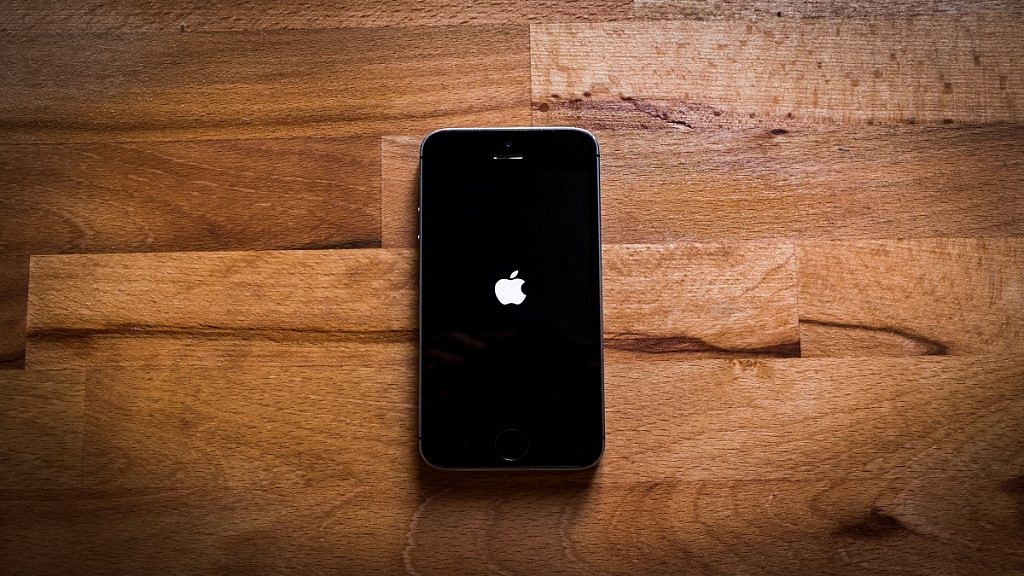
- Soft Reset: Restarting your iPhone using the software option won’t delete your data. It’s useful when your phone is acting up.
- Force Restart: This helps when your phone’s touchscreen isn’t working. You use hardware keys to restart it.
- Factory Reset: This wipes everything from your iPhone, returning it to its original state.
When To Factory Reset Your iPhone?
Do a factory reset if you can’t fix problems on your iPhone, or when you’re selling or giving it away. It’s not permanent because you can restore your data later using a backup.
How To Factory Reset Your iPhone?
Once you’ve backed up your data, the easiest way to reset your iPhone is through the Settings app.
Step 1: Go to Settings > General.
Step 2: Tap Transfer or reset phone.
Step 3: Tap Erase all content and settings.
Step 4: Tap Continue.
Step 5: Enter your passcode.
Step 6: Your phone will try to back up to the cloud. If successful, you can continue. If not, you’ll be prompted to erase anyway.
Verify Restoration
After the restoration process, which may take a few minutes, ensure your phone is back to its original factory settings.
If done correctly, you’ll see the iOS Setup Assistant again, where you can restore your phone from a backup or set it up as new.
Note: If you’re selling or giving away your phone, the safest way to erase everything is by selecting Erase All Content and Settings.
Also Read | How To Check And Enhance iPhone Battery Health: A Step-by-Step Guide
Other Reset Options

- Reset All Settings: Resets all settings to default, including network settings and preferences, without deleting your apps or data.
- Reset Network Settings: Clears network settings, cache, and temporary files, useful for fixing Wi-Fi connection issues.
- Reset Keyboard Dictionary: Clears autocorrect history to fix typing errors.
- Reset Home Screen Layout: Restores the home screen to its default layout, handy if your arrangement isn’t working for you.
- Reset Location & Privacy: Reverts privacy and location settings back to default without losing other data. Useful for fixing settings-related issues.
Conclusion
Resetting your iPhone is easy and important for protecting your data. Whether you’re troubleshooting or preparing to sell your phone, knowing how to do a factory reset is essential.
