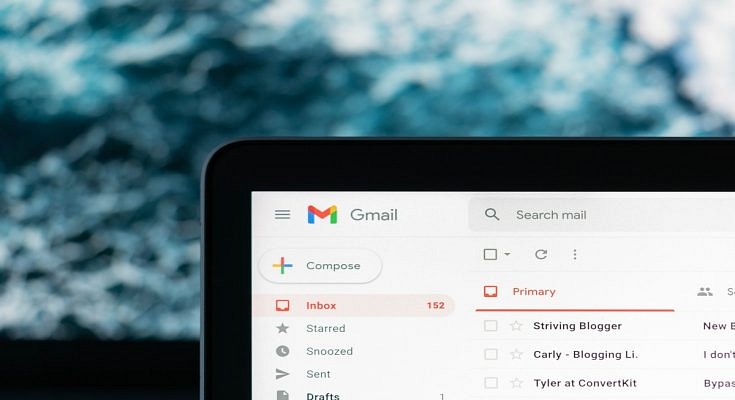Key Highlights
- Gmail provides 15GB of free storage to store emails, attachments, files, photos, and more
- Once this storage limit is reached, you may encounter restrictions on sending or receiving emails and accessing certain G Suite apps
- To free up space in your Gmail account, you can employ various methods such as deleting unread emails, targeting large emails, and more
Gmail offers 15GB of free storage for files, photos, and more. However, once your storage is full, you may encounter limitations such as being unable to send or receive new emails or access certain G Suite apps. To increase your Gmail storage capacity, you have the option to subscribe to Google One, which offers additional storage plans starting at Rs. 130 per month. This allows you to seamlessly add more space to your Google account. This article provides guidance on how to clear storage in your Google/Gmail account. Here are five effective methods:
Also Read | Gmail Useful Tricks: How To Add, Customize Digital Signatures On Gmail
Delete Unread Emails: Streamline Your Inbox
Unread emails can quickly accumulate, especially from promotional emails. By deleting all unread emails at once, you can free up space and declutter your Gmail inbox.
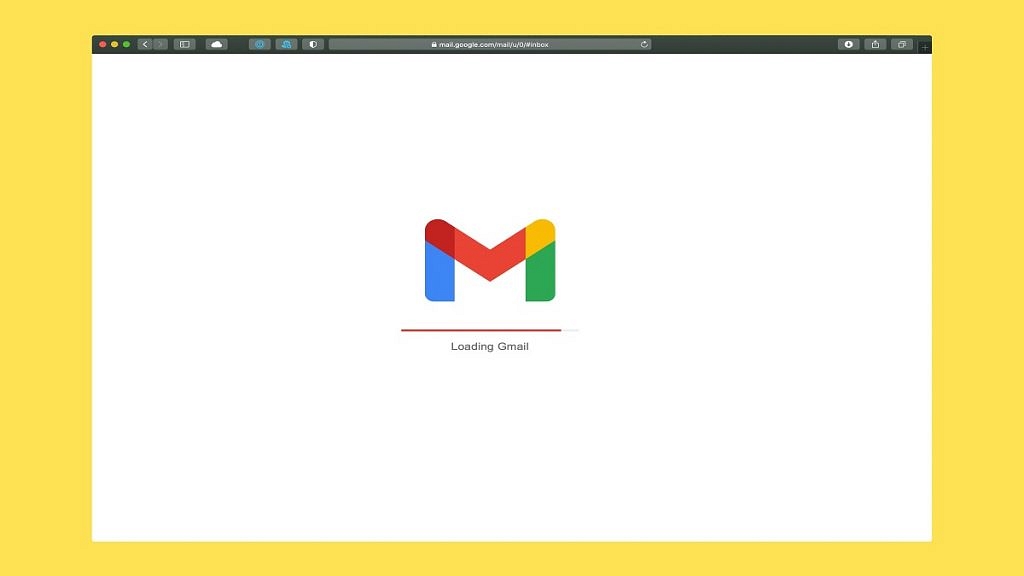
Delete Large Emails: Targeting Space-Consuming Messages
Instead of solely deleting old emails, focus on identifying and removing emails with large file sizes. This method helps you reclaim storage by specifically targeting space-consuming messages.
Delete Old Emails: Effortless Storage Cleanup
Deleting old emails is an easy way to clear Gmail storage. You can either delete individual emails or delete entire conversation threads, depending on your preference.
Also Read | Struggling With Message Composition? Let Google Magic Compose’s AI Assist You! Here’s How
Clean Google Photos: Optimizing Media Storage
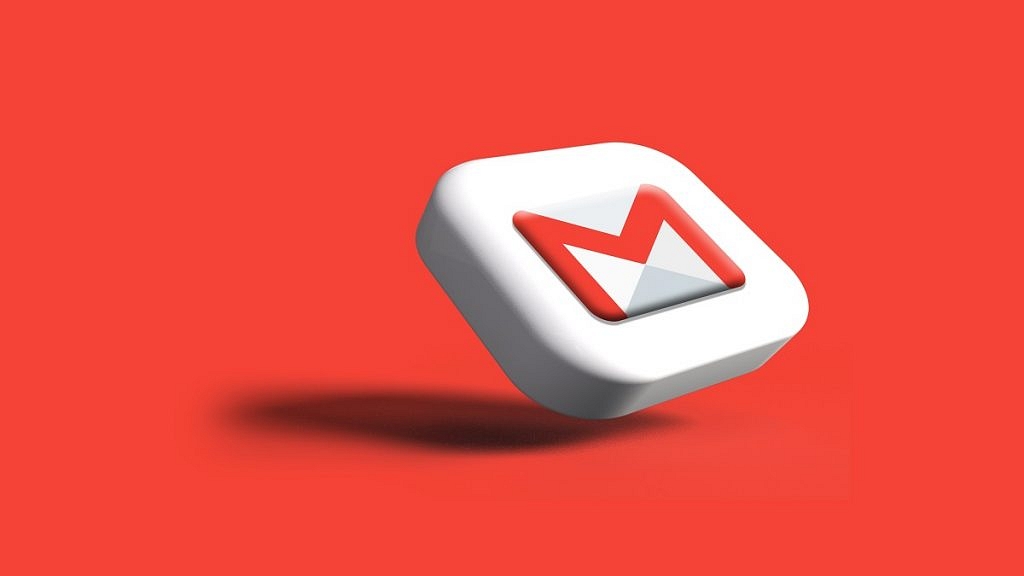
Aside from emails, Google Photos and Drive also contribute to your Gmail account’s storage usage. Clearing out unnecessary images and videos, starting with duplicates, can create additional space. Sorting media by upload date can help identify and remove duplicate files.
Clean Google Drive: Removing Redundant Files And Folders
Similarly, you can follow a similar approach to clean up your Google Drive. Identify and select unnecessary and outdated files, such as PDFs, DOC files, and APKs, and delete them to move them to Google Trash.
By implementing these methods, you can effectively clear storage in your Gmail account, ensuring optimal functionality and ample space for your email and file storage needs.
Also Read | Gmail Tips And Tricks: How To Secure Your Google Account With Two-Factor Authentication