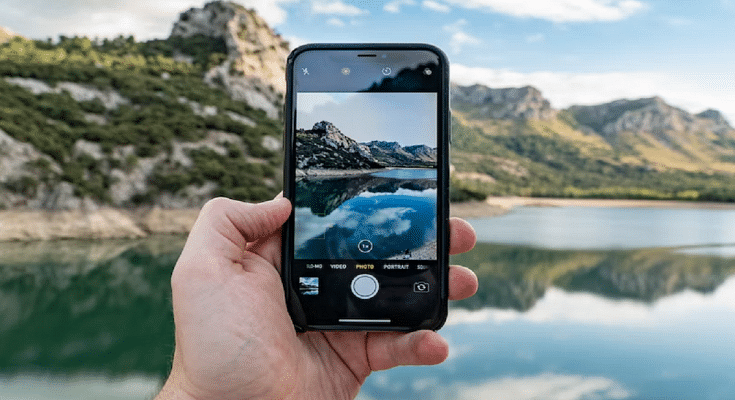Key Highlights
- Apple introduced Cinematic Mode to iPhones
- The iPhone 14 camera supports a Cinematic mode with 4K@30fps and 4K@24fps
- A minute of 4K 30fps Cinematic movie will be 170MB in size
In recent years, Apple introduced Cinematic Mode to iPhones. The brand-new iPhone 14 has the feature, and the iPhone 13 models also have it. However, only a few people are aware of how to use it or what it will actually do.
The time is now for you to learn about and use the feature if you are one of those who have heard of it. On the iPhone 14 models, Apple has added 4K cinematic options. Users will be able to capture videos in two distinct qualities, 4K 24fps (more of a cinematic frame rate) and 4K 30fps (the regular frame rate).
You must first enable the higher quality in Settings on the new iPhone 14 in order to use Cinematic Mode in the new 4K resolution. The same procedures can be used to capture 1080p resolution in Cinematic mode on an older iPhone 13. Let’s see how to do that and shoot a Cinematic video in 4K.
Also Read | Apple iPhone 14 Vs iPhone 14 Plus Vs iPhone 14 Pro Vs iPhone 14 Pro Max: Quick Comparison
How To Record 4k Cinematic Mode On iPhone 14
Step 1: On your brand-new iPhone 14, go to Settings.
Step 2: Locate the Camera option by scrolling down and selecting it. In the most recent iOS version, that appears above and beneath the Photos and Books options.

Step 3: You should now be able to see and select the Record Cinematic option. Click on it.
Step 4: The default quality will be 1080p at 30fps, but below that are the two 4K alternatives. One of them will be used to capture a simple 30fps video, and the other will be used to capture a movie-like 4K at 24fps footage. Select any options by tapping on them.
Keep in mind that this setting will offer a big file with the maximum resolution. A minute of a 4K 30fps Cinematic movie will be 170MB in size, compared to 135MB for a 4K 24 fps Cinematic video. This is substantially larger than a 1080p Cinematic video. A minute of 1080p cinematic footage only takes up 60MB. After following the instructions, turn on the camera, choose Cinematic Mode, and begin shooting.
Also Read | iOS 16 Tips And Tricks: Four Best Hidden Features To Try On Your iPhone 14