Key Highlights
- Smart TVs now come with built-in storage space
- From 8 GB to 16GB, various storage options available
- Onboard storage helps with downloading and installing third party apps
- Freeing up storage is required for downloading new apps
Smart TVs is the modern take on big screen entertainment. Over the years, we have witnessed a rapid evolution in the TV market with the OEMs opting for newer panels and technologies that helps with delivering a home-theater like viewing experience right from the comfort of your homes. We have been sharing various tips and tricks that help you get the best performance out of your smart TV. In one of recent articles, we mentioned the ways with which you can improve the speeds and overall performance of any new-age smart TV.
And since we are speaking of the storage capabilities, we would like to guide you with the methods that will allow you to get additional storage space for on your TV. Why is it required? Well, the extra storage on your smart TV helps with making up space for more apps and games. Also, the less the memory of the smart TV is clogged, the better is its performance with app loading and streaming videos at online platforms. But what are the ways that can help you with getting extra storage for your smart TVs? The steps are listed below, take a look:
Also Read: Smart TV Speeds Getting Slow: Steps To Clear Cache For Lag-Free Usage
Get Additional Space By Removing Unwanted Apps Or Games
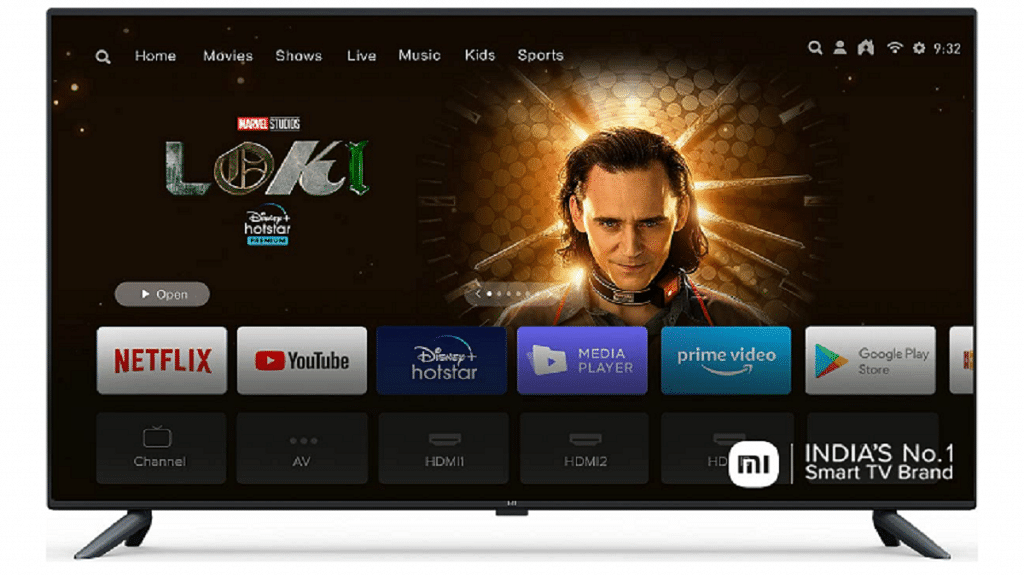
Step 1: Power on your smart TV
Step 2: Head to the Home Screen
Step 3: Go to the Settings option (gear icon)
Step 4: Scroll down to the Device option and click on it
Step 5: Select the Apps category
Step 6: Now, tap on the ‘Downloaded’ option. You will see the list of apps that have been downloaded on your smart TV.
Step 7: Tap on the app that you wish to uninstall.
Step 8: Click Uninstall
Step 9: Tap on OK.
After the uninstallation is complete and the app is removed, you will see free up space on your TV.
Also Read: Top 55-Inch Smart TVs For A Thrilling Sports Viewing Experience In 2024: Options Under Rs. 40,000
Get Extra Space On Your Smart TV Using Compatible External USB Drives

Using external hard drives and portable drives, you can add up extra space on your smart TV. You can use these external drives to store various files of different formats specifically multimedia files that can be played using the TV’s media player.
Step 1: Power on your smart TV once again
Step 2: Locate the USB ports on your TV
Step 3: Hook up a USB drive
Step 4: Ensure the drive being connected is formatted to NTFS or FAT formats
Step 5: Once connected, you will be able to transfer or access different media files on your TV
It is worth mentioning that with the external drives, you won’t be able to store the apps or games that have been downloaded using the Play Store. Instead, you only get to store files externally for a later use.
