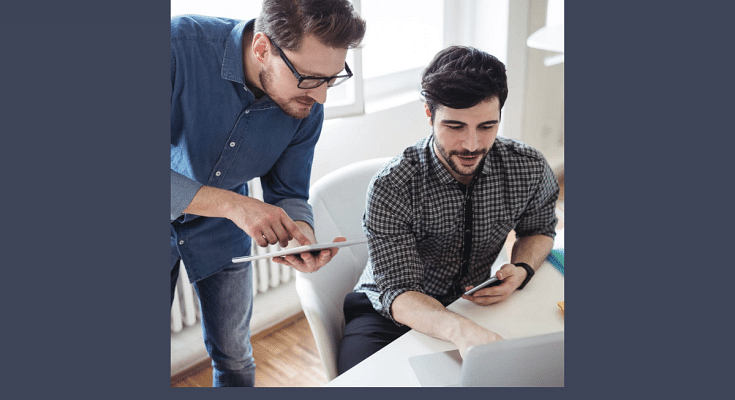Key Highlights
- Listing a business on Google Maps is now an option
- One can create a Business profile for the same
- Helps gain customers
Google Maps is more than a simple navigation tool helping users to reach from point A to point B. Over the years, Google has made Maps super advanced by adding up a host of smart features ranging from speedometer to toll calculator and what not. Searching for emergency services to finding near by such as medical, fuel, hotels, etc., have also been made available to the masses.
But what makes Maps a standout navigational app in the market is the option to list businesses. A feature that is useful for the new business owners who wish to reach a larger audience base. Google helps with brand awareness by allowing general users yo list their businesses on the Maps. If you are also trying to look for methods to get your new shop or business to be visible on Maps, here are the steps that you need to follow:
For the tech geeks, stay updated with the latest cutting-edge gadgets in the market, exclusive tech updates, gadget reviews, and more right on your phone’s screen. Join Giznext’s WhatsApp channel and receive the industry-first tech updates.
Also Read: Google Maps Speed Limit, Speedometer Feature Rolling Out For iPhone, CarPlay: How To Use?
Step 1: Create Your New Business Profile On Google
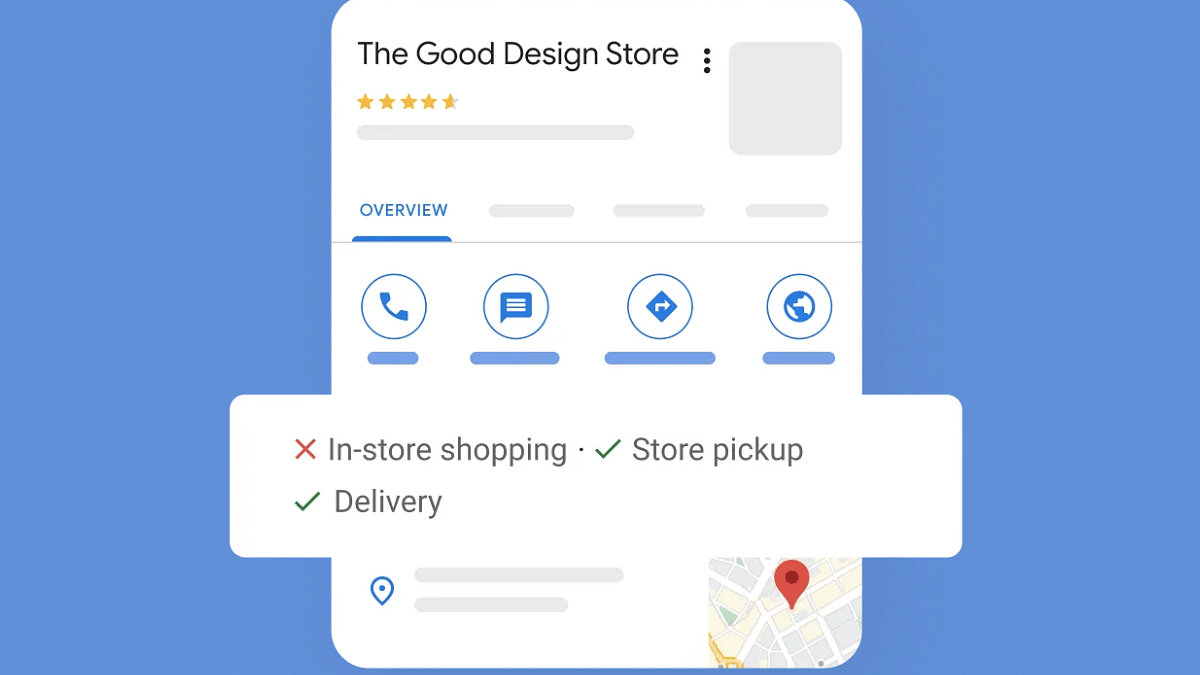
To lost your business on Google Maps, you would need to first create a Business profile on Google. You’ll need to provide some basic details such as location of the business, type, etc.
- Open any web browser and visit this link
- Create your business profile
- Follow the on-screen steps for profile creation
- Enter location, category, website, phone number, and opening hours details of your business
- Claim the business profile’s URL or the short name. These will show up on Google Maps in the search,
Step 2: Get Your Business Profile Verified On Google
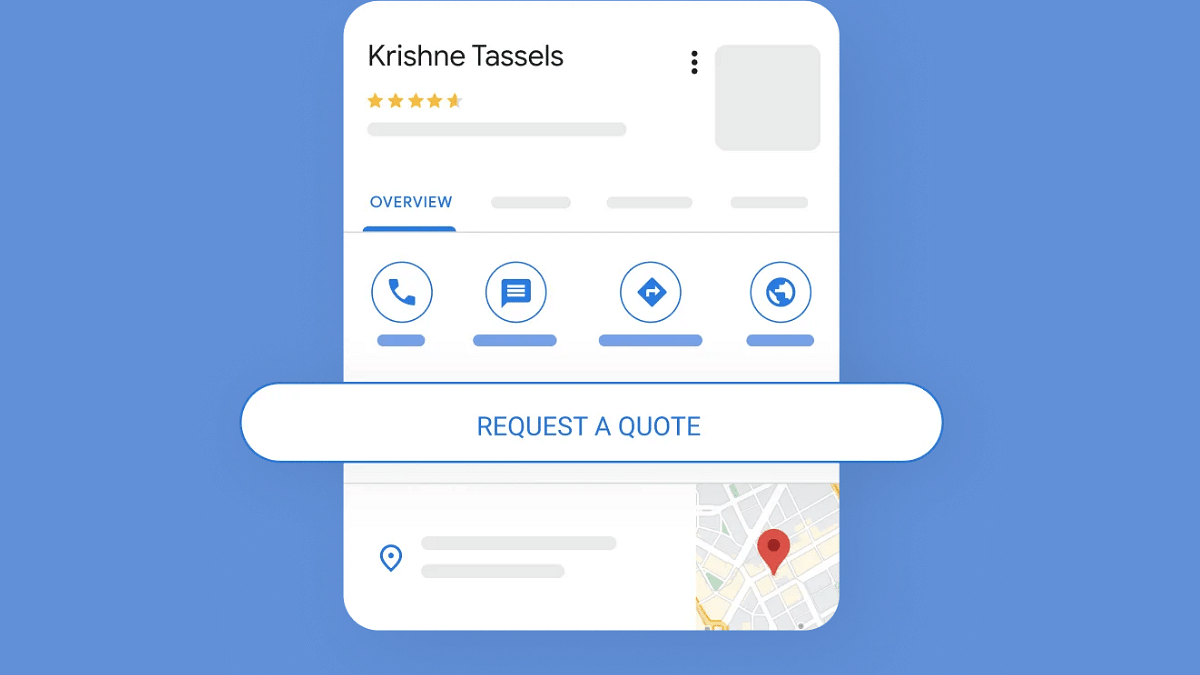
This is an important step which will make Google aware that you are the owner of the business that’s getting listed.
- You can request for the business postcard which will be sent along with a 5-digit verification code.
- This same code you need to enter on your Google Business Profile using website or the mobile app
- Verification via phone or email is also an option
Step 3: Business Profile Optimization
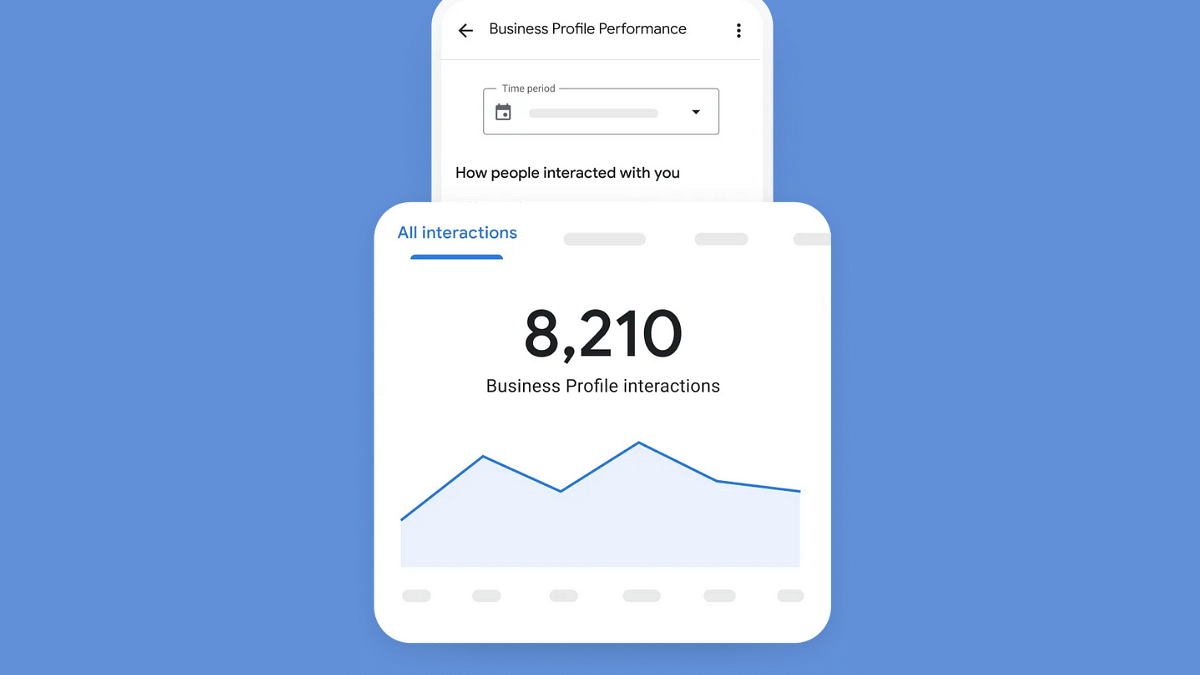
- Enter all the details required for your Business profile
- Complete profiles helps with better audience reach
- Make sure you add your business short name that you have claimed
- Also, include the URL
- Clear cover photos for the business profile helps too