Key Highlights
- eSIM is a digital SIM for activating a cellular plan
- Get a code from your carrier, follow on-screen instructions on your old iPhone
- Keep your plan and data on your new iPhone seamlessly
If you’ve recently upgraded to a new iPhone, you may want to transfer your eSIM from your old device to the new one. An eSIM, short for embedded SIM, is a digital SIM card that enables you to activate a cellular plan without requiring a physical SIM card. Here’s a simple guide to help you transfer your eSIM easily.
Also Read | Learn How To Convert YouTube Videos Into GIFs In Minutes: Three Simple Methods
How To Migrate eSIM From Old iPhone To New
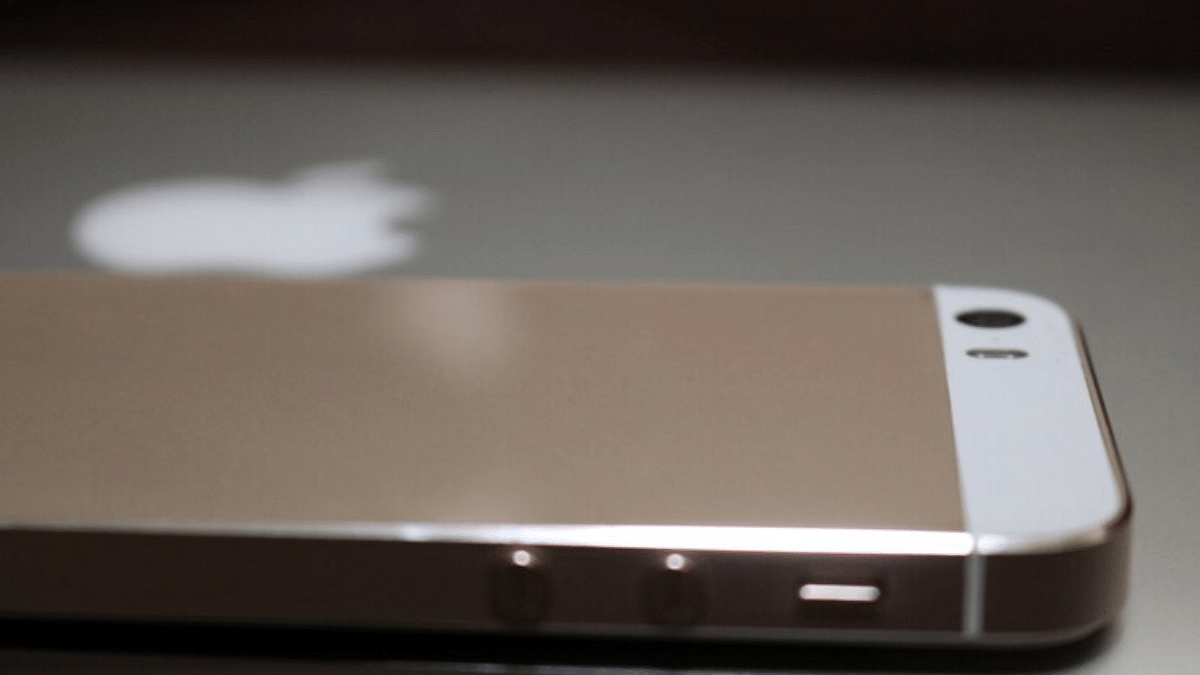
Step 1: Check Compatibility
First, confirm that your new iPhone supports eSIM technology. Many modern iPhones, including the iPhone XS, iPhone XR, iPhone 11, and iPhone 12 series, are equipped with eSIM functionality. Check your new iPhone’s specifications to confirm.
Step 2: Back Up Your Data
Before transferring your eSIM, it’s important to back up your data on both your old and new iPhones. Ensure you don’t lose any important information by creating backups of your devices using iCloud or iTunes.
Step 3: Contact Your Carrier
Next, contact your cellular carrier to inform them about your plan to transfer the eSIM to your new iPhone. They will guide you through the process and may provide you with a QR code or activation code required for the transfer.
Step 4: Start The Transfer On Your Old iPhone
With the information from your carrier ready, you can start the transfer process on your old iPhone. Navigate to Settings > Cellular > Add Cellular Plan. Follow the on-screen instructions to enter the activation code or scan the QR code provided by your carrier.
Step 5: Prepare Your New iPhone
After adding the eSIM to your old iPhone, turn off both devices. Insert the physical SIM card into your new iPhone, power it on, and follow the setup instructions until you reach the Apps & Data screen. Select the option to transfer data from your old iPhone and proceed with the setup.
Step 6: Activate The eSIM On Your New iPhone
Once the setup process on your new iPhone is complete, go to Settings > Cellular > Add Cellular Plan. Activate the eSIM by following the prompts using the QR code or activation code from your carrier.
Also Read | Upgrade Your Drive: Simple Guide To Use Turn-By-Turn Navigation In Apple CarPlay
Conclusion
By following these simple steps, you can transfer your eSIM from your old iPhone to your new one without any hassle. This process ensures that you retain your existing cellular plan and data, making your transition to the new device smooth and convenient.
