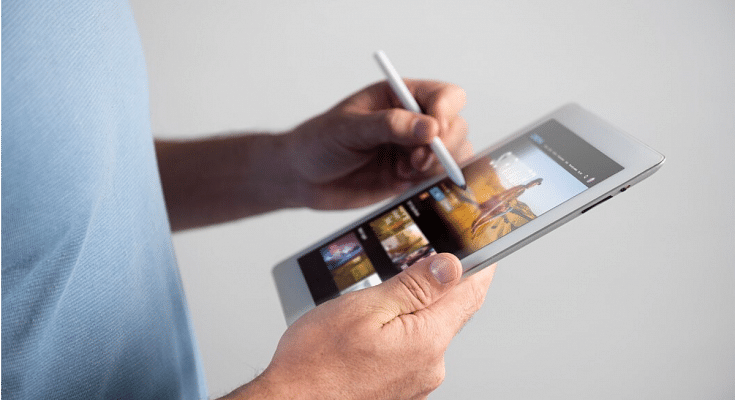Key Highlights
- Hard resetting Android tablet is required in case of cluttered storage
- Hard reset also improves slow speed performance
- Factory rest on Android tablets can be performed without the volume keys
Tablet sales have gradually picked up in the last few years. Even the smartphone manufacturers are now eyeing this market and contributing with capable devices. OPPO, Realme, and Xiaomi are the latest brands that have joined this race in India with affordable and premium mid-range Android tablets.

All the brands are focusing on performance delivery with the new-generation tablets. However, the large screen size and support for external accessories such as keyboard and stylus pen have been giving tablets an edge over smartphones. This is specifically when you need a gadget for creative work.
You can easily use any third-party application on your tablet and use it as you would on any smartphone. While the user possibilities are endless, clogging the tablet’s memory could hamper the performance. Performing a factory reset in such scenarios is one of the best ways to boost performance. Most of the new generation tablets have a built-in option to perform a factory reset. We’ll speak of the steps below. These methods will also make it easy to factory reset any Android tablet without a power key. Take a look:
Also Read: Lost Reliance Jio SIM Card? Here’s How To Block And Resume Your Jio Number
How To Factory Reset Android Tablet Without Volume Keys

Before you perform the factory reset on your Android tablet, it is advised to take a backup of the data. This will make sure you don’t lose any of your important data during the factory reset.
Step 1: Unlock your Android tablet and go to the Settings menu.
Step 2: For backup, scroll down to the Backup & Reset option.
Step 3: Click on Backup up my data and complete the data backup process. Note, you can also make required changes to settings for future backup.
Step 4: Once the backup is complete, go back to the Backup and Reset option.
Step 5: This time, select the Factory data reset option.
Step 6: Keep your device battery over 50 percent to make sure the reset process is completed smoothly.
Step 7: Your tablet will reboot once the data rest has been completed.
Also Read: Realme Pad X 5G Android Tablet Review: An All-Rounder Mid-Range 5G Tablet
How To Factory Reset Android Tablet Without Volume Keys Using Recovery Mode

The recovery mode is another way out to hard reset any Android tablet without using any volume key.
Step 1: On your Android tablet, press and hold the Home and the power key simultaneously.
Step 2: Wait until the boot menu pops up. You’ll see a bunch of options including Power off and Restart. Here, you would need to press and hold the Home button again along with the Power off option on the screen. This step will reboot the tablet in Safe mode.
Step 3: Repeat step 1 for the tablet to enter recovery mode.
Step 4: Press the Home button to scroll down to the Wipe Data/ Factory reset option and select it using the power key. Once the reset is complete, your tablet will reboot and you can complete the setup from the beginning.
Also Read: Lenovo Tab P11 Pro (2nd Gen) Tablet Hands On Review: A Fully Loaded Package