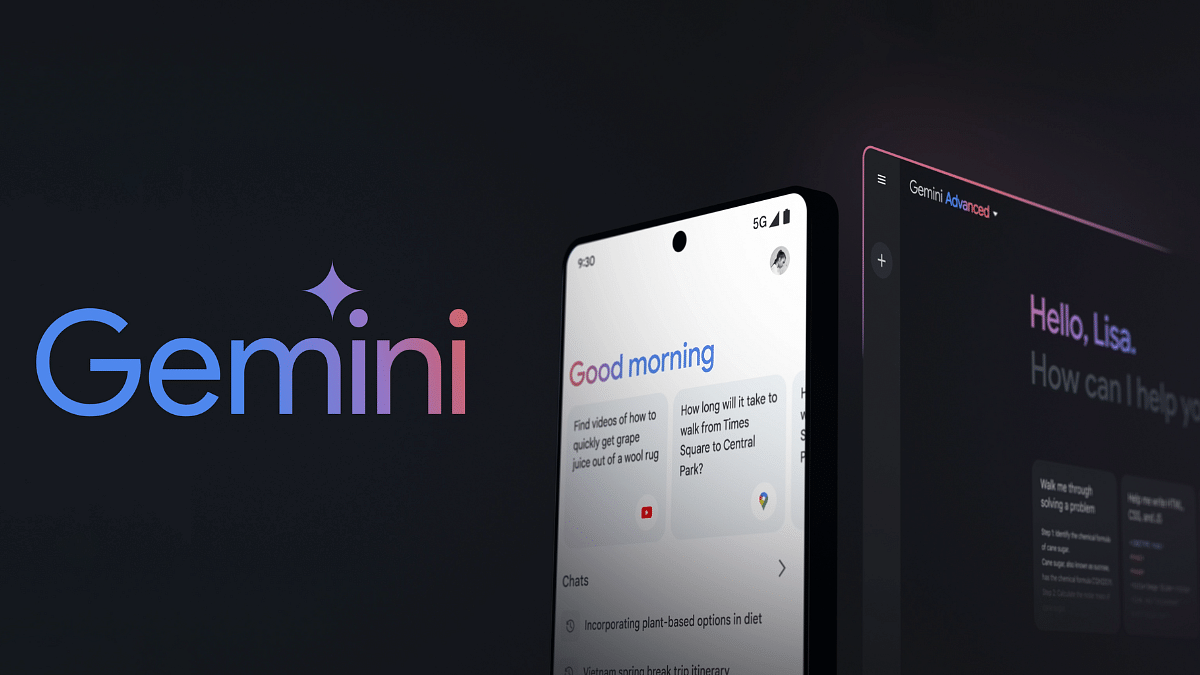Key Highlights
- Google’s Gemini talks in 3 languages (English, Korean, Japanese).
- Now in over 150 countries, including India.
- Access Gemini through the Google app.
Google’s innovative AI chatbot, Gemini is now accessible in over 150 countries and territories. This expansion, following its initial US launch, offers a wider audience the opportunity to experience the power of AI-driven conversations. Let’s explore the specifics of this expansion and its significance for users all around the globe.
Also Read: Google Gemini Advanced vs ChatGPT Plus: A Head-to-Head Comparison
Google Gemini App: Key Highlights
- Global Availability: Launched on February 8th, Gemini’s reach now extends to over 150 countries, including India.
- Multiple Languages: Users can interact with Gemini in English, Korean, and Japanese, ensuring inclusivity for diverse linguistic backgrounds.
- Android & iOS Support: Android users with devices running Android 12 or higher (minimum 4GB RAM) can download the dedicated Gemini app. iPhone users with iOS 16 or later can access Gemini through a toggle within the Google app.
- Phased Rollout: The global rollout is ongoing, ensuring a smooth integration for users worldwide.
- Account Access: Requires a personal Google Account or a Workspace account authorized by the administrator.
Also Read: How to Use Gemini AI as Your New Assistant on Android (Step-by-Step Guide)
Google Gemini App: Benefits
- Enhanced Global Reach: Gemini facilitates communication across diverse geographical and linguistic barriers.
- AI-powered Conversations: Users can leverage Gemini’s advanced AI capabilities for tasks like writing, planning, learning, and more.
- Seamless Integration: Android users can enjoy a dedicated app experience, while iPhone users can access Gemini through the Google app.
- Evolving Language Support: The initial three languages lay the groundwork for future expansion and inclusivity.
Also Read: Is Google’s Gemini A Better ChatGPT Alternative? Let’s Find Out!
Looking Ahead
The global availability of Gemini marks a significant step in democratizing AI-driven interactions. As the app evolves, its language support and functionalities are expected to expand, further bridging the gap between technology and diverse audiences worldwide.