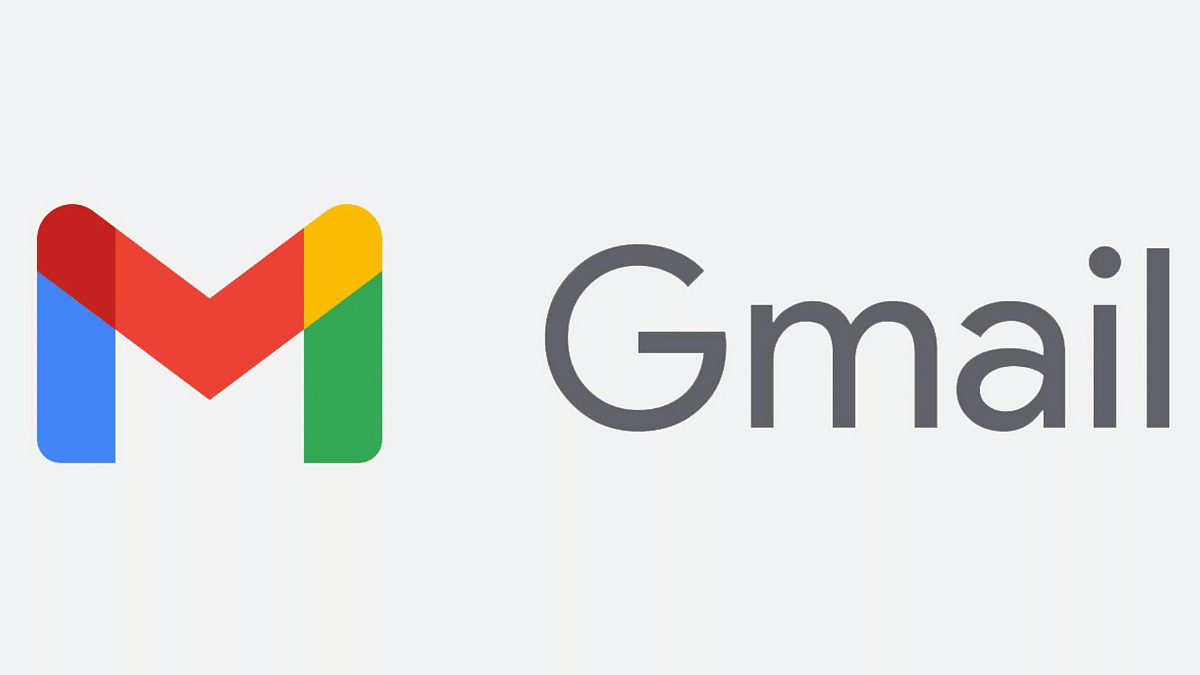Key Highlights
- Gmail cracks down on bulk senders with new rules.
- One-click buttons let you ditch unwanted emails instantly.
- Non-compliant emails face rejection from April, rising over time.
Tired of your Gmail overflowing with unwanted promotional emails and spam? Google’s got your back! They’re implementing a multi-pronged approach to significantly reduce spam emails, promising a cleaner, more manageable inbox for users. Here’s what you need to know:
Also Read: How to Draft Emails with Voice in Gmail: A Step-by-Step Guide
Targeting Bulk Senders:
Google’s focus is on bulk email senders, who often bombard users with unwanted messages. New policies require these senders to:
- Authenticate their messages: This ensures messages are legitimate and not spoofed.
- Only send to opted-in recipients: No more unsolicited emails! Senders must have valid consent from recipients.
Also Read: Is Google’s Gemini A Better ChatGPT Alternative? Let’s Find Out!
One-Click Unsubscribe Ease:
Say goodbye to buried unsubscribe links! By June 2024, all commercial and promotional emails from bulk senders must have a prominent, one-click unsubscribe button. Opting out will be easier than ever.
Also Read: Gmail App Now Offers Built-in Translation Feature: Here’s How To Use It
Implementation Timeline:
Here’s how Google’s plan unfolds:
- February 2024: Bulk senders who don’t comply receive temporary errors – a warning to address issues.
- April 2024 onwards: Google begins rejecting a portion of non-compliant emails, gradually increasing over time. This incentivizes senders to comply.
Also Read: Gmail Tips And Tricks: How To Secure Your Google Account With Two-Factor Authentication
Impact on Senders:
Failing to comply with Google’s new requirements means your emails won’t reach Gmail users. This incentivizes senders to prioritize user preferences and clean up their practices, ultimately leading to a healthier email ecosystem for everyone.
Also Read: Is Google Deleting Your Gmail Account Next Month? Here’s The Truth
What Does This Mean for You?
- Less time spent wading through spam.
- More control over your inbox with easy unsubscribe options.
- A more reliable and trustworthy email experience.
- A potential shift towards more relevant and personalized email marketing.
While it might take some time for the full impact to be felt, Google’s new anti-spam measures mark a significant step toward a cleaner, more user-friendly inbox. So, rejoice, email users! The fight against spam is finally gaining traction, and your inbox is about to become a much more pleasant place to be.